Library Software FAQ >Barcode Scanner >How to test barcode numbers
Question/Topic: How to check barcode numbers (on the label, in the library database)?
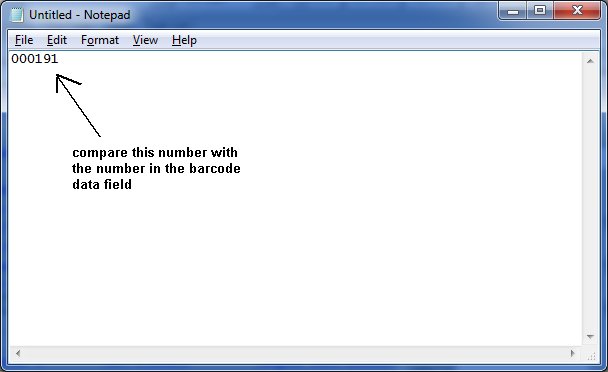
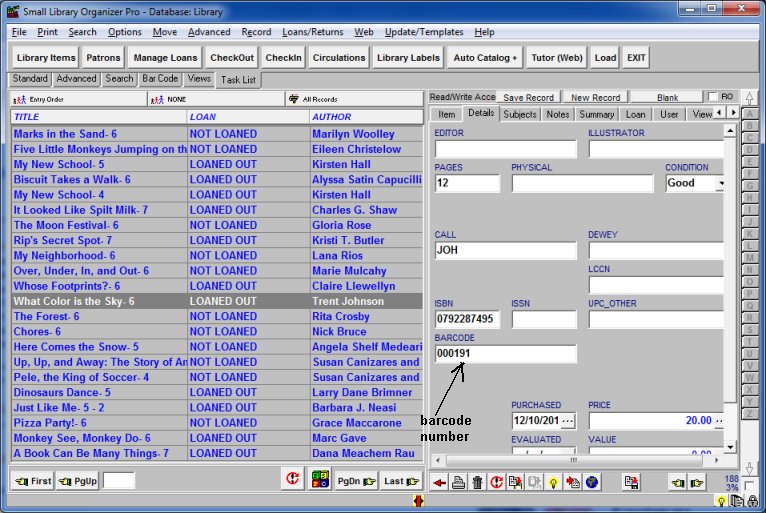
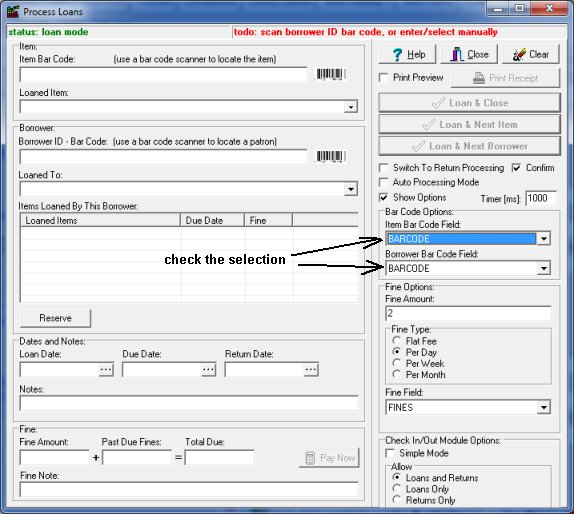
Related products ...
Organizer Deluxe Series
Organizer Pro Series
Related Topics ...
Does the Library Pro support a bar code scanner?
Related products ...
Organizer Deluxe Series
Organizer Pro Series
List of Small Library Software
Question:
The problem that I need resolved first concerns the barcodes for patrons and materials. I have created
barcodes but they are not being read by the barcode reader.
(Barcodes on the books work fine when importing records from Library of
Congress.) Do you have any instructions on how the barcode reader should
be configured for use with your program? Also is there a way to automatically
generate consecutive barcodes?