Organizer Pro Solutions, how to start: > Customer Manager Database System, Primer
Question/Topic: Customer Support Organizer Pro, how to start?
How to start using Customer Support Database Manager for Windows?1. Enter customer data into Customers database.
2. Enter personnel data into Employees database.
3. Enter issue data into Employees database.
Load Customers database and enter your customer data
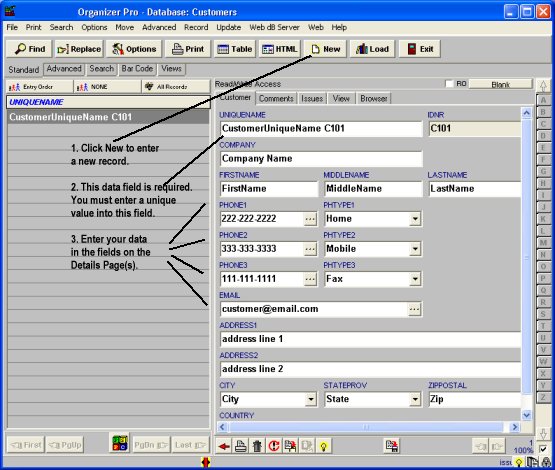
Load Employees database and enter your personnel data
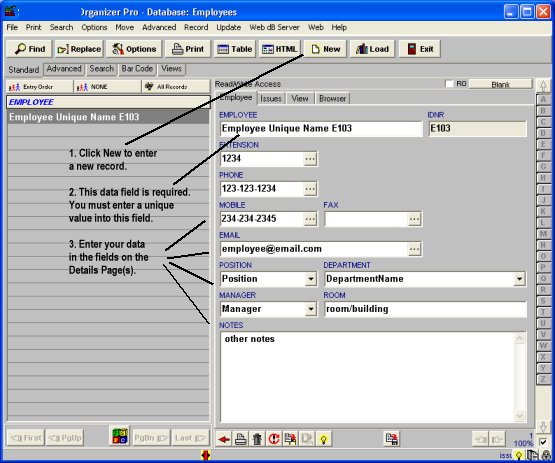
Load Issues database and enter issues data
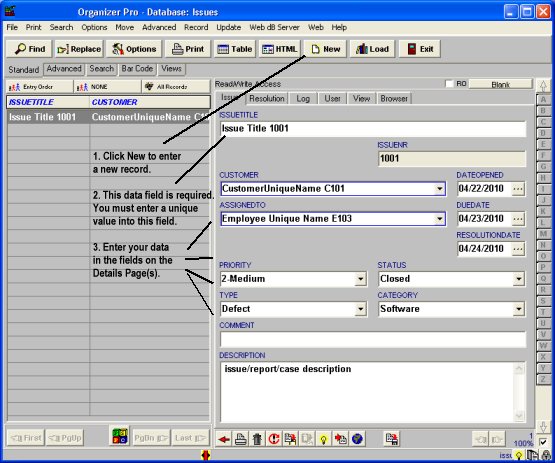
Issues database, enter issue activities:
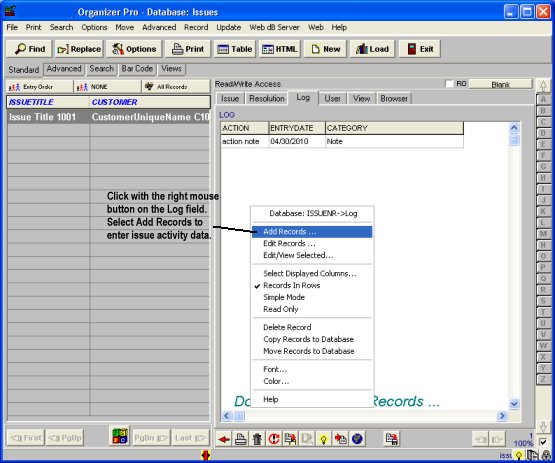
Related software (Read/Download) :
Customer Support Management
Equipment Inventory Database, individual items
Related Topics ...
Related software (Read/Download) :
Customer Support Management
Equipment Inventory Database, individual items
Issue Tracking Database Manager
Task/Job Organizer Pro
Library Database Management