Database Management FAQ : Database/Data Table : Define database layout
Question/Topic: How to modify simple layout to multicolumn layout?
How to modify database layout?
How to insert divider?
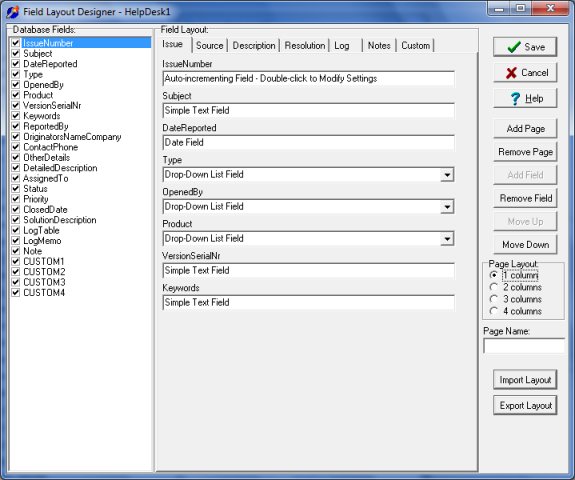
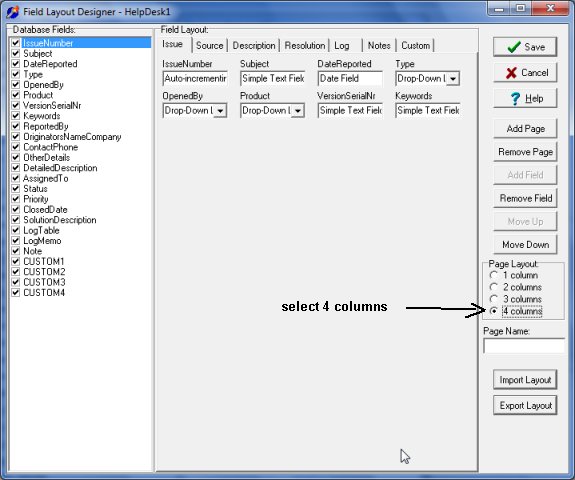
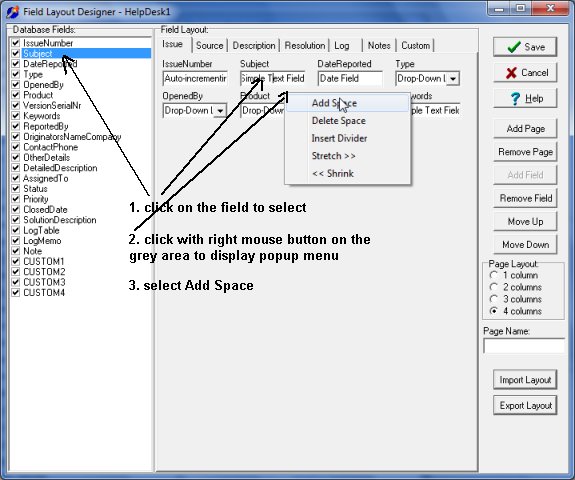
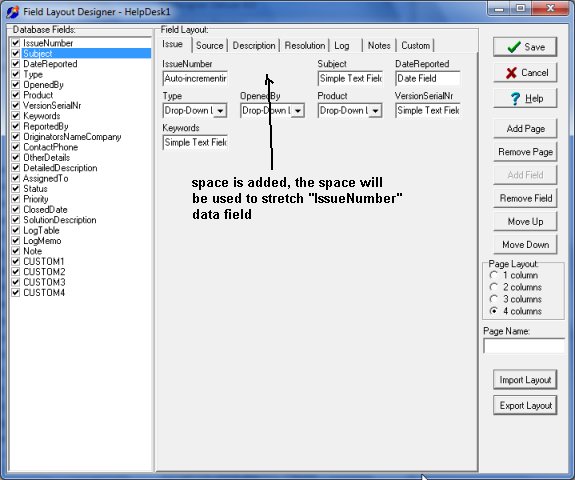
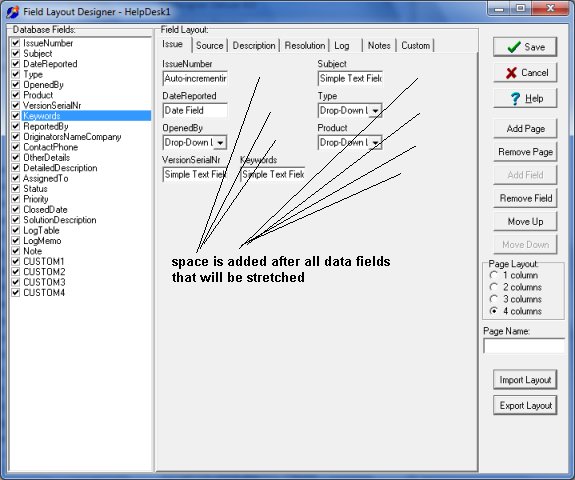
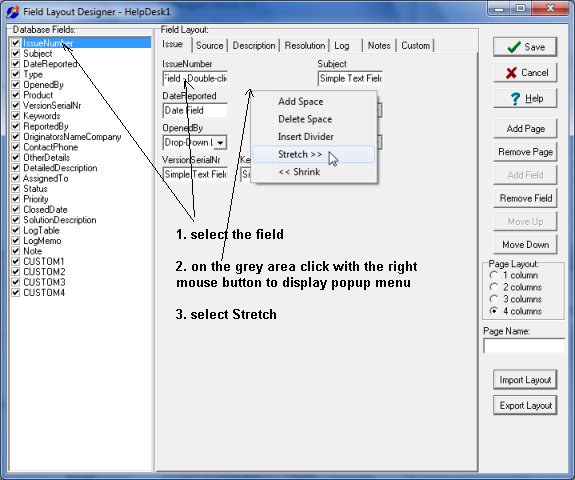
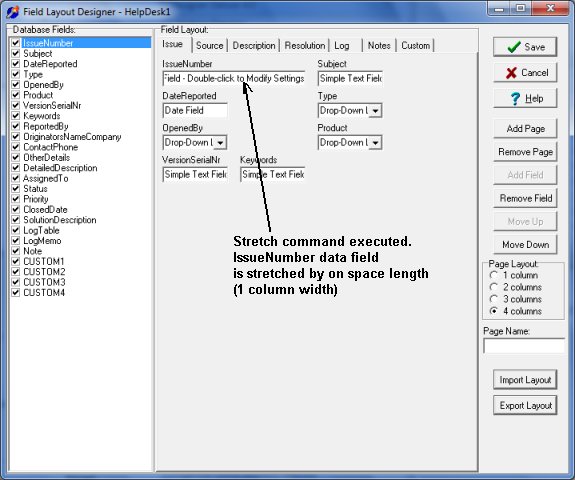
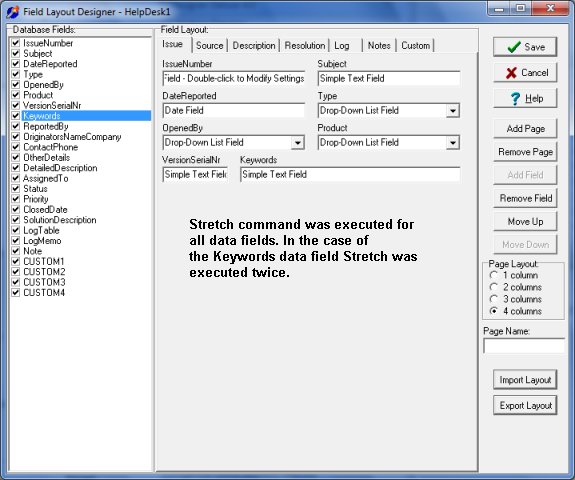
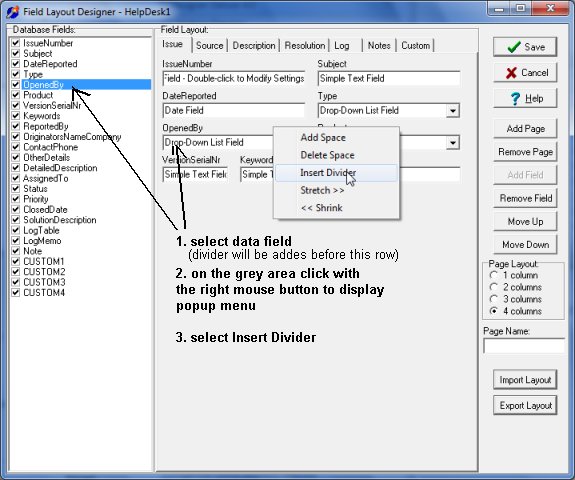
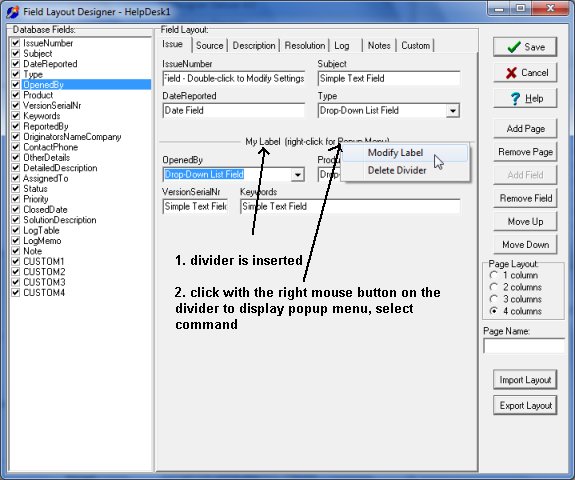
Related products ...
Organizer Deluxe Series
Organizer Pro Series
Related Topics ...
How to build database?
Build Database / Read Help Topics
Build Database / Analyzing Data
Related products ...
Organizer Deluxe Series
Organizer Pro Series