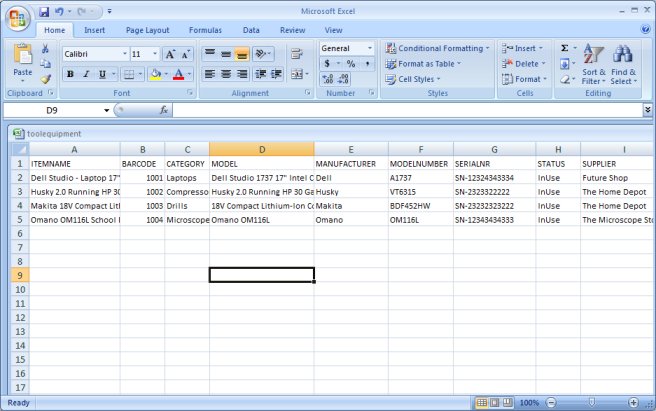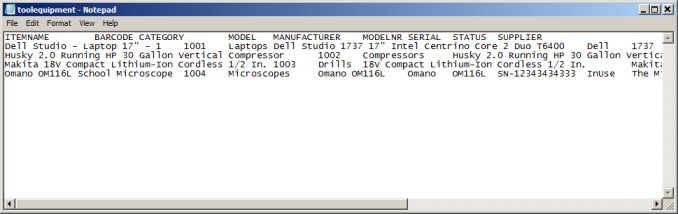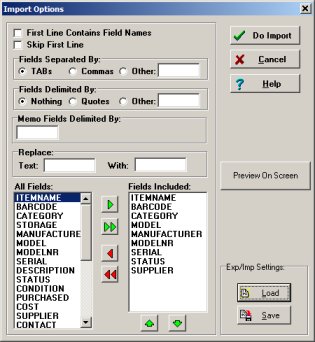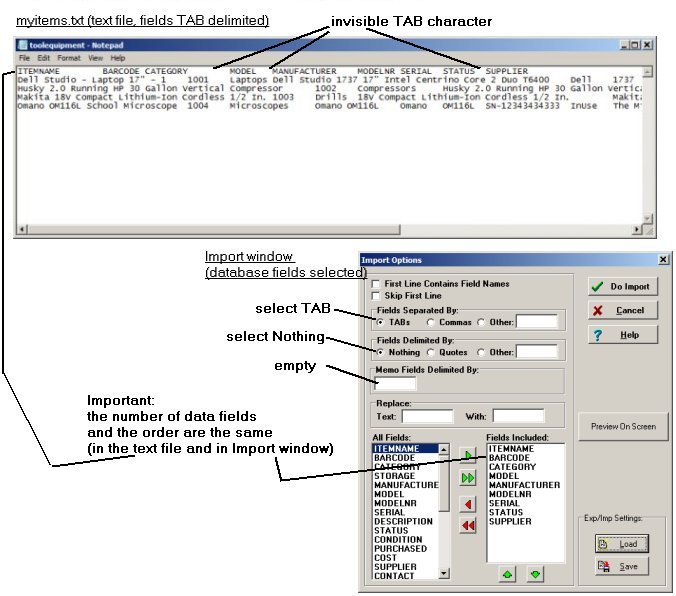Question/Topic: Import equipment/tool records from another application (Excel).
Our Equipment/Tool Inventory solution allows you to import data from a delimited text file (valid delimiters and separators: tab, comma, semicolon, quotes, ...)
1. Excel, create text file (tab delimited)
- Start Excel and load your worksheet file you want to save for import into our
database.
- On the File menu, Click Save As.
- In the File name box, type a name for your file.
- In the Save as type box, click Text (tab delimited).
- Important: Remember a folder where the text file was saved.
- Click Save.
Check sample screen snapshots, listed after text instructions.
2. Our Equipment/Tool Management software
- Start our Equipment/Tools software and open main database to import the new records.
- On the Advanced menu, click Import.
- In the Import Source window select Text File and click OK.
- In the Import Options window select data fields that are in your text file.
Important:
1. only select the fields that are in your text file.
2. selected fields have to be in the same order as they are in your text file.
- Click Preview On Screen.
- Select your text file in the Enter/Select Import File window and click
Open.
- Check the import for the first 3 records in the Import Preview.
- Click Do Import to import all records. Select your text file in the
Enter/Select Import File window and click Open.
- Review imported record.
sample equipment/tools inventory spreadsheet file in Microsoft Excel format:
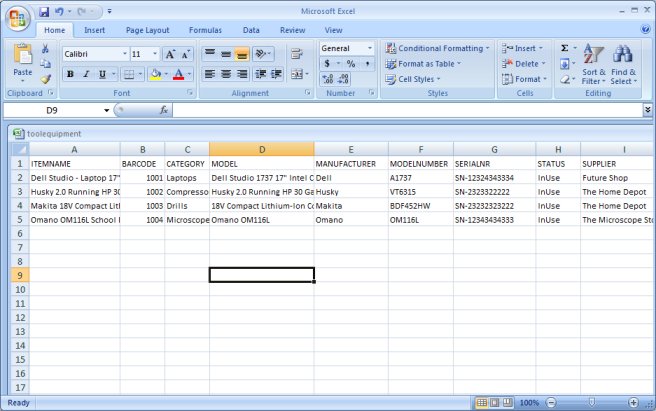
equipment/tools text file (tab delimited):
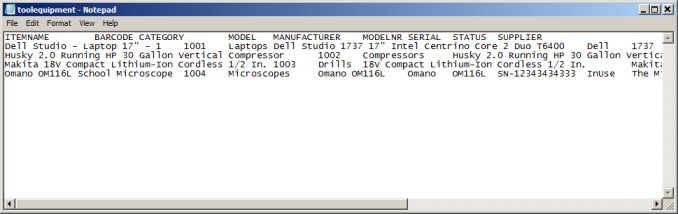
equipment/tools inventory software, import window, data fields selected:
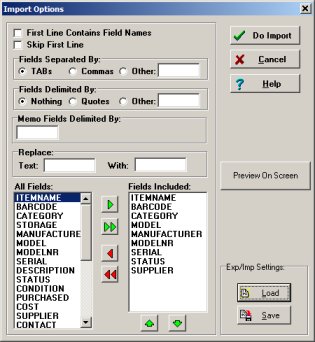
important, review your setting:
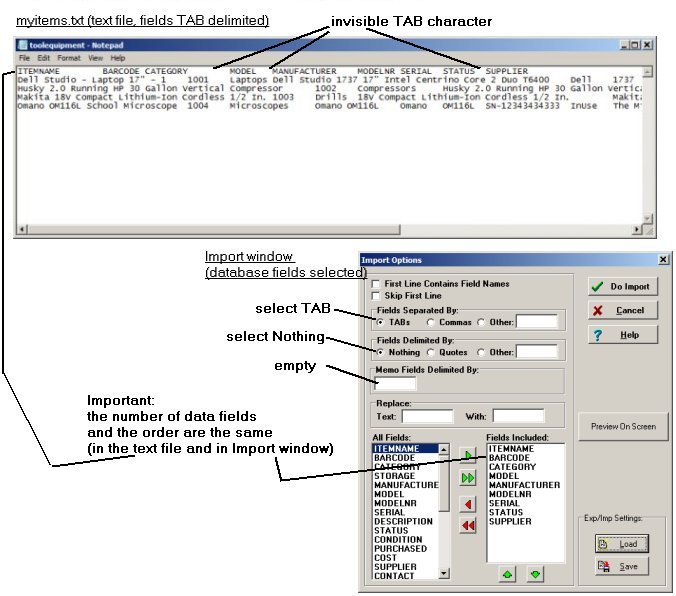
equipment/tools database, import preview window:

Common problems:
-
Excel, export to a text file (tab delimited): If a cell(data field) contains a comma, the cell(data field) contents are enclosed in double quotation marks.
Solution:
Do export/import and then use search/replace in our software to remove all quotation marks.
-
Other database applications: some applications allow to include tab(s) inside your data (delimiter collision: records will not be exported/imported correctly).
Solution:
1. create a text file with a different field delimiter (~, @, $, %), select delimiter that does not appear in your data.
2. remove tabs from your original data (do search/replace).
-
If exported records do not display correctly in Equipment Tools Organizer Pro: on the Advanced menu, click Maintenance. In the Maintenance window click Delete All Records.