Equipment/Tools Check In/Out Software > Modify Barcode data field:
Question/Topic: How to modify barcode data field (generate automatically barcodes when entering data)
BARCODE data field is a regular text field. You can enter barcodes manually, scan them into the field with a barcode scanner, or import from a text file. We are assuming that you have a ready-to-use barcode numbering system in your business. In this case a regular text field is the best, it accepts any entries.
If you don't have a ready-to-use barcode numbering system we suggest to change the type of our BARCODE data field. In Organizer pro, you can define a field that automatically generates a unique number when you enter a new record.
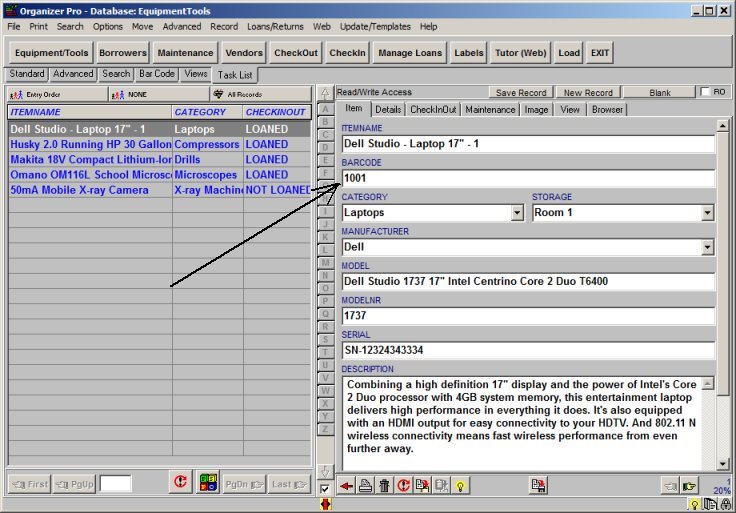
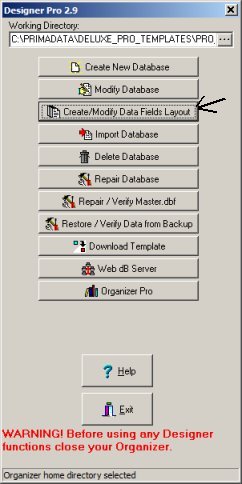
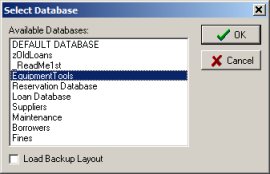
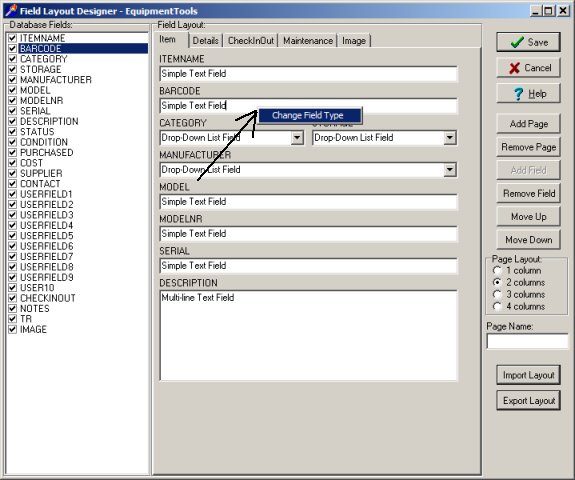
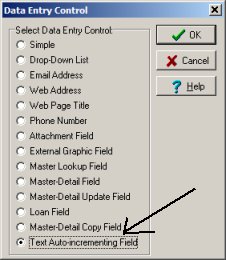
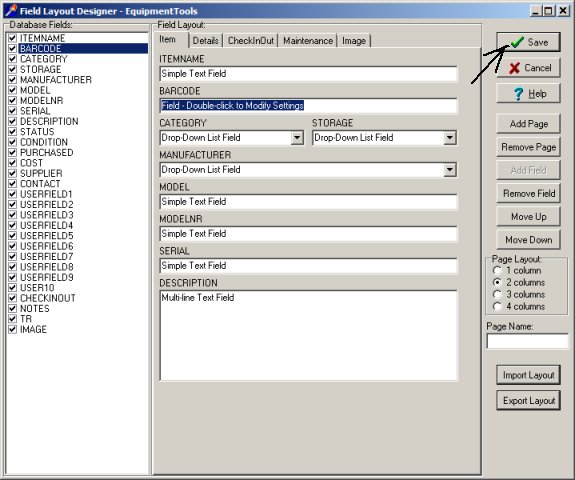
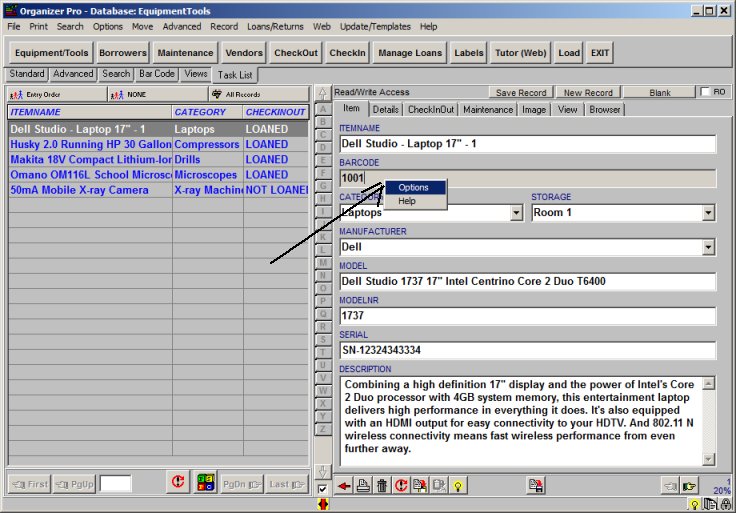
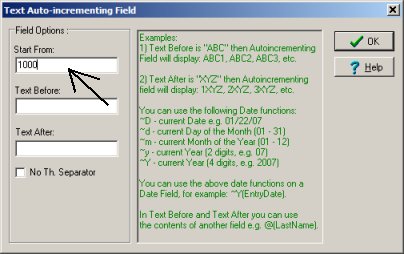
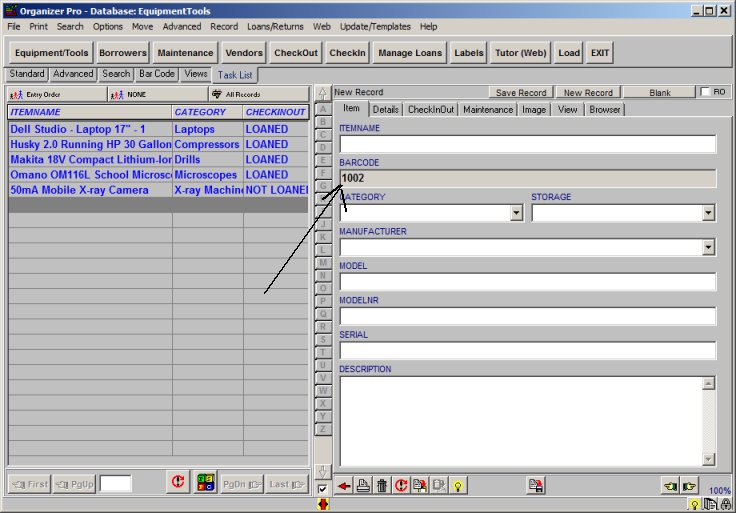
Related software (Read/Download) :
Equipment/Tools Inventory Dabase (Renting)
Equipment Check In Check Out Software
Related Topics ...
Equipment/Tool Software: Check In
Related software (Read/Download) :
Equipment/Tools Inventory Dabase (Renting)
Equipment Check In Check Out Software
Similar questions:
Is there a way to generate a barcode for each item for each piece of
equipment that I put in the database? Or do I have to make up my own barcode? I want to be able to
print barcodes for each piece of equipment and use a scanner to check the items in and out.