Organizer Pro Solutions, how to start: > Event/Class Registration Manager, Primer
Question/Topic: Event/Class Registration Manager Pro, how to start?
How to start using Event/Class Registration Database Software for Windows?1. Enter event data into Event/Course database.
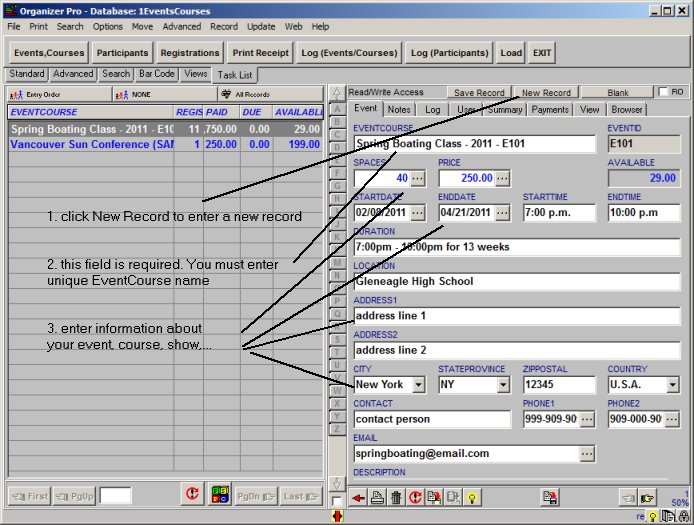
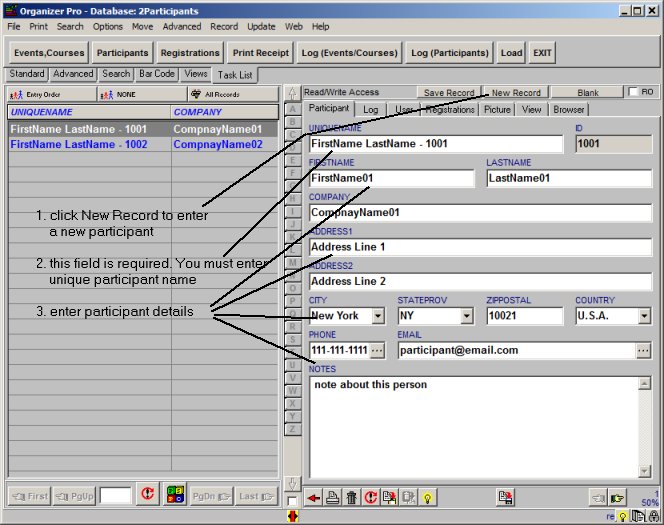
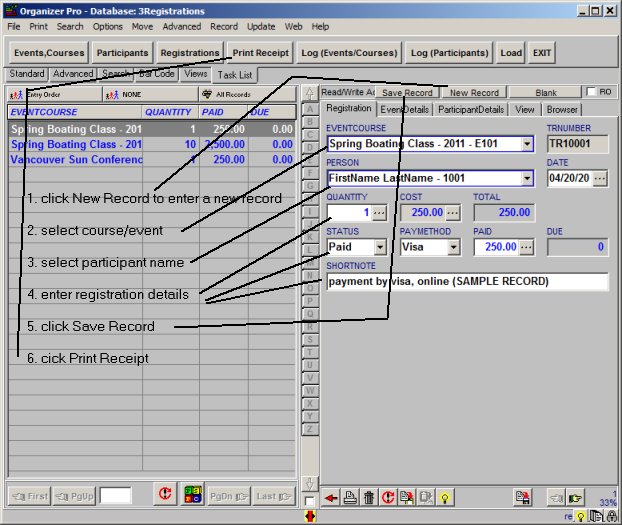
EventsCourses database / event summary page (displays: all spaces, registered spaces, cost, total paid, total due, ..)
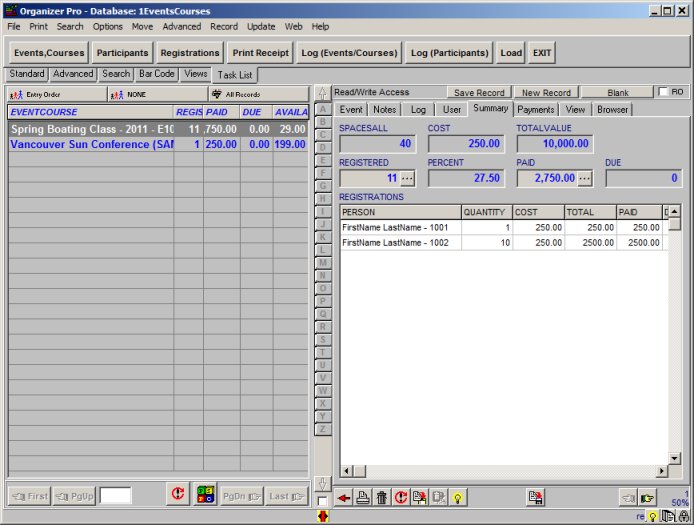
Registrations database, print receipt/invoice, preview window.
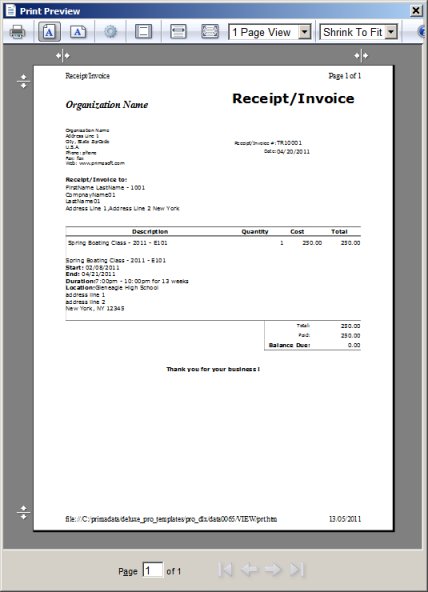
Related software (Read/Download) :
Event, Class, Show Registration Database
Task/Job Organizer Pro
Related Topics ...
Related software (Read/Download) :
Event, Class, Show Registration Database
Task/Job Organizer Pro
Small Project Manager
Library Database Management