Library Software FAQ >Database Management >Create new table, track lost, old, or not used items
Question/Topic: How to create a new table to track lost or old library items?
How to create a new table to track lost or old library items?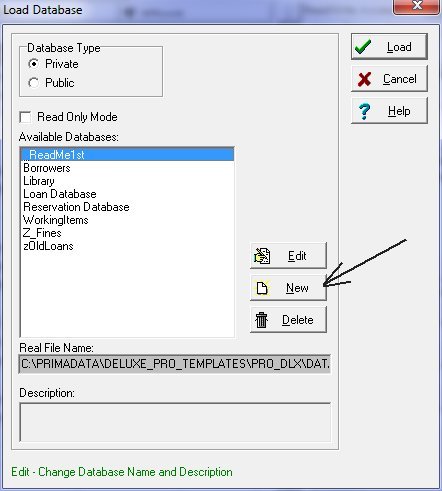
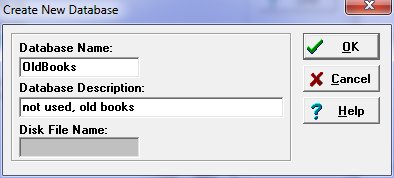
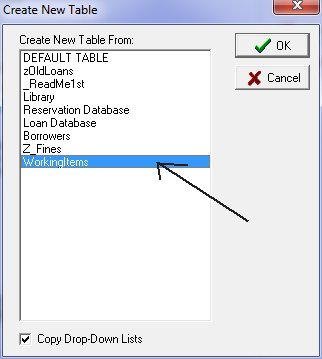
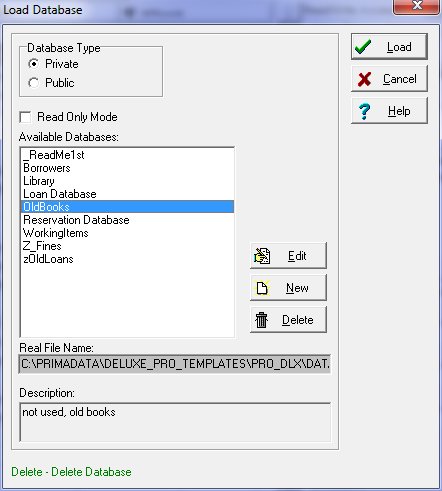
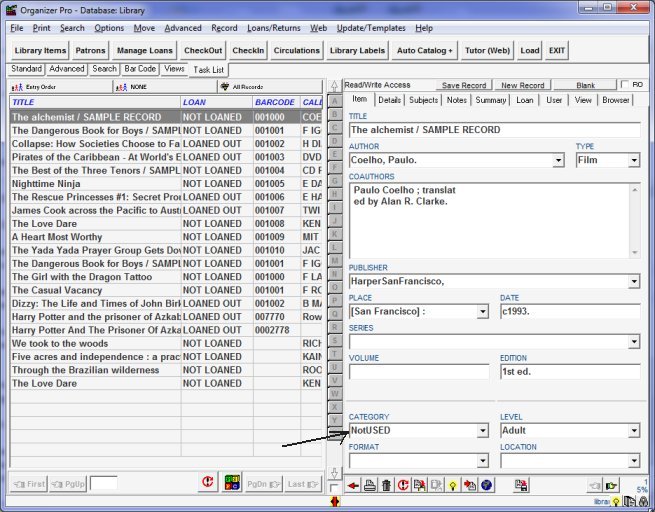
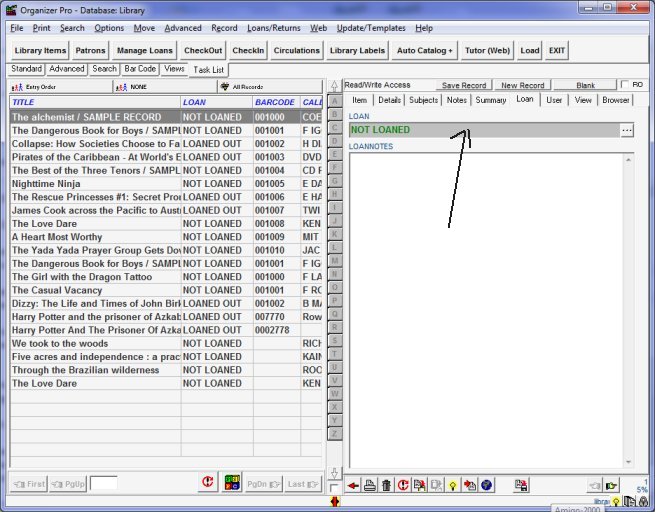
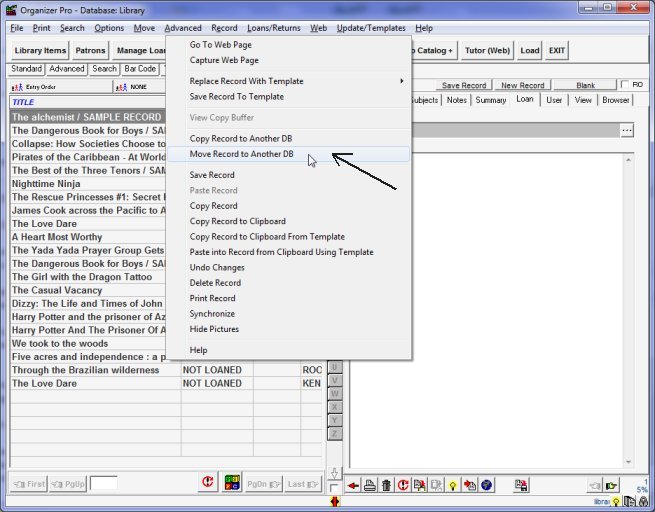
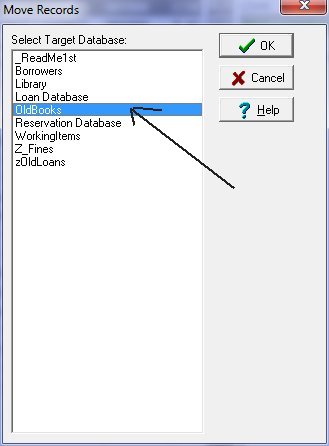
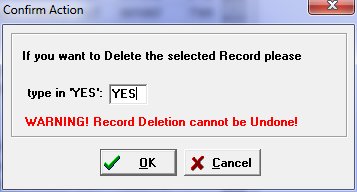
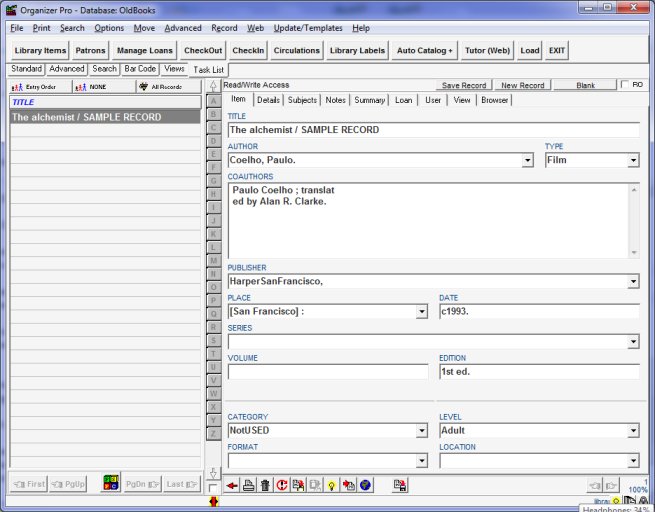
Related software (Read/Download) :
Small Library Database Manager
List of Small Library Software
Related Topics ...
How to enter similar items?
Related software (Read/Download) :
Small Library Database Manager
List of Small Library Software