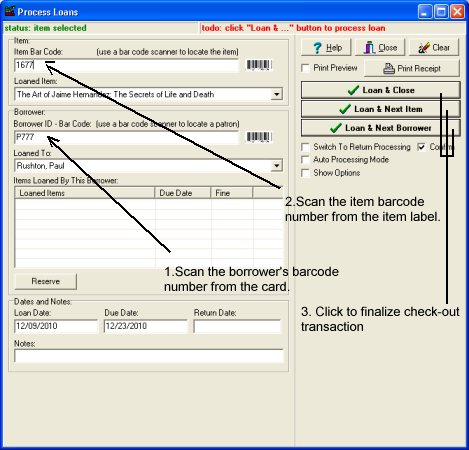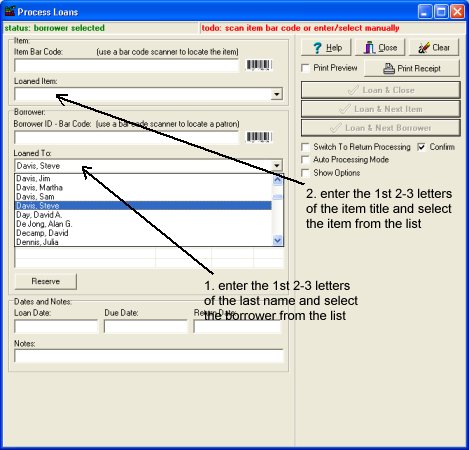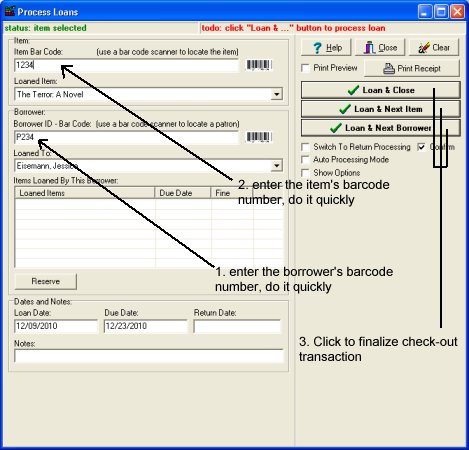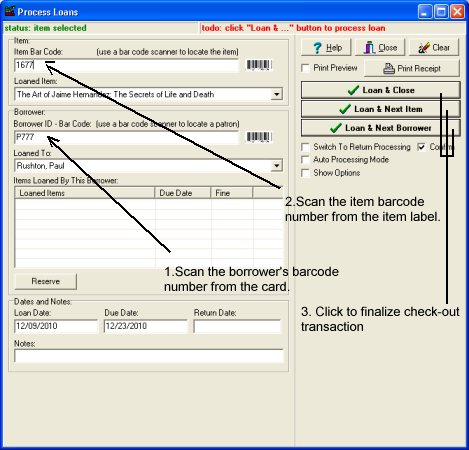Question/Topic: Check Out ?
Video:
Open Process Loans window to process check out transactions:
-
Method 1: Open your library software, load Library database. On the Loans/Return menu, click Process Loans or Loan This Item command.
-
Method 2: On your computer desktop click on the Library Check In/Out icon. Library Check In/Out module allows your library operators to process loan/return transactions without launching library software. Your library databases are protected from unwanted modifications or deletions.
Process check out transactions manually:
- Enter the first 2-3 letters of the borrower's last name into Loaned To box, select the borrower from the list box.
- When the borrower is selected the window activates the item selection box. Enter the first 2-3 letters of the item's title into Loaned Item box, select the item from the list box.
- Click on the Loan command.
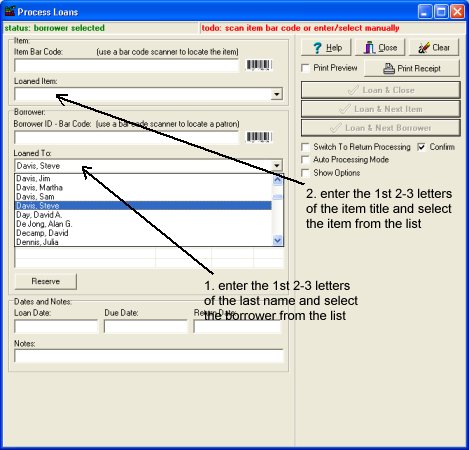
Process check out transactions semi-manually
- Enter the borrower's barcode number into Borrower ID box. Do it quickly so the automatic search (selection) will not start in the middle of the entry. The borrower is selected.
- When the borrower is selected the window activates the Item Bar Code box. Enter the item barcode number. The item is selected.
- Click on the Loan command.
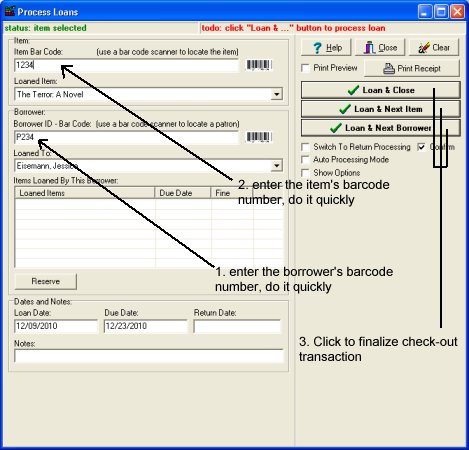
Process check out transactions automatically with a barcode scanner.
- Scan the borrower's barcode number from the card. The borrower is selected.
- Scan the item barcode number from the item barcode label. The item is selected.
- Click on the Loan command.