Library Software FAQ >Database Management >Working Items Database (Practical Advice)
Question/Topic: How to catalog new library items (practical advice)?
Our Library software comes with two databases: Library, WorkingItems.
How to copy/move one record from WorkingItems to Library:
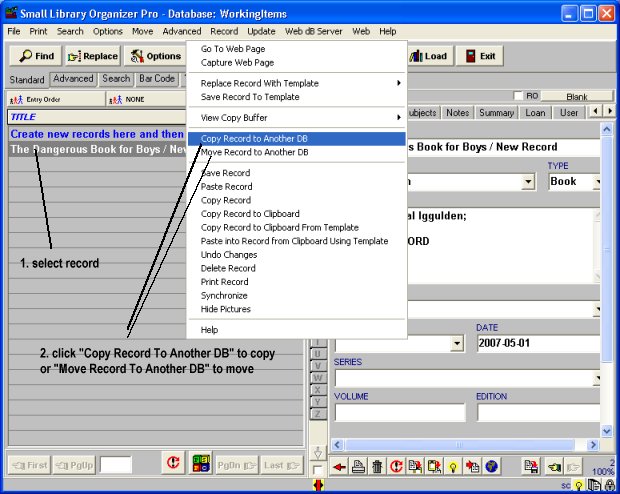
How to copy/move all/selected records from WorkingItems to Library:
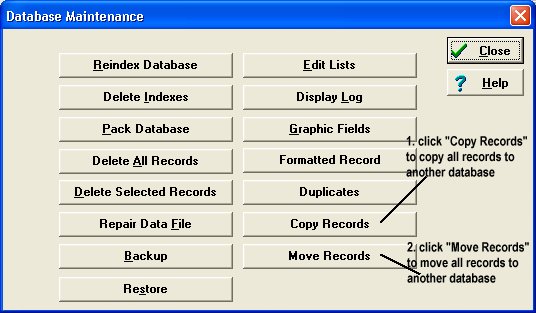
Related software (Read/Download) :
Small Library Organizer Pro
List of Library Automation Products
Related Topics ...
How to backup database files?
How to copy/move records from one database to another?
Related software (Read/Download) :
Small Library Organizer Pro
List of Library Automation Products