| Organizer Advantage HowTo/Help | Designer HowTo/Help |
Designer Help > Database, Table Panel > Create Table > Create Table, Copy Table
- Designer Advantage
-
Database, Table Panel
- Select Database
- Create Database
- Delete Database
- Select Table
- Modify Table
> Create Table
- Define Fields
- Load From File
> Copy Table
- Delete Table
- Layout Panel
- Data Fields, Controls
- Database Templates (Free)
- Build Database, Samples
- Build Database Advanced
- How To, More
Create Table, Copy From Table
This feature allows you to create a table from the table that is already defined in any database. In addition to the table structure, the Copy Table feature copies all layout forms.
Use this method in the following situations:
- We offer many ready to use database templates. The download template feature installs the template table into the temporary database. You can evaluate the table in this database. If you decide to keep the template you can move it to your main database.
- You can also use this method if you want to create a system of several tables with the same structure and layout. In this case you can easily move or copy records between tables.
Enter your table name into the Table Name (1) box. Click the Copy Fields From Table (2) button. In the Copy Table to New Table windows, select the database and then select the table that you would like to copy. Click the Create New Table button to save the table. In this case the layout is also copied. The table is ready to use in the Organizer Advantage application.
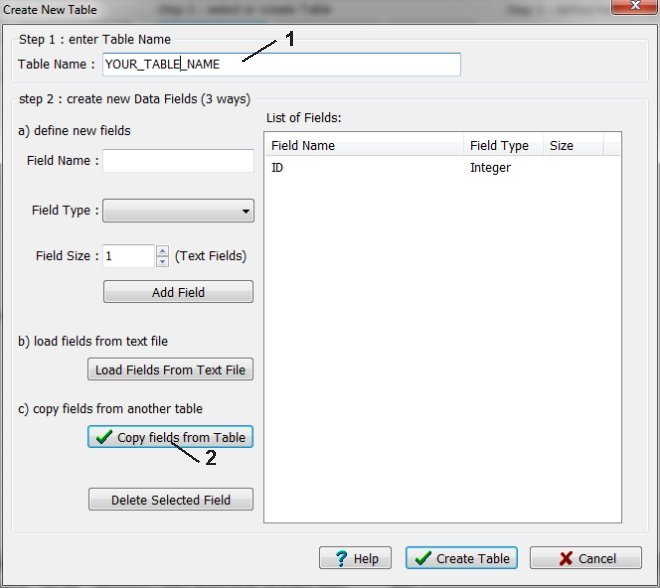
Select the database and then select the table that you would like to copy.
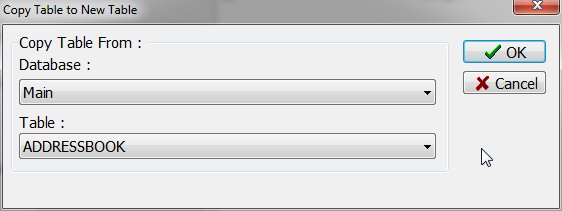
Click the Create New Table button to save the table.
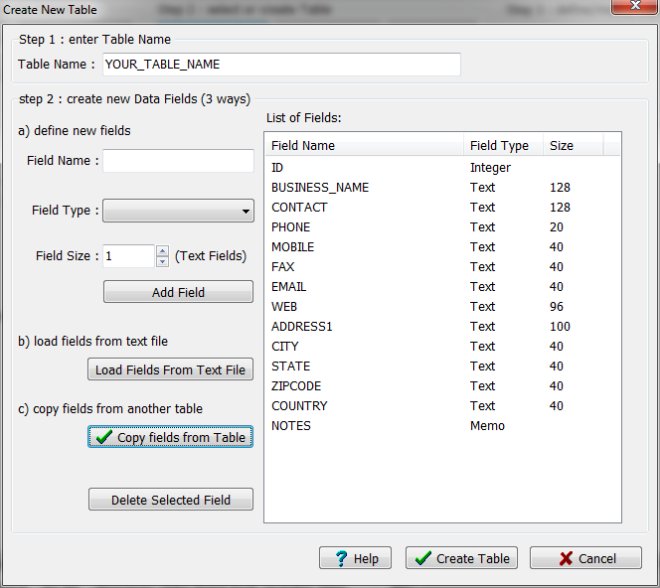
Organizer Advantage, Simple Database Solutions for Windows PC
Organizer Advantage, Business Database Solutions for Windows PC
Copyright © 2024 · All Rights Reserved · PrimaSoft PC