| Organizer Advantage HowTo/Help | Designer HowTo/Help |
Designer Help > Database, Table Panel > Create Table > Create Table, Load From File
easy-to-use database manager and database designer for Windows
- Designer Advantage
-
Database, Table Panel
- Select Database
- Create Database
- Delete Database
- Select Table
- Modify Table
> Create Table
- Define Fields
> Load From File
- Copy Table
- Delete Table
- Layout Panel
- Data Fields, Controls
- Database Templates (Free)
- Build Database, Samples
- Build Database Advanced
- How To, More
Create Table, Load Fields From File
Enter your table name into the Table Name (1) box. Click the Load Fields From Text File (2) button. In the Open file window select your text file with the table’s structure. When all of the table’s fields are defined, click Create Table to save the new table.
- You can create a text file in the Window’s Notepad application.
- One line should include the definition for one field.
- The data field names have to use capital letters (Firebird SQL requirements).
- Use one of the words to define the field type: Text, Integer, Numerical, Date, Calculated, QueryEdit, MasterDetail.
- The text field type should include the size (integer number).
- Field name, type, and size should be separated by the colon.
- There should be ID field definition in the first line.
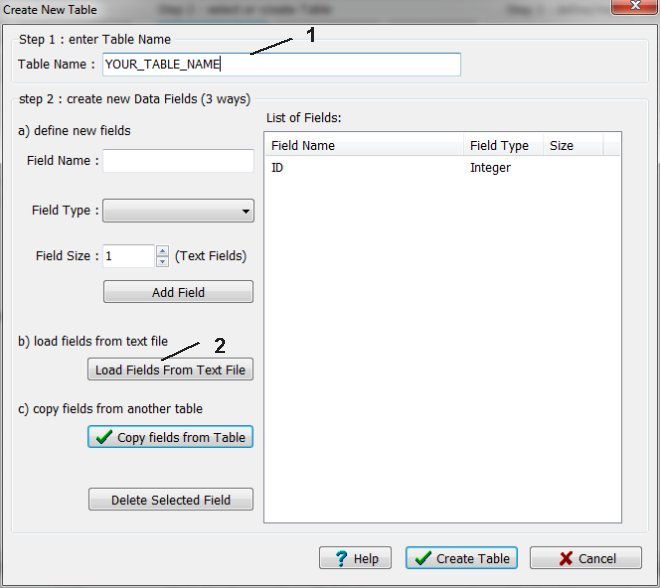
In the Open file window select your text file with the table’s structure.
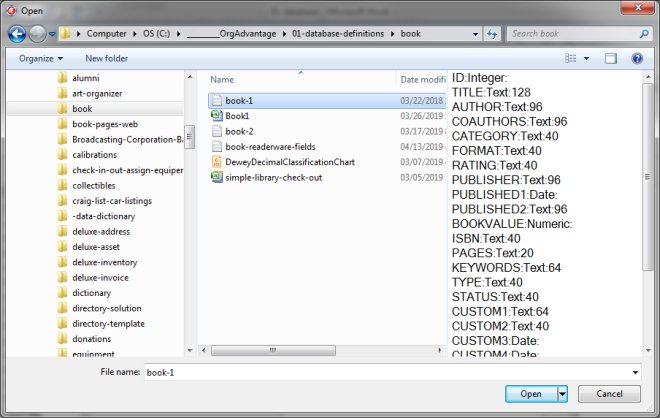
When all of the table’s fields are defined, click Create Table to save the new table.
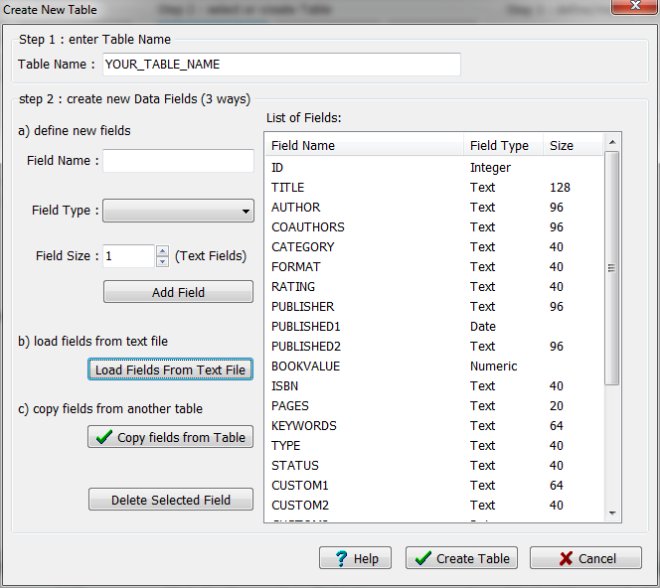
•You can create a text file in the Window’s Notepad application.
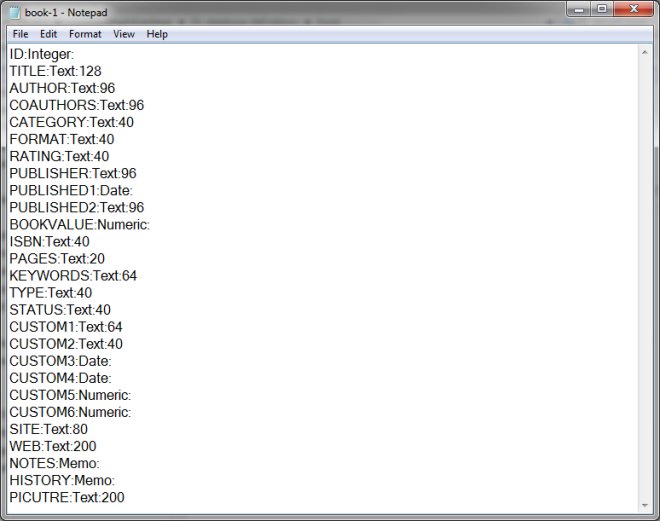
Organizer Advantage, Simple Database Solutions for Windows PC
Organizer Advantage, Business Database Solutions for Windows PC
Copyright © 2024 · All Rights Reserved · PrimaSoft PC