Database Management FAQ : Database Export and Import : Filter, Display Random Records
Question/Topic: How to select random records?
This explanation is based on the Art/Antiques Database Solution. All our organizers have the same filter functionality.
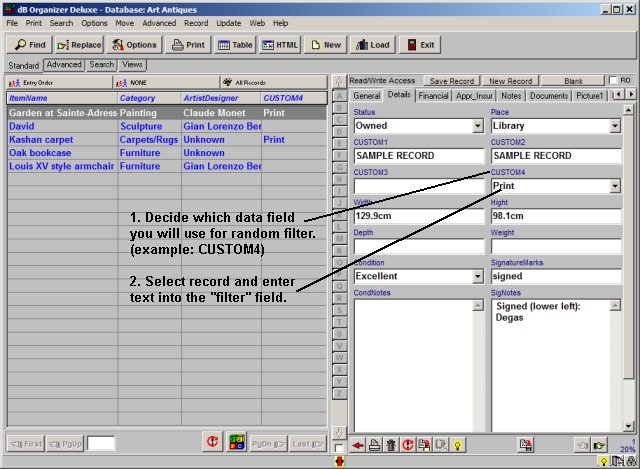
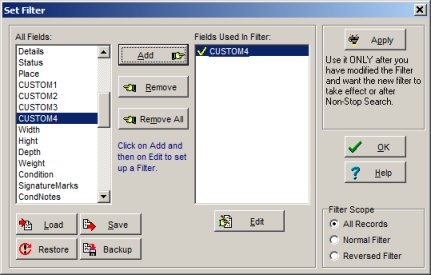
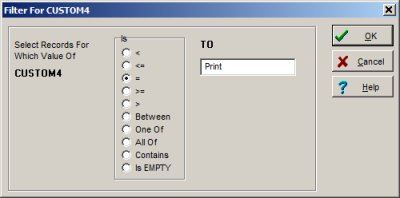
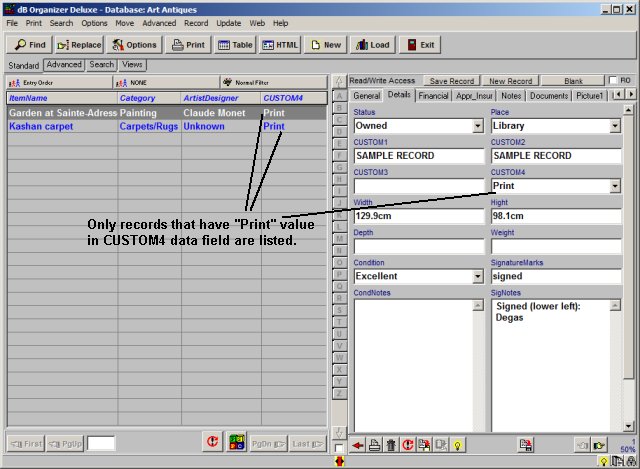
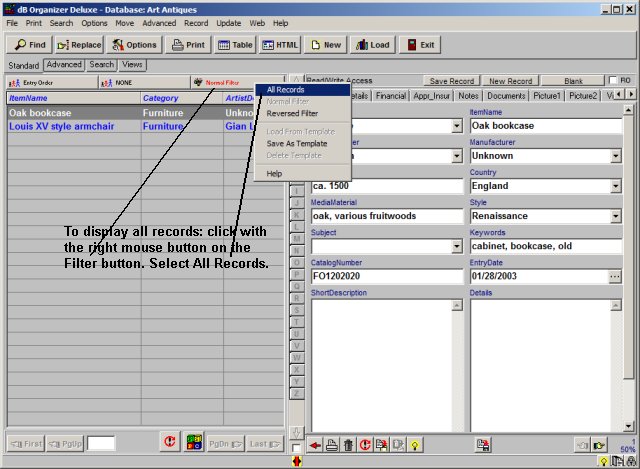
Related software (Read/Download) :
Organizer Deluxe Series
Organizer Pro Series
Related Topics ...
How to define simple filter, how to display selected records?
Related software (Read/Download) :
Organizer Deluxe Series
Organizer Pro Series
Question:
We have the primasoft small library software and I have been trying to reprint some barcode
labels for books already entered into the database. I cannot seem to figure out how to reprint
previously printed labels and how to select only certain barcode numbers that are not in
consecutive order (i.e. barcode 1234, 2223 and 4523). Is there a way to select certain
titles and have them all print together.