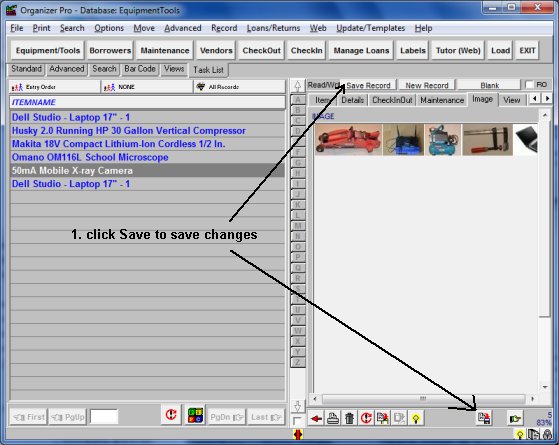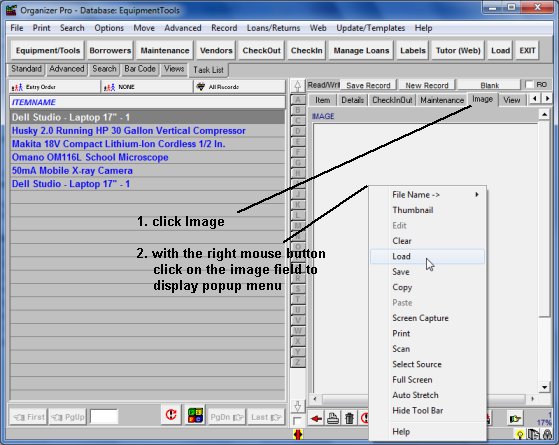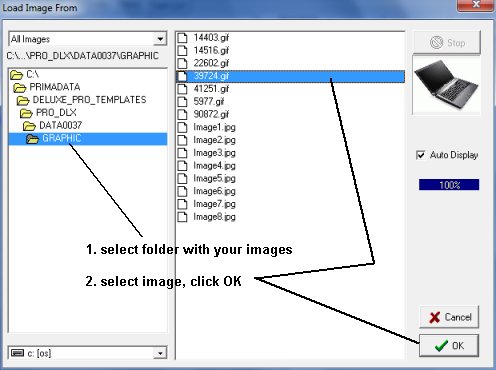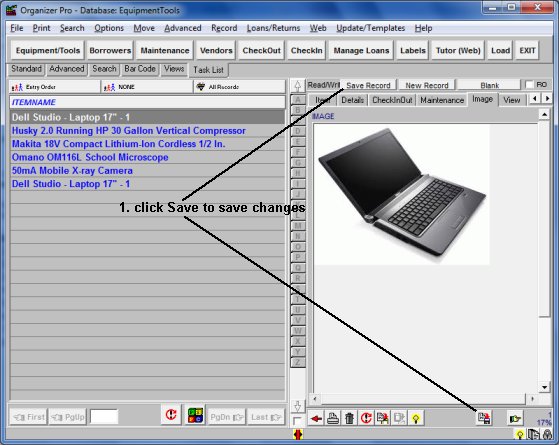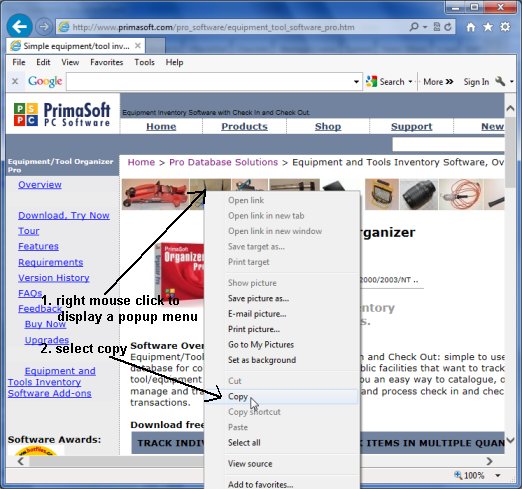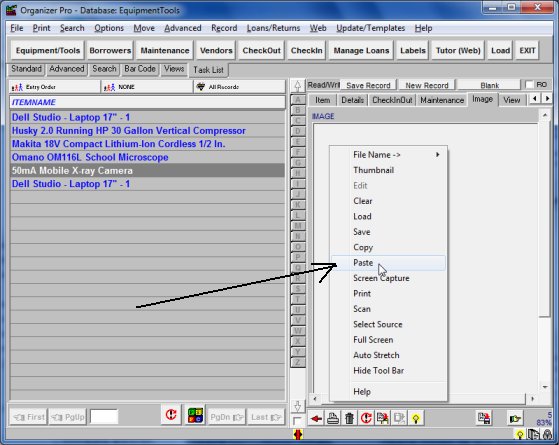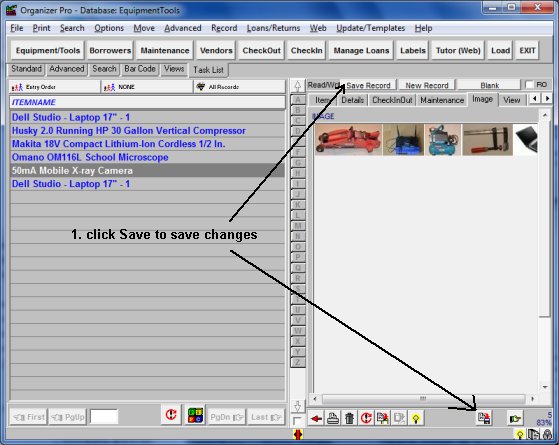Question/Topic: How to enter a picture into my database?
How to enter a picture into my database?
How to copy an image from another application to my database?
-
Click Image Tab.
-
Click with the right mouse button on the image field to display Image
popup menu.
-
Click Load command.
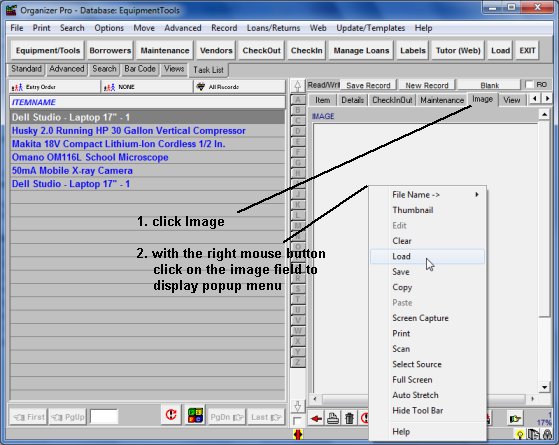
-
Load Image From window is opened
-
Select a folder and the image file.
-
Click OK to save the image path into the Image field.
-
Our software saves the link to the image file.
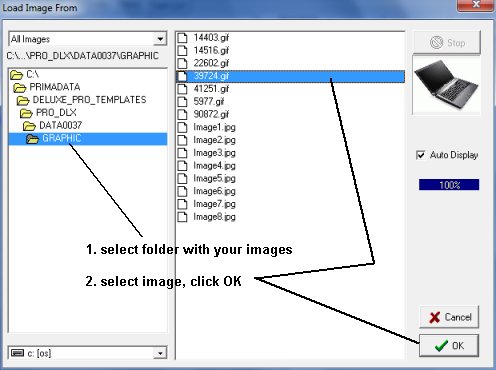
-
Image is displayed in the image data field.
-
Click Save Record to save changes to your record.
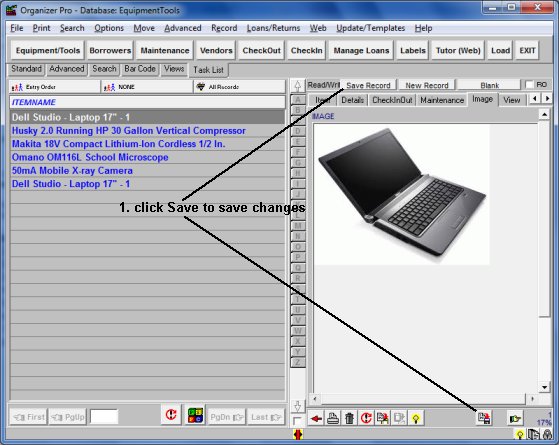
Copy and past images from another application.
-
In this example we use a Browser.
-
Click with the right mouse button on the image to display popup menu.
-
Click Copy to copy the selected image.
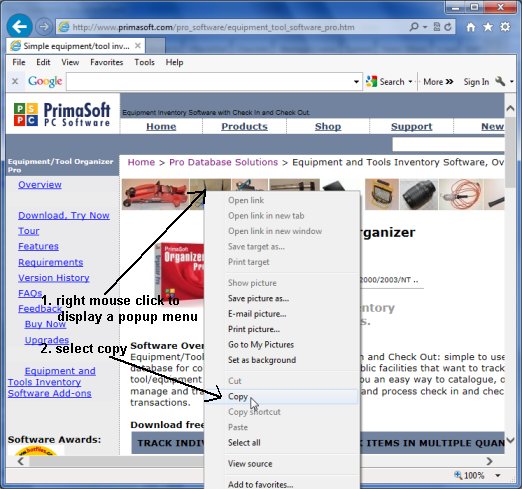
-
Switch to Organizer, select Image field.
-
Click with the right mouse button to display popup menu.
-
Select Paste command.
-
Organizer saves the image in the ../Data/Graphic/ folder.
-
The image field stores the file name.
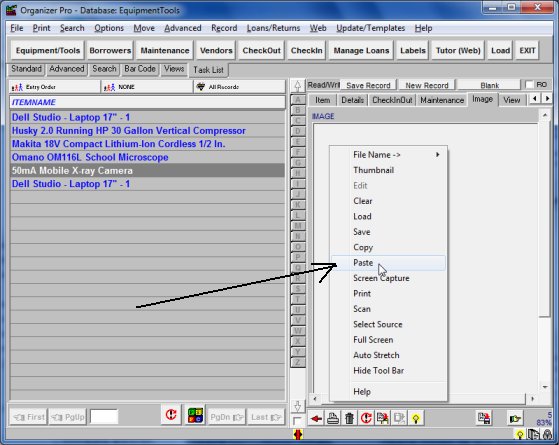
-
Image is displayed in the image data field.
-
Click Save Record to save changes to your record.