Pro Database Solutions> Equipment/Tools Check In/Out Software > Equipment/Tools Check In Out Management, how to define due date:
Question/Topic: Simple Equipment/Tools Inventory solution, how to define due date?
Open Manage Loans
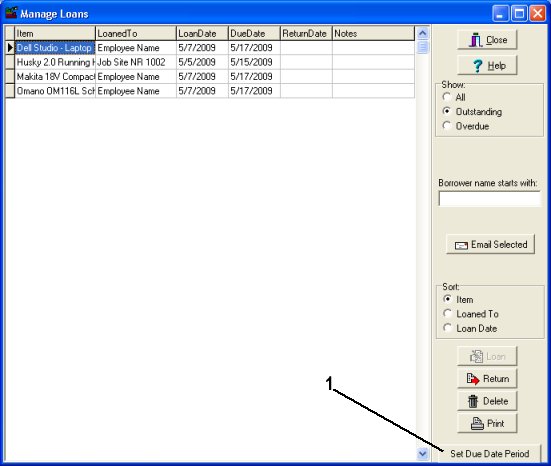
How to define equipment categorized due date period?
How to define/modify default due date period?
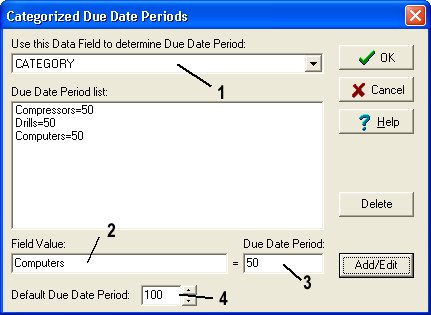
Related software (Read/Download) :
Equipment Inventory Database
Equipment/Tools Manager/Tracker Pro
Related Topics ...
Simple Equipment/Tools Inventory solution, how to start?
Equipment/Tool Inventory System, How to define Barcode and Fine functionality?
Related software (Read/Download) :
Equipment Inventory Database
Equipment/Tools Manager/Tracker Pro