Library Software FAQ :
Print Library Reports, Labels :
Print Multiple Copies, Define Starting Position
Database Management FAQ : Print Labels :
Label Multiple Copies, Starting Position
Question/Topic: How to print multiple copies of the same label?
How to define a starting position for labels?
How to print a label for the selected record?
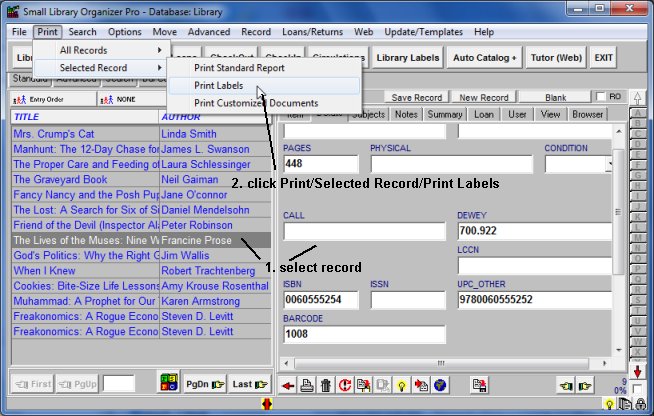
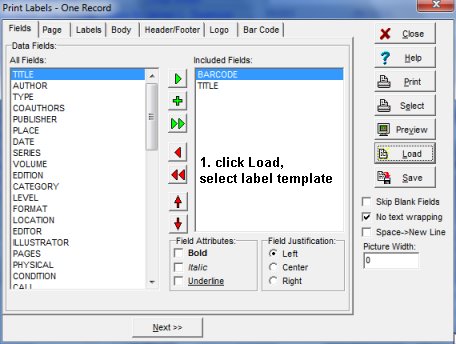
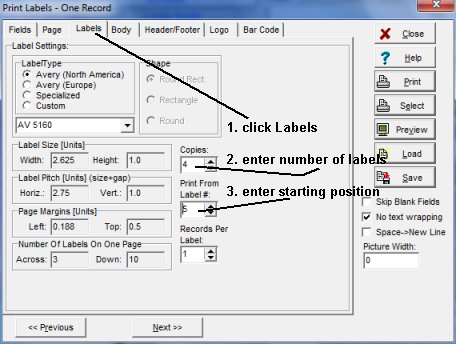
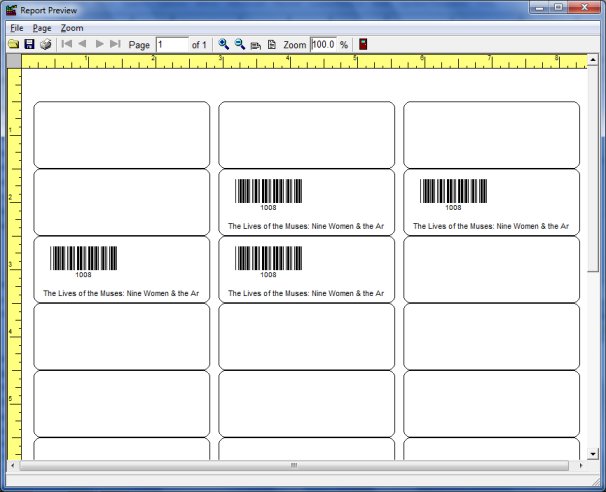
Similar questions:
Is there a way to print a more than 1 label at a time, say starting at the current record location
and printing labels for the next 5 records?
Related products ...
Organizer Deluxe Series
Organizer Pro Series
Related Topics ...
How to print labels: address labels, spine labels, id cards. and more ?
How to print photo directory (church photo directory, member director, employee directory)?
How to print library catalog cards?
Related products ...
Organizer Deluxe Series
Organizer Pro Series
Library Products