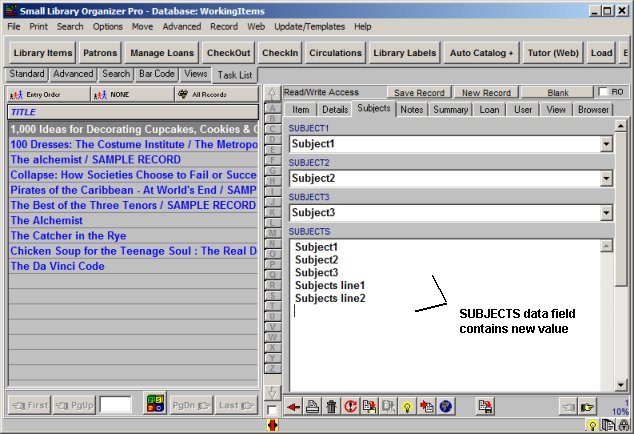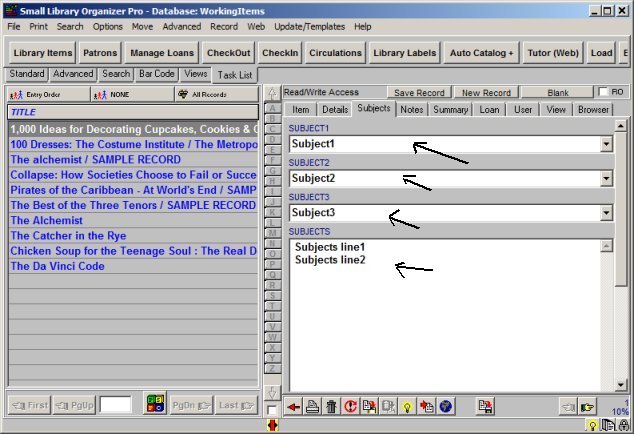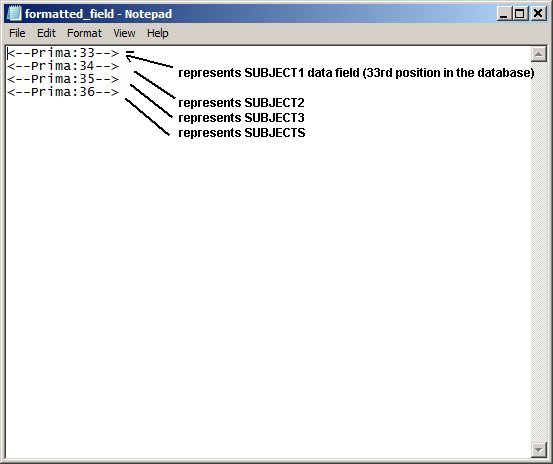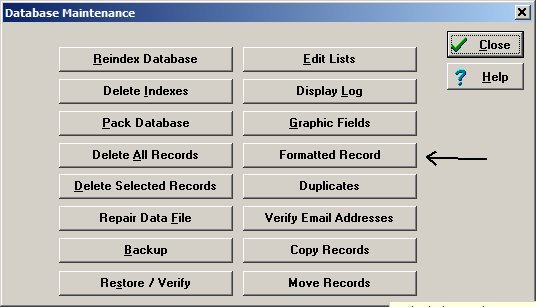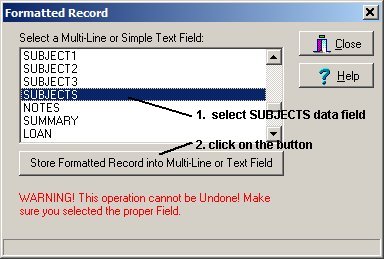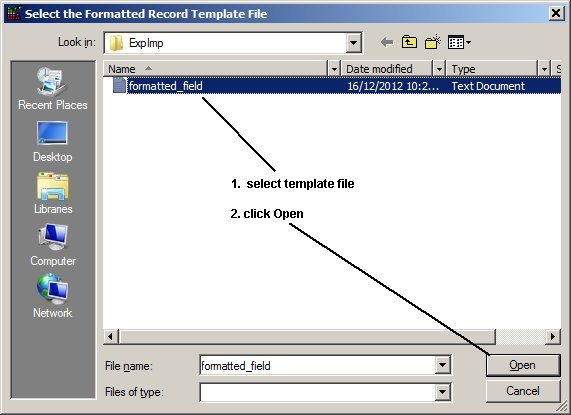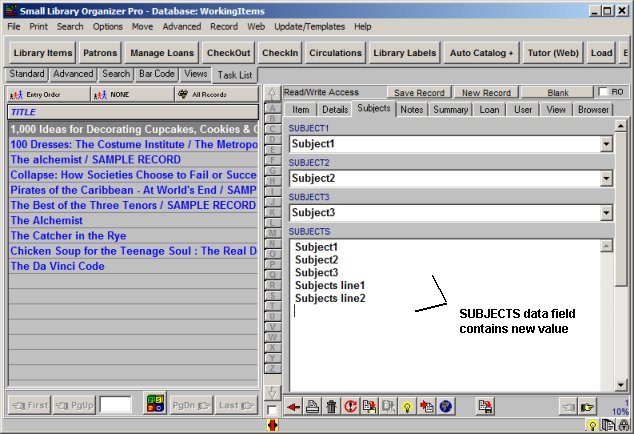Question/Topic: Library, formatted record (advanced)
1. Start Library Software and load Library database.
- On the File menu, click Load Database. Select Library database and click Load
- Create backup copy of your records. If something goes wrong you will be able
to restore your records. On the Advanced menu, click Export. Select DBF, enter file name and click OK
(you can also use Backup feature).
2. This topic explains how to create the value of one field based on the values of other data fields.
The SUBJECTS data field will include the following values:
Content of SUBJECT1 data field
Content of SUBJECT2 data field
Content of SUBJECT3 data field
Content of SUBJECTS data field
initial values of subjects data fields:
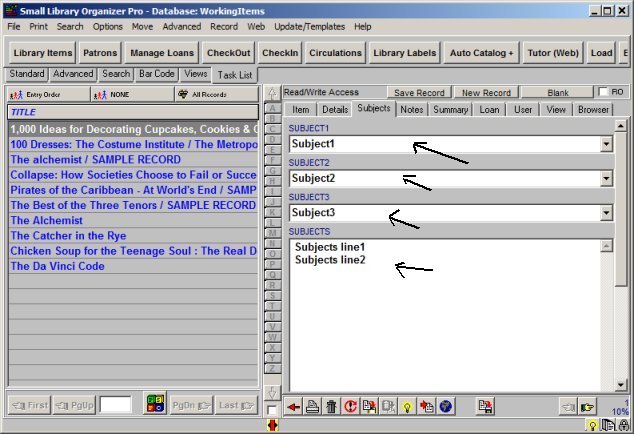
3. Formatted Record function, create template text file.
- Create template file (text file). This file defines the format of the
formatted data field.Use keywords that represent data fields and text.
- In this case the template file includes only keywords that represent data fields.
SUBJECT1 is the the 33rd data field in the database, the keyword that represents this data field is
<--Prima:33-->.
SUBJECT2 is the 34th data field, the keyword is <--Prima:34-->.
SUBJECT3 is the 35th data field, the keyword is <--Prima:35-->.
SUBJECTS is the 36th data field, the keyword is <--Prima:36-->.
- Sample text file. Save it into a temporary folder or Organizer Pro ../DATA/ExpImp/
subfolder.
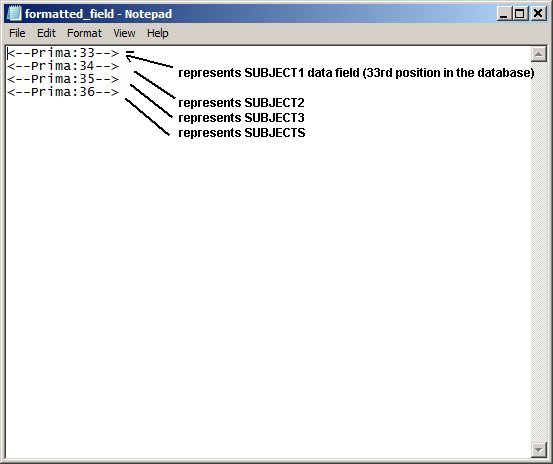
4. Formatted Record function, how to run:
- On the Advanced menu, click Maintenance.
- In the Maintenance window, click Formatted Record.
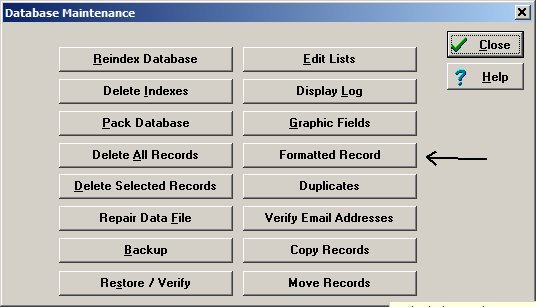
- In the Formatted Record window, select the data field that will include new
content.
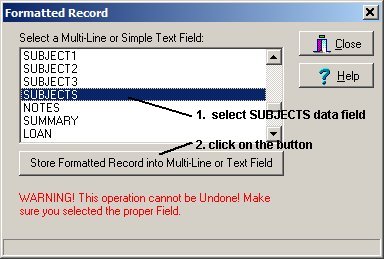
- Select the template text file (formatted_field.txt). Click Open. When you click
Open the Formatted Record command is executed.
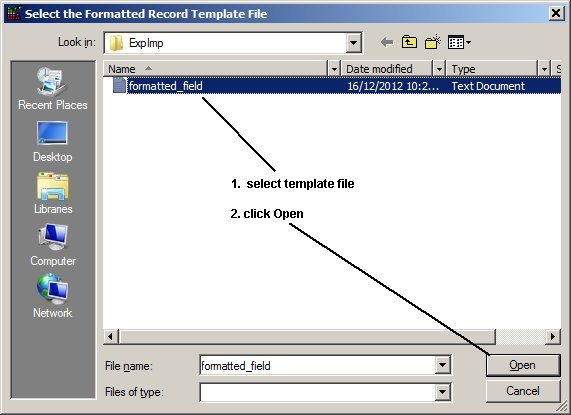
- Click Close in the Formatted Record and Database Maintenance windows, click on the
Subjects tab, review your records