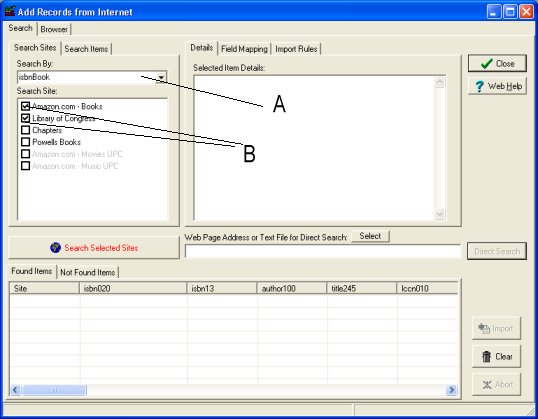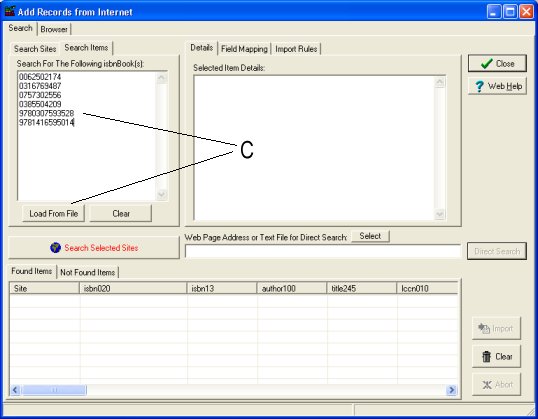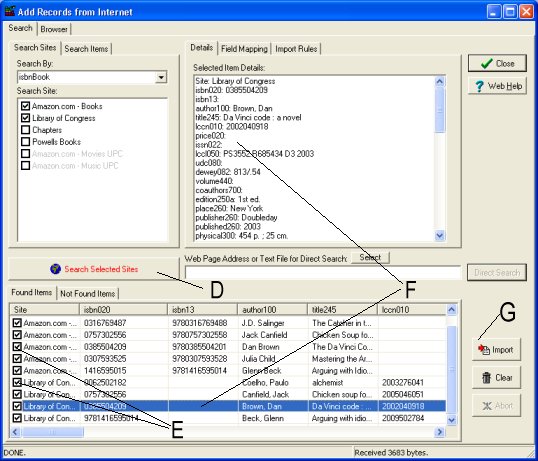Question/Topic: Adding library items automatically with ISBN or UPC number.
Video:
1. Open Add Records from Internet window:
- On the File menu, click Load Database. Select Library or
WorkingItems database and click Load
- On the Web menu, click Add Records from Internet.
2. Select search sites:
- In the Search By box, select the search type: isbnBook (A).
- In the Search Site box, select the site(s) (B) you want to search.
- Click Search Items tab. Enter ISBN number(s) (C). One number per line. Enter numbers manually, use barcode scanner, or load isbn numbers from a text file.
- Click Search Selected Sites.
initial setup, select search sites:
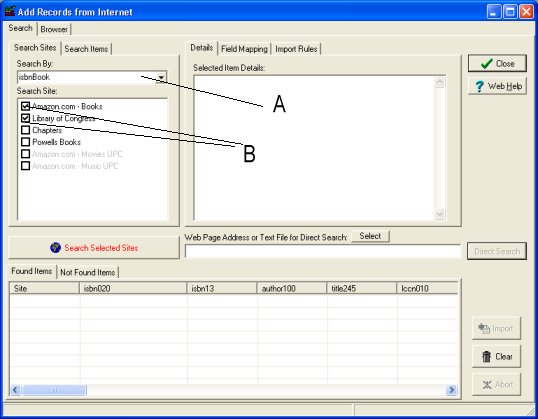
3. Enter/scan ISBN numbers:
- Click Search Items tab. Enter ISBN number(s) (C). One number per line. Enter numbers manually, use barcode scanner, or load isbn numbers from a text file.
- Click Search Selected Sites.
enter isbn numbers, click Search Selected Sites:
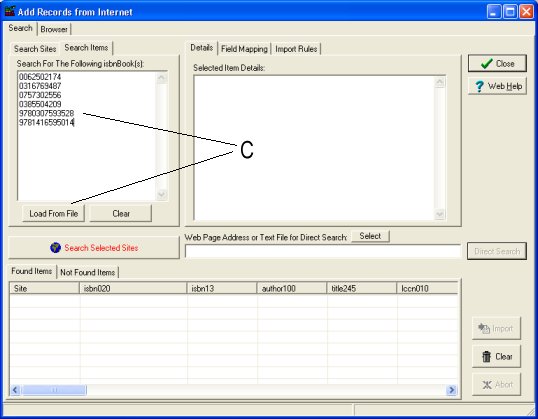
4. Review results, import items to your library database:
- Click Search Selected Sites (D).
- Organizer will search the sites, extract the data, and list results in the Found Items table (F) or NotFound Items table. When the search is active (in progress) you can click Abort button to stop the search.
-
Check/Uncheck the box in front of each item to select/unselect it (E). Click Import (G) to add the selected books to your database. Field mapping is defined in the Data Field Mapping text box. Important: Import procedure adds all selected items, it does not check for duplicates.
-
Click Not Found Items tab to display the list of not found ISBN numbers.
search, import results:
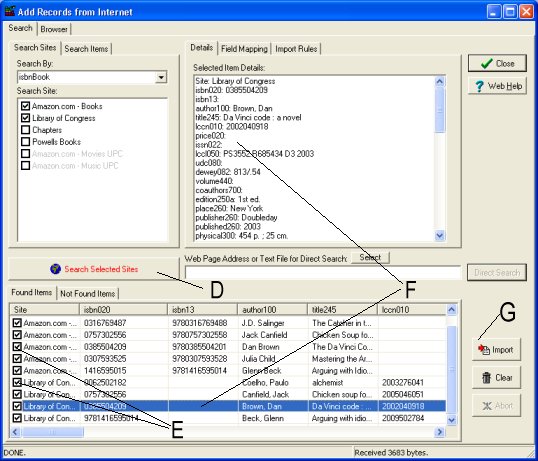
5. Related topics: