Library Software FAQ >Database Management >Multiple Copies
Question/Topic: How to manage multiple copies of the same book?
IMPORTANT:
You cannot have two items that have the same TITLE. After the title enter: " - 1" for the first copy, " - 2" for the second copy, ...... Example:
"One Hundred Years of Solitude - 1"
"One Hundred Years of Solitude - 2"
IMPORTANT:
You cannot have two borrowers (patrons) that have the same NAME.
How to quickly enter multiple copies of the same item.
1. Enter and select record
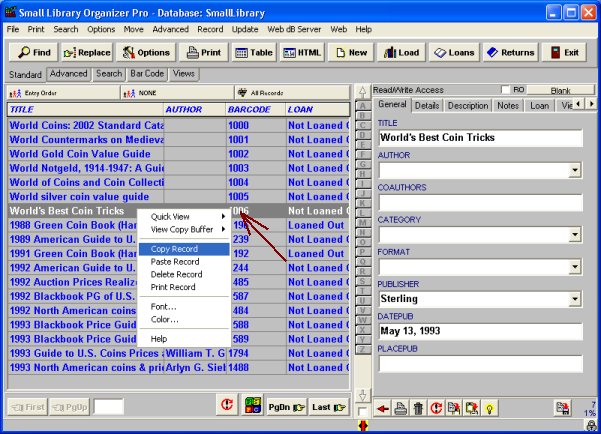
2. Create new record.
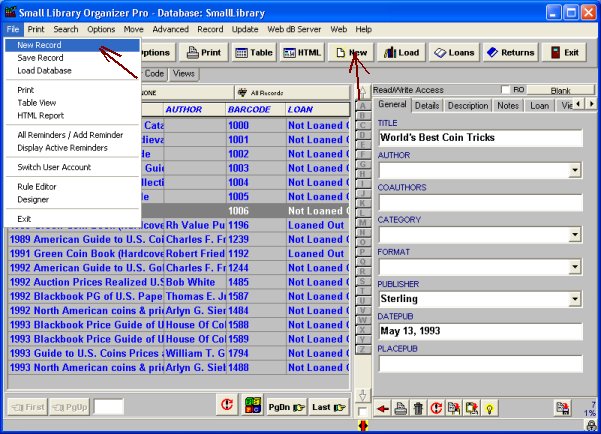
3. Create a copy of the same record using Paste Record feature (use main menu).
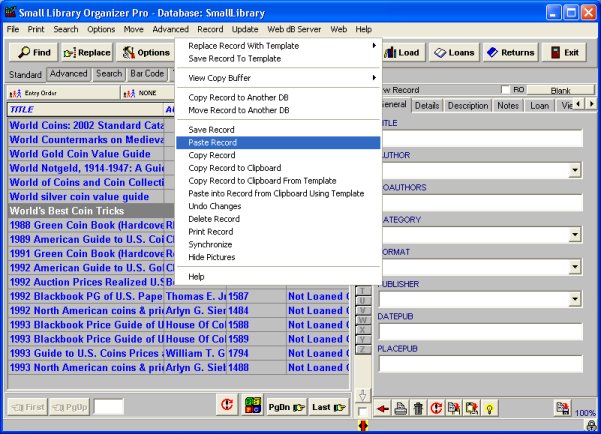
4. Create a copy of the same record using Paste Record feature method (use popup menu).
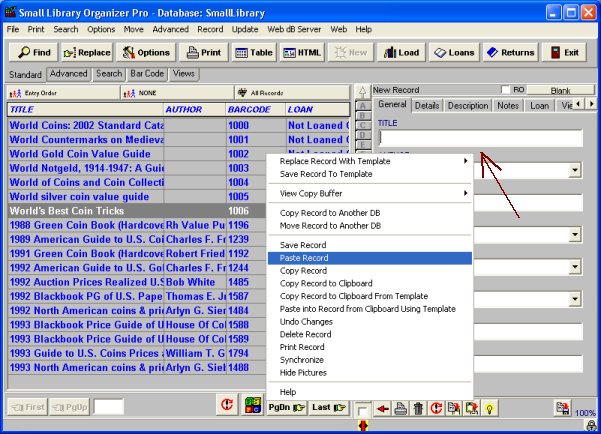
Related software (Read/Download) :
Small Library Organizer Pro
List of Library Automation Products
Related Topics ...
How to combine library databases from several computers into one?
How to catalog new library items (practical advice)?
Related software (Read/Download) :
Small Library Organizer Pro
List of Library Automation Products