Question/Topic: How to lock borrower from checking out books?
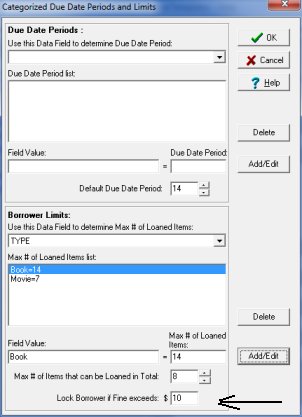
Related products ...
School Library Organizer Pro
Small Library Organizer Pro
Related Topics ...
Related products ...
School Library Organizer Pro
Small Library Organizer Pro
Church Library Software
List of Small Library Software
Question:
Is there a way to temporarily keep a patron from checking
out any further books? Say they have hit the limit on fines
and you don't want them to get any more books until it is paid.
So if someone tries to check a book out to them it would give
a message that the person is not permitted to borrow books
at this time?