Library Software FAQ >Print Library Reports >Print Library Grouped Report
Question/Topic: How to print grouped reports, categorized reports?
How to create grouped report, categorized report?
Note: report sample based on the Small Library Software Pro database solution. How to print books grouped by book's author.
To create "a grouped report by a field":
- sort records by this field.
- in the Print Report Wizard select this field in the Group By box
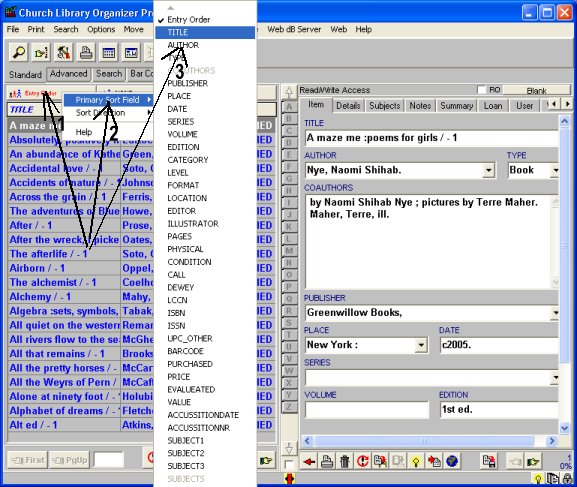
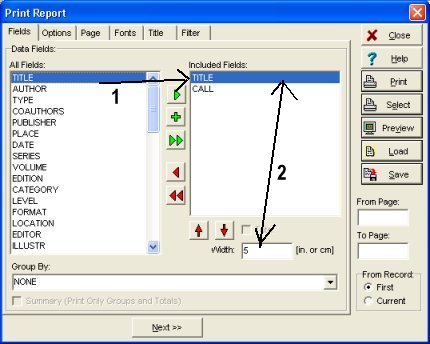
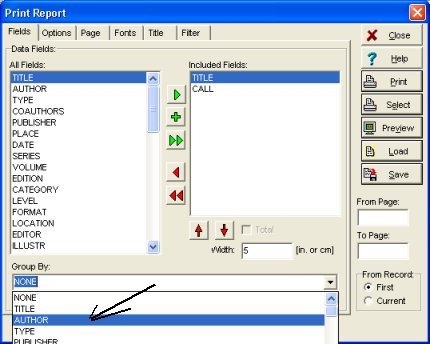
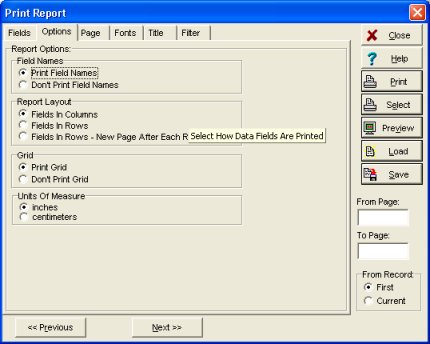
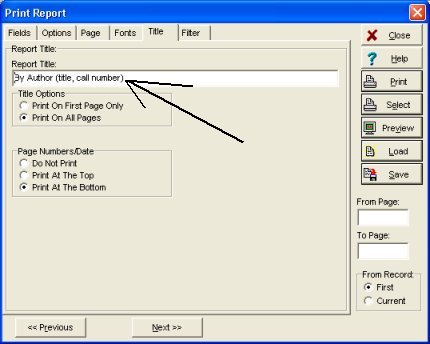
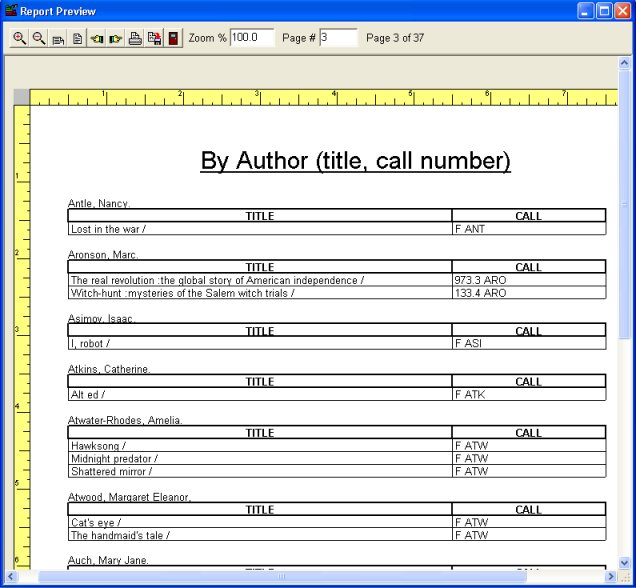
Related software (Read/Download) :
Small Library Database Manager
List of Small Library Software
Related Topics ...
How to print member/patron id cards?
Related software (Read/Download) :
Small Library Database Manager
List of Small Library Software
Organizer Pro Series