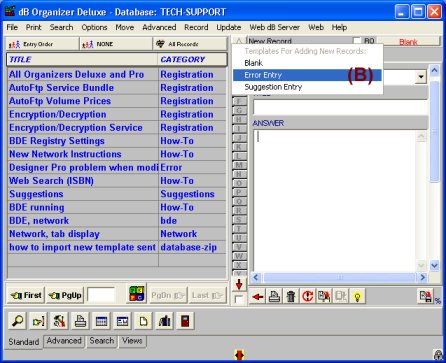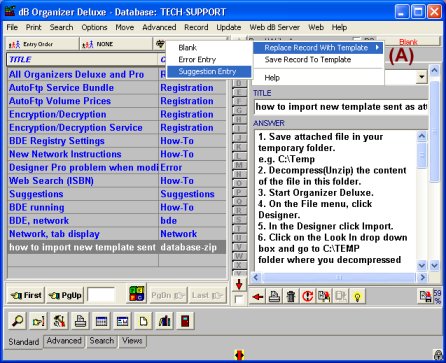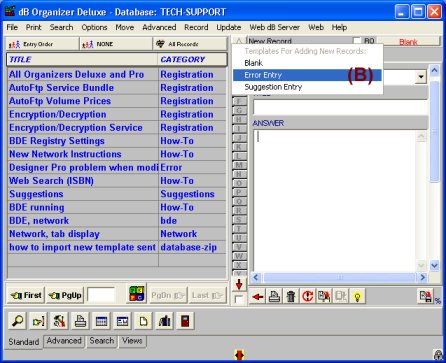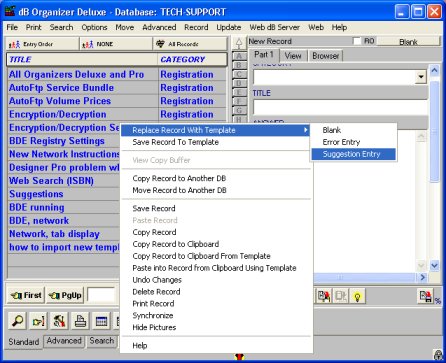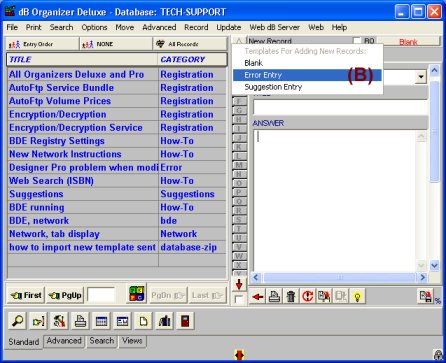Question/Topic: How to speed up data entry procedures (record templates)?
If you enter many similar records chances are that you could save yourself a lot of typing by using the Record Templates. The Record Templates are most often used when adding new records (New button) but may also be used to replace the contents of the existing records.
-
Use the right mouse button to save the current record as a Template or to replace the current record with a Record Template (A).
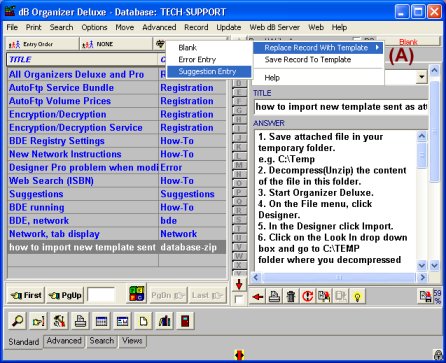
-
Click with the left mouse button on the Record Template button (in the top-right corner) to select a template for adding new records. When new records are created, the program will automatically enter some field values from the record template (B).
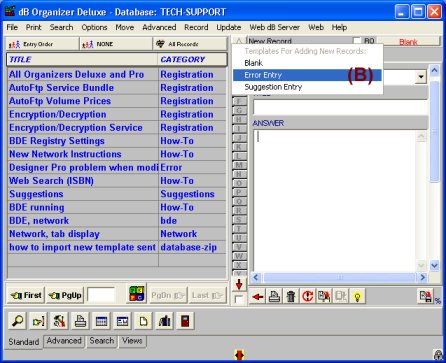
How to define records template?
- Create a new record (temporary record) with only values that are the same (e.g.: data fields are identical).
-
Save this record to a Record Template. You can do this by using the Popup Menu of either the Details Page or the Template Button (located at the top right corner of the Details Page). Select the Save Record to Template menu item. In the Save Record As Template window enter the template name, set options for date fields, and click on the OK push button.
You can use the saved Record Templates in the following way:
1. Select templates from the Details Page popup menu:
-
Press the New button on the Standard' section of the Speed Bar, or select File/New Record from the application menu.
-
Click with right mouse button on the record details page.
-
Highlight the Replace Record with Template item.
-
Select record template.
-
As a result, the record data fields will be initialized from the record template. This form is convenient for entering series of records from different record templates.
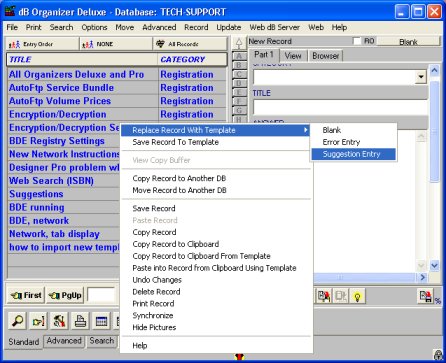
2.Set the New button as the template record:
-
Click with the left mouse button on the Template Button.
-
Select the record template from the displayed menu.
-
The name of the selected Record Template will appear on the Template Button.
-
As a result, every time you add a new record (by clicking on the New button or selecting shortcut) the record data fields will be initialized from the record template. When you exit the program and start again the New record function will be set to blank (all fields will be empty). This form is convenient for entering series of similar records.