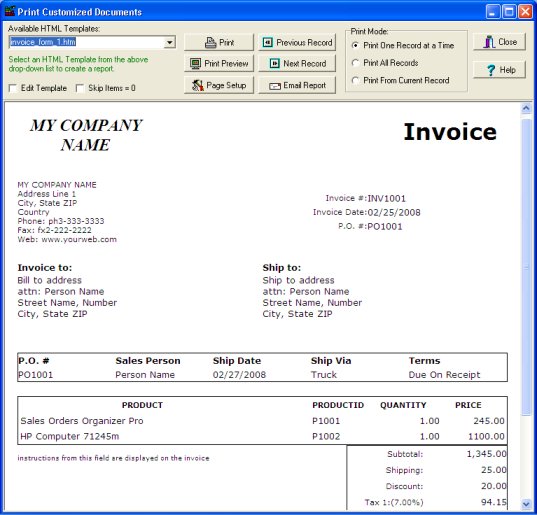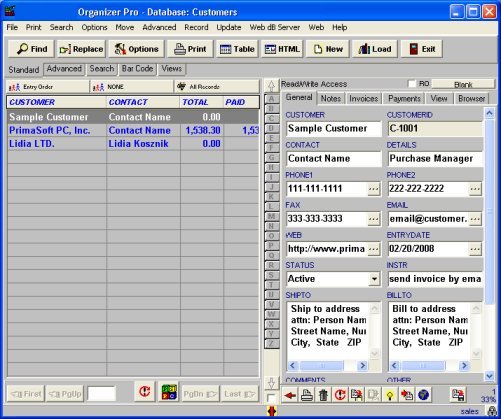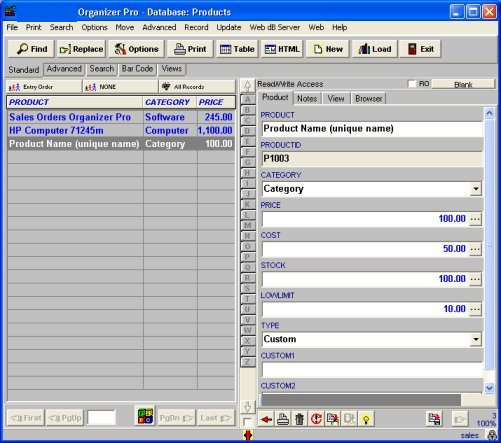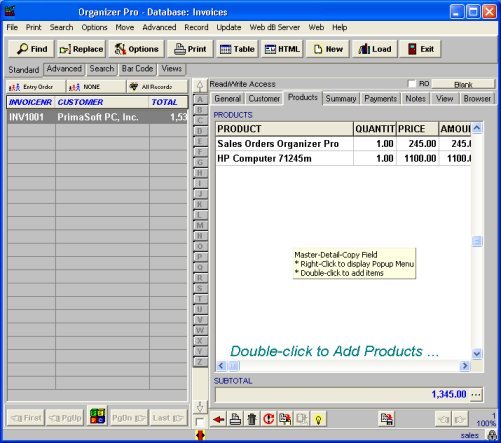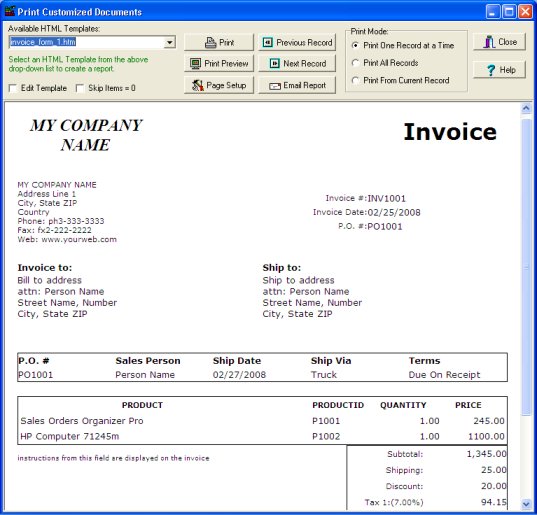Question/Topic: How to start, how to print invoice?
(
Sales Orders Software Solution)
Step 1: Setup your company data
- Click Options menu command. Click Company tab.
- Enter information about your company/organization.
- Name, address, phone, fax, web information will be included automatically on each invoice.
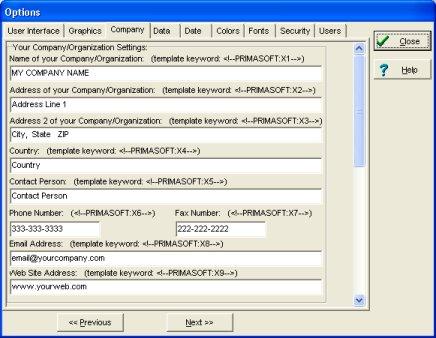
Step 2: Enter Customers data
- Open Customers database.
- Enter your customer general information.
- The contents of the SHIP_TO and BILL_TO data fields will be included (automatically) on the invoice.
- NOTE: CUSTOMER field should have a unique value, no customers with the same CUSTOMER value are allowed.
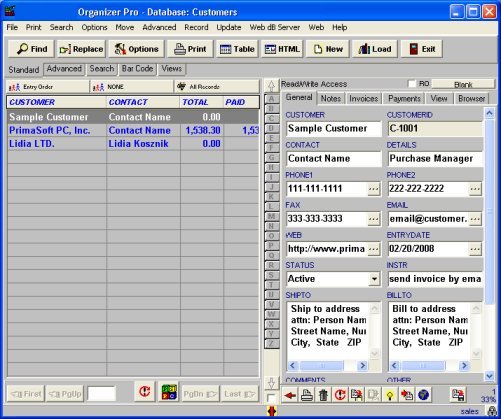
Step 3: Enter items (product/services) data
- Open Products database.
- You can enter product name, category, price, stock, type, ... There are two user fields. If you have many products, enter values into category, type, custom1 fields.
- Category or User Fields are useful for product selection (when you create sales orders), search, filter, summaries and analysis.
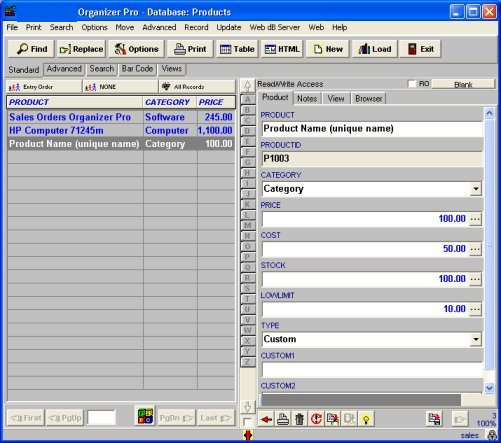
Step 4: Create sale order record and print invoice
- Open Invoices database.
- On the File menu click New Record, you can also click New button on the Tool bar.
- New entry form (right side) is ready to accept data entries.
- All data field names suggest you data entries. Some fields allow you to make selections (example: CUSTOMER, PRODUCTS,)
- On the File menu click Save Record to save data.
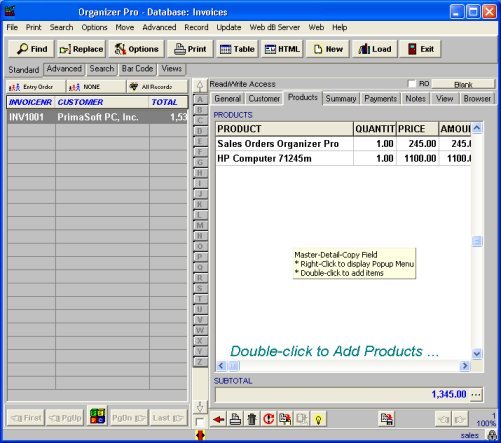
Step 5: Print invoice
- On the Print menu click Print Selected Record and then click Print Customized Documents.
- Select invoice_form_1.htm in the Available HTML Template.
- Click Print to print invoice.