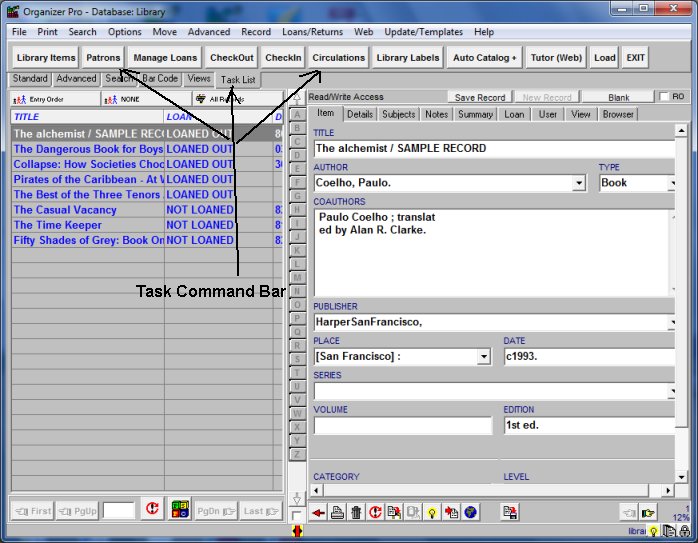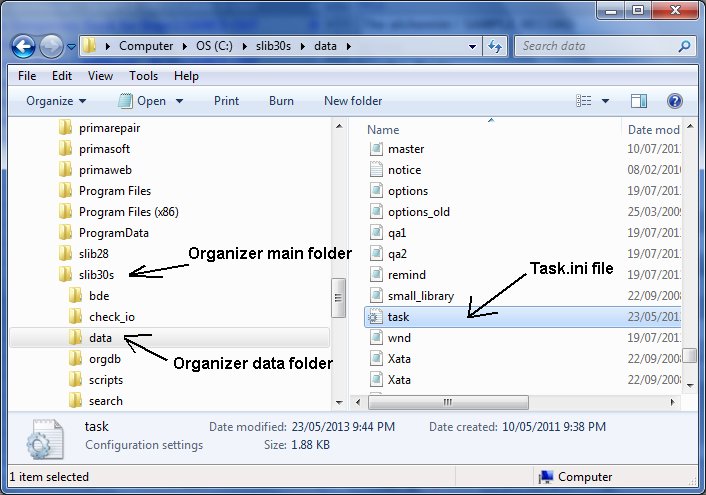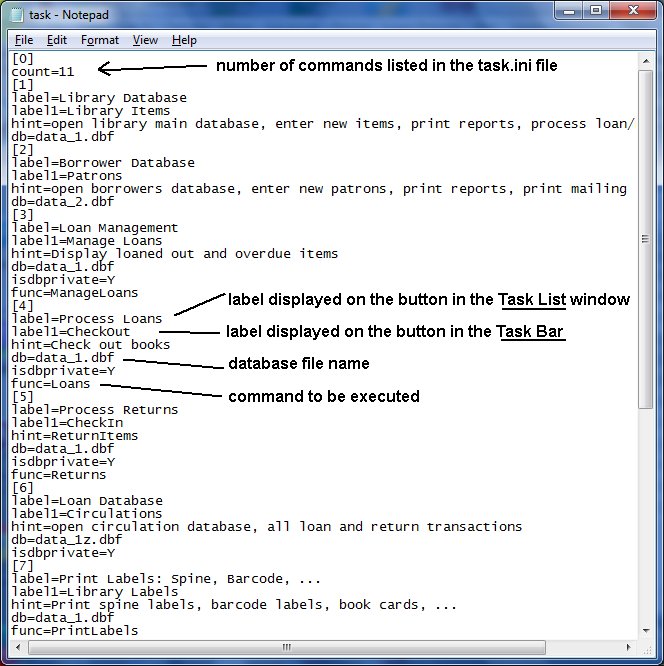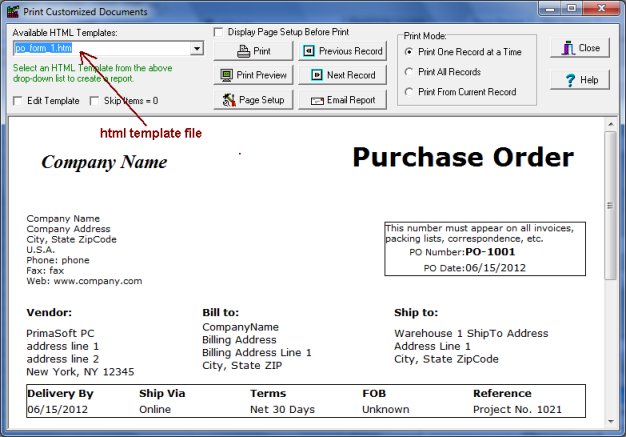Question/Topic: How to setup Task (Command) Bar?
Task Bar (command bar) allows you to access quickly some features of the program with one button click. Some database solutions (Library Pro,
Invoice, Purchase Order database solution) come with predefined task
bars (Load Library, Load Patrons, Print Spine Labels, Loan Book, Backup Main Database,
Print Invoice, Print Purchase Order, ...).
Task Command Bar
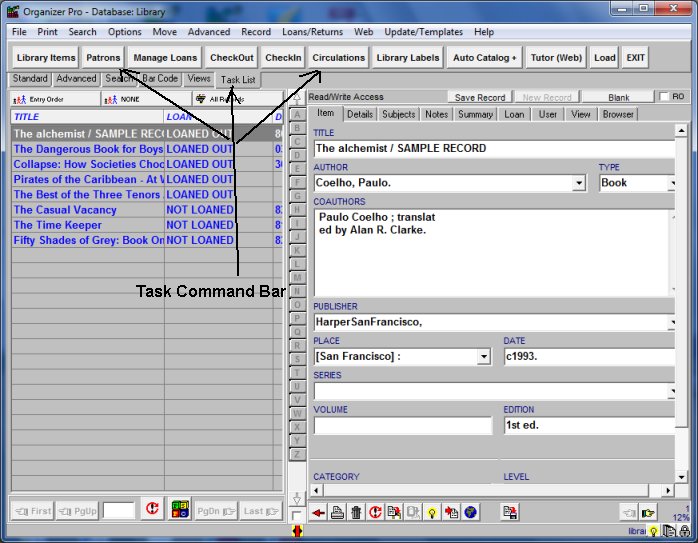
-
Task Bar is predefined in the following file: task.ini.
-
The file is stored in the following folder:
C:\APPLICATION_MAIN_FOLDER\DATA\task.ini
Where task.ini file is stored?
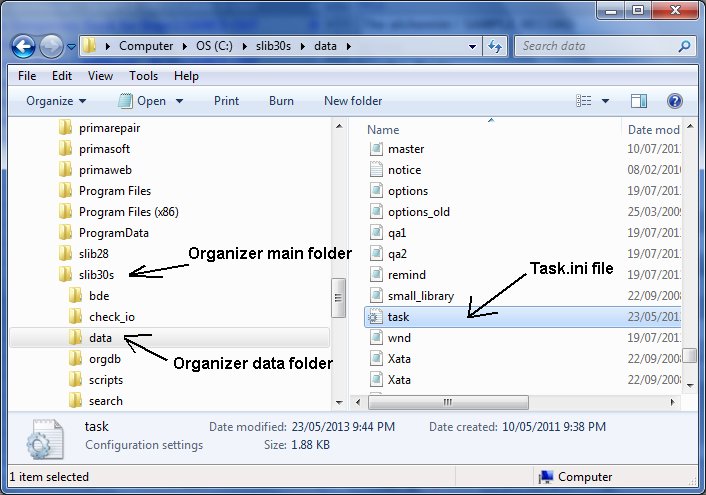
What is the format of the task.ini file?
Sample task.ini file from the Library solution.
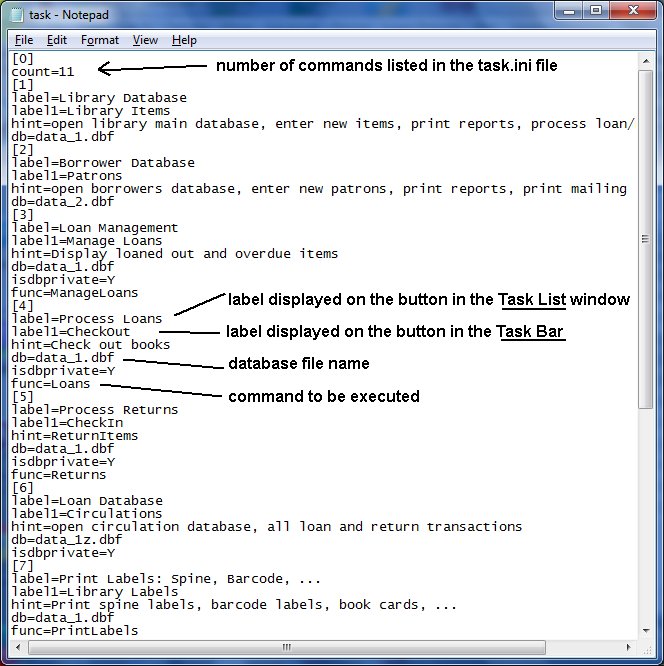
Syntax of the task.ini file:
Definition words
- count : defines the number of predefined tasks
- label : defines the text displayed on the task button in the
Task List window
- label1 : defines the text displayed on the task button in the Task
Bar
- hint : defines text displayed as a hint
- db : tells the program which database to load
- func: tells the program which feature (function) to access
- template: tells the program which template to load
Available functions
- PrintStdReport (print report with predefined report template)
label=Print Book Inventory List
label1=Book Report
hint=Print book inventory list report
db=data_1.dbf
func=PrintStdReport
template=Test
(if you don't enter template name the box with all templates will
open)
- PrintLabels (print labels with predefined label template)
label=Print Spine Labels
label1=Spine
Labels
hint=Print spine labels for all books
db=data_1.dbf
func=PrintLabels
template=TestLabel
(if you don't enter template name the box with all templates will
open)
- PrintHTMLReport (print customized document with data from the selected
record: invoice, purchase order, ...):
label=Print Invoice
label1=Print Invoice
hint=Print invoice for the
selected record
db=data_1.dbf
func=PrintHTMLReport
template=a.htm
- LoadDb
label=Load Database
label1=Load/Open
hint=Load database
func=LoadDb
- Backup
label=Backup Library Database
label1=Backup
hint=Backup function
db=data_1.dbf
func=Backup
- Loans (only in library systems)
label=Process Loans
label1=Loan
hint=Check out books
db=data_1.dbf
func=Loans
- Returns (only in library systems)
label=Process Returns
db=Return
hint=Check in books
db=data_1.dbf
func=Returns
- ManageLoans (only in library systems)
label=Loan Management
label1=Manage Loans
hint=Display loaned out and overdue books
db=data_1.dbf
func=ManageLoans
- CheckInOut (only in library systems)
label=External Loans/Returns
label1=Check
In/Out
hint=Opens Check In/Out utility
db=data_1.dbf
func=CheckInOut
- WebSearch (only in library systems)
label=Add Records from Internet
label1=Add
from Web
hint=Opens Web Auto Cataloguing Feature
db=data_1.dbf
func=WebSearch
How to check the print label or print report template name?
In the Print Report or Print Labels window click Load button. All previously
saved templates will be listed in the Template box.
How to check the database file name?
Application folders and database file names are explained in the following
topic: click here
Where can I find html template files?
In the \DATA\View\ folder or in the Print Customized Documents
window.
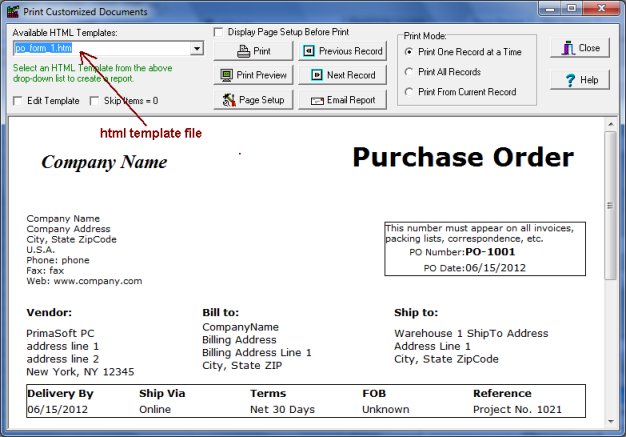
Sample task.ini file:
[0]
count=9
[1]
label=One week
label1=One Week
hint= one week database...
db=data_2.dbf
[2]
label=Data 2013
label1=Data 2013
hint= 2013 registrations ...
db=data_22.dbf
[3]
label=Temporary
label1=Temporary
hint= temporary...
db=data_9.dbf
[4]
label=Print Address Labels
label1=Address Labels
hint= labels ...
db=data_2.dbf
func=PrintLabels
template=Letters
[5]
label=Print CD Labels
label1=CD Labels
hint= print labels for CD envelopes ...
db=data_2.dbf
func=PrintLabels
template=CDLabels
[6]
label=Print Invoices
label1=Print Invoice
hint=print invoice
func=PrintHTMLReport
template=Form_Invoice_New1.htm
db=data_2.dbf
[7]
label=Data 2012
label1=Data 2012
hint= 2012 registrations ...
db=data_20.dbf
[8]
label=Load Database
label1=Load Db
hint=Load Database
func=LoadDb
[9]
label=EXIT
label1=EXIT
hint=Exit from Organizer
param=exit
func=Exit