Pro Database Solutions> Volunteer Management Software, How to start: > print volunteer id cards, name badges:
Question/Topic: Printing labels.
Volunteer Management, Print Labels:
Use predefined label templates:
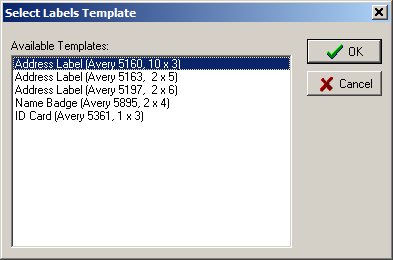
Volunteer Software, address label:
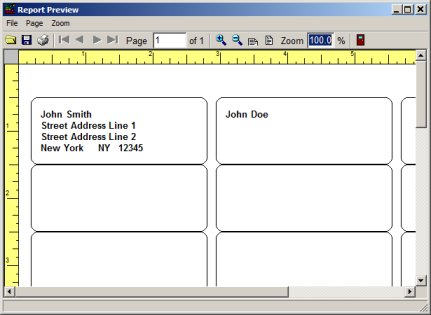
Volunteer Software, id cards:
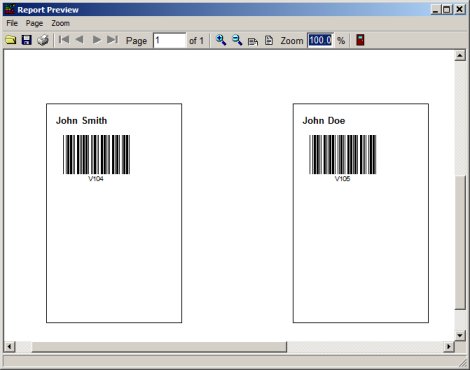
Gallery Software, name badge:
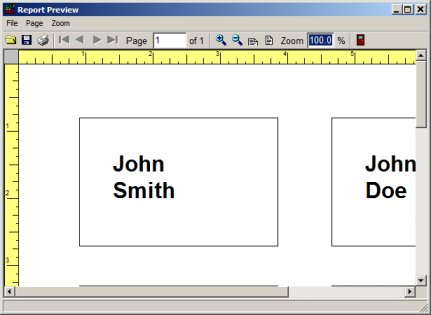
Related software (Read/Download) :
Volunteer Tracking System
Church Library Software
Related Topics ...
Related software (Read/Download) :
Volunteer Tracking System
Church Library Software