Small Library Organizer Pro, review features
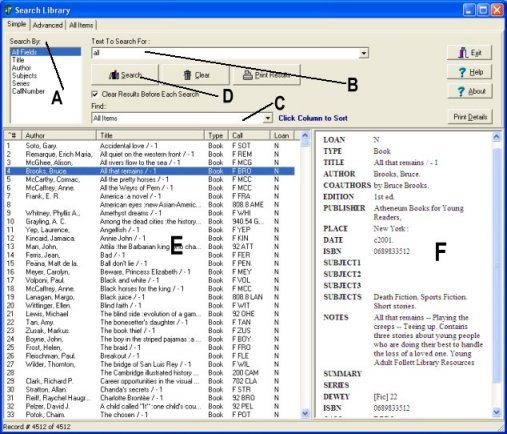
How to configure Search Utility
- Search configuration files are in the Search folder: search.ini, searchf.ini.
- You can open search configuration files with any text editor (example: Windows Notepad)
-
Search configuration files allow you to define:
- which fields are included in the Search By drop-down box (A)
- which fields will be displayed in the Search Results table (E)
- which database will be searched
- which fields will be displayed in the Detail Display section (F)
Libary Search Utility (OPAC)
Library Search Utility (OPAC): is a stand-alone application. Search Utility allows you to process search transactions without launching Organizer Pro software. Your Organizer Pro databases are protected from unwanted modifications or deletions. Search Utility can be used on one computer or on the network.
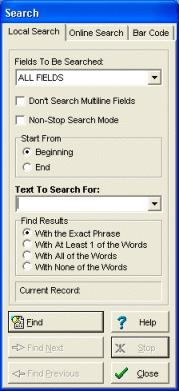
Simple Search
The application Search function helps you to locate records that contain the piece of data you are looking for. With this software, you are able to locate a piece of text in any field with the capability of moving to the next record filling your search criteria.
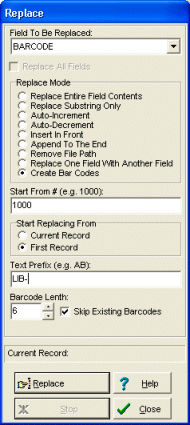
Search/Replace
The Replace function helps you to replace the entire or the part of the field's content with a new value. This function is useful for users who want to make global changes on the selected field in the entire database. Example: use replace feature to create book barcode/id values for all your records.
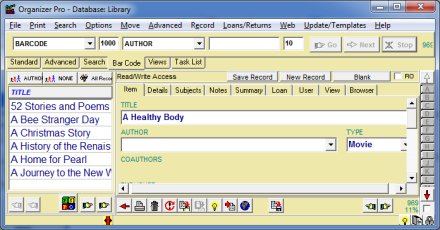
Barcode Search
The Bar Code Search function helps you to locate the record which has been assigned a particular barcode (or any number in the text form). Simply scan the barcode (or enter manually) and the program finds the record automatically.
Additional search features: incremental search, search online, find duplicates, non-stop search.
Incremental search: Entering a character into the Fast Find edit box will result in the immediate action (Incremental Search).
Search Online: define online search engines in the program, to use them later you will enter only a search text and click OK.
Find Duplicates: this function allows you to display and/or delete duplicate library records based on a selected data field. For example, you can easily find and eliminate records with the same book title.
Non Stop Search: the library software goes through entire database looking for records that match search criteria. When the search is finished ONLY those records are displayed that contain the text.
NEW: Handy Library Manager for small libraries
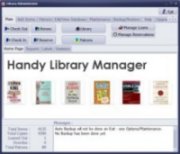
Windows11, Windows 10, 8, 7, XP, Vista, Windows Servers
Free Trial Buy Now Free Trial |
Free Trial |
 Buy Now |
Buy Now |
 Tour |
Tour |
 Features
Features
"As a former public school-, college- and public librarian. I have no complaints about this program's capabilities and the support you offer ...",
"I am impressed with the simplicity and power of this software ..."
user reviews
Read user reviews of our small library software: church library reviews, school/collect library reviews, community library reviews, prison library reviews.
Copyright © 2023 · All Rights Reserved · PrimaSoft PC