Home / Products By Type / FTP Software / AutoFTP Service / Contents > Auto FTP Interface , Transfer Scheduler window
The Transfer Scheduler window will help you schedule auto-transfers of previously saved transfer sets and check the status of previously scheduled auto transfers.
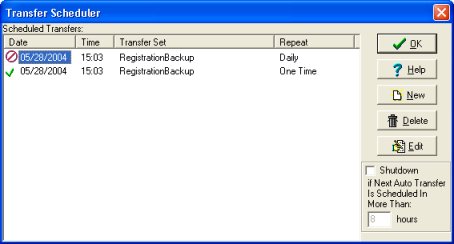
To schedule new auto transfer
To define a new auto-transfer item then press on the New push button. It will display the Schedule Item dialog box. Define date, and time of the transfer, select the transfer set and press OK push button. The new scheduled auto-transfer item will be listed in the Transfer Scheduler window. In order to delete a scheduled item just select this item and press Delete button. If you want to change some values (time or date) of the scheduled item just select this item and press Edit button.
Check the status of scheduled auto transfers
The following icons can be listed in front of each scheduled transfer in the Scheduled Transfers list box:
![]() - icon indicates that the item is active. The transfer will be activated at scheduled date and time.
- icon indicates that the item is active. The transfer will be activated at scheduled date and time.
![]() - icon indicates that the item is not active. Right mouse click on the Transfer Set displays the popup menu with Pause/Resume option.
- icon indicates that the item is not active. Right mouse click on the Transfer Set displays the popup menu with Pause/Resume option.
![]() - icon indicates that the auto-transfer was successful.
- icon indicates that the auto-transfer was successful.
![]() - icon indicates that the auto-transfer failed. Scheduled transfer was aborted due to transfer errors (wrong file name, file folder, or very slow connection)
- icon indicates that the auto-transfer failed. Scheduled transfer was aborted due to transfer errors (wrong file name, file folder, or very slow connection)