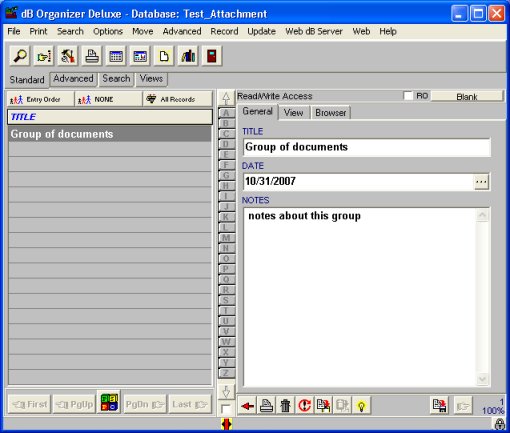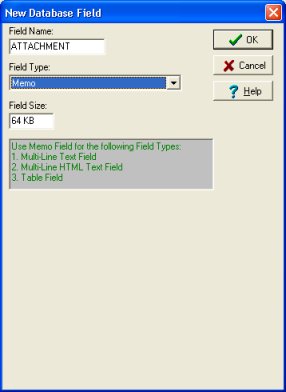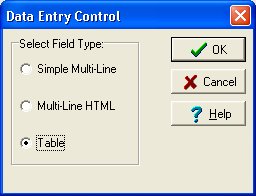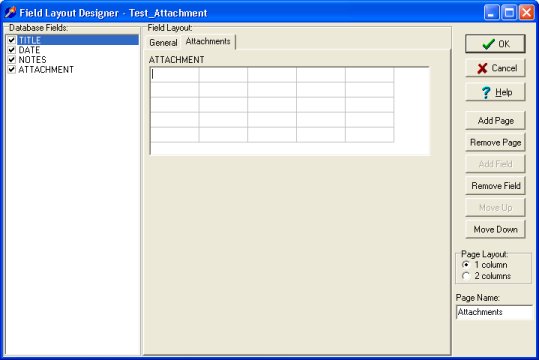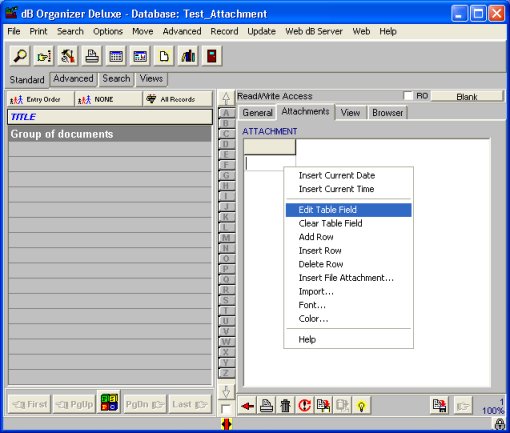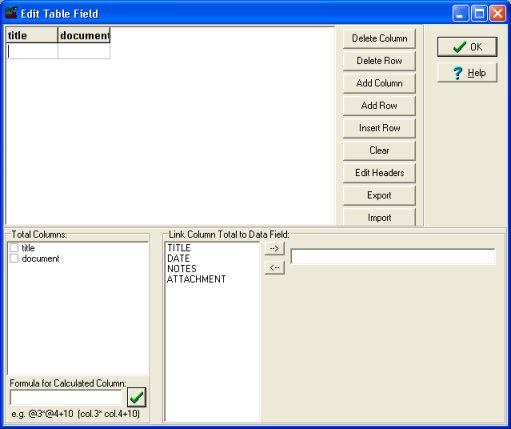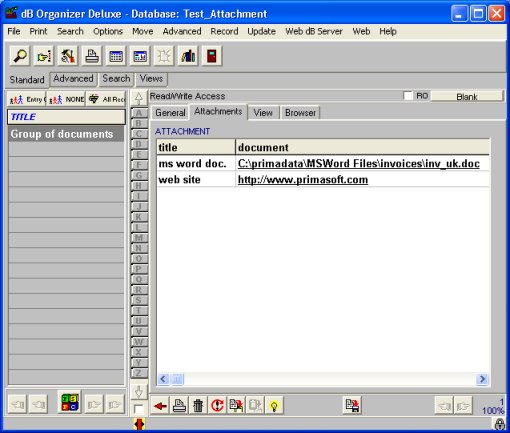Question/Topic: How to add a new specialized table field?
Similar questions:
- Does your database solution allow attachments? When our pack slips and invoices come, in relation to the purchase order, we scan and save them. We would like to attach them to the purchase order in a data base of purchase orders.?
The sample database has only three database fields: Title (title of the group of documents), Date (entry date), Notes (notes about group of documents). I will add a new field that will allow me to store links to documents (attachments).
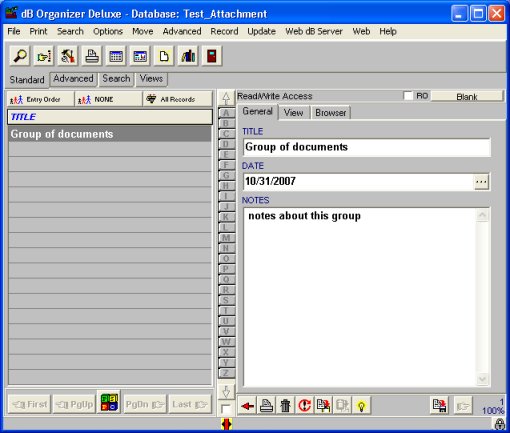
Add new specialized table field (attachment field):
-
Start Organizer Deluxe
-
On the File menu, click Designer.
-
In the Designer window click Modify Database.
-
In the Select Database window select database name in the Available Databases box (this database will be modified). Click OK.
-
In the Modify Database window click New Field.
-
Enter your field name into Field Name box, select Memo in the Field Type drop down box. Click OK.
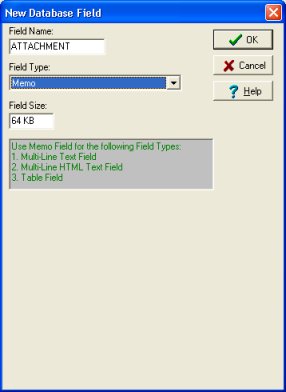
-
In the Modify Database window click Save. Field Layout Designer is displayed.
-
In the Field Layout Designer window click Add Page button to add new data display page. You can enter your name for the data display page in the Page Name box. (e.g.: Attachments)
-
In the Database Fields there is your new field (e.g.: ATTACHMENT), click on the field so the radio box in front of the field changes to a check mode.
-
In the Data Entry Control window select Table, click OK.
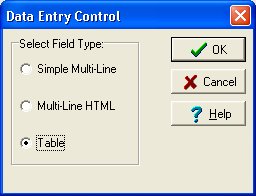
-
Table field is inserted into Attachment data display page.
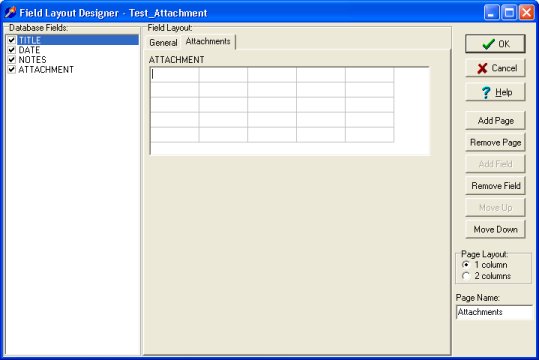
-
Click OK.
-
In the Designer click Organizer Deluxe.
-
Your database is modified and has the new Table (Attachment) field.
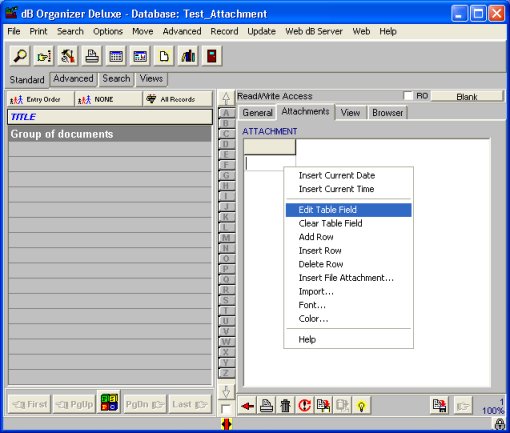
-
Click with right mouse button on the field and select Edit Table Field from the popup menu.
-
Click Edit Headers in the Edit Table Field window. Delete the value displayed and enter title. Click Add Column and enter document as a new column name (for storing attachments). Click OK to close the window.
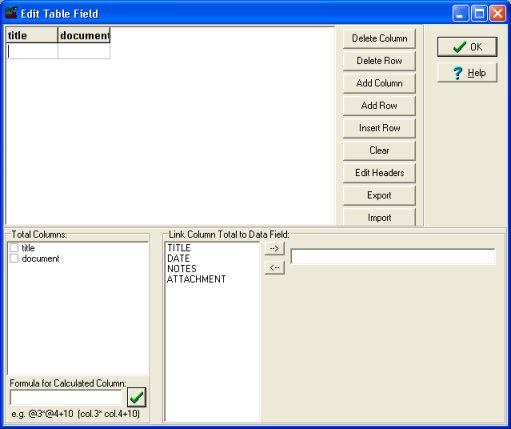
-
Table field is ready for storing document titles and links. Click with the right mouse button on the document column and select Insert File Attachment. Select the document on your computer and click Open. The link is automatically inserted into the table field. Double click on the link will launch the file with its associated application.
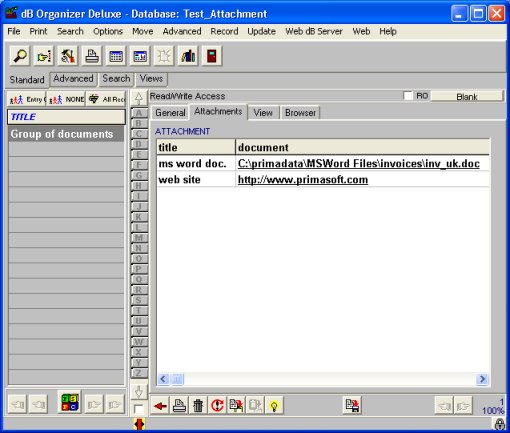
Warning:
Your previous backup file will no longer be compatible with your restructured database. Before you add a new database field make sure your database is up-to-date and not corrupted.
All Record Templates will be lost.