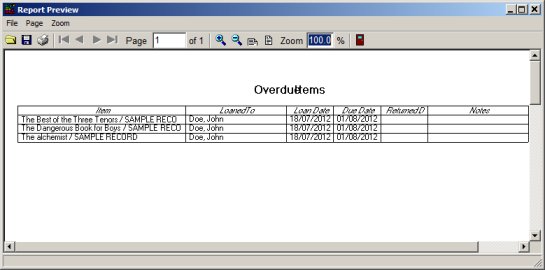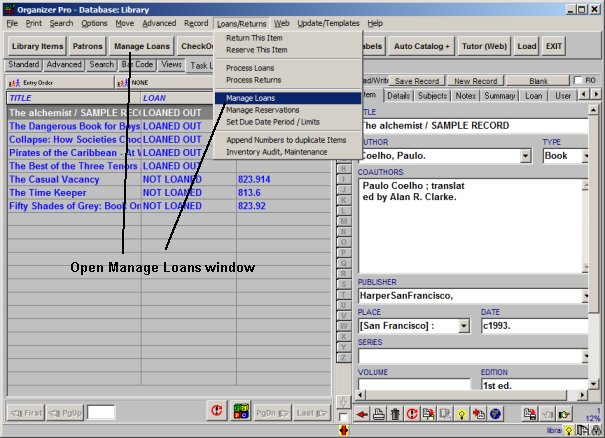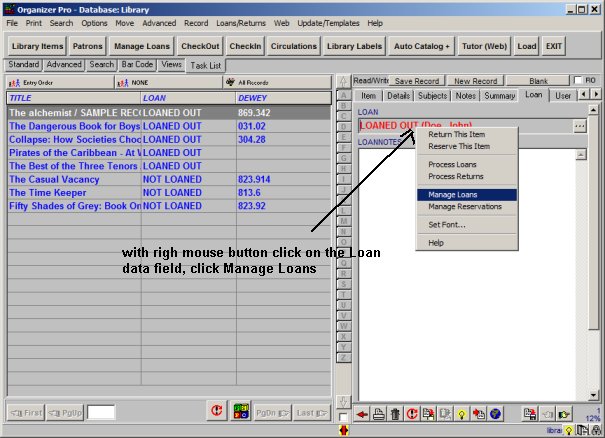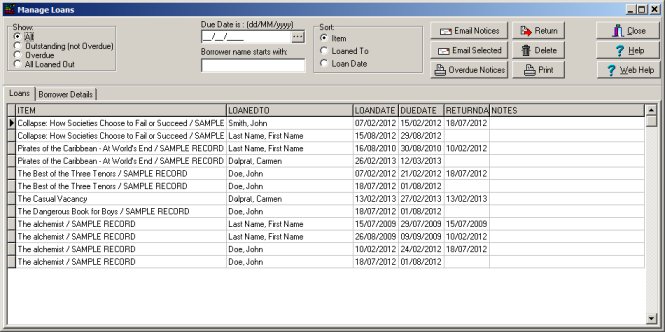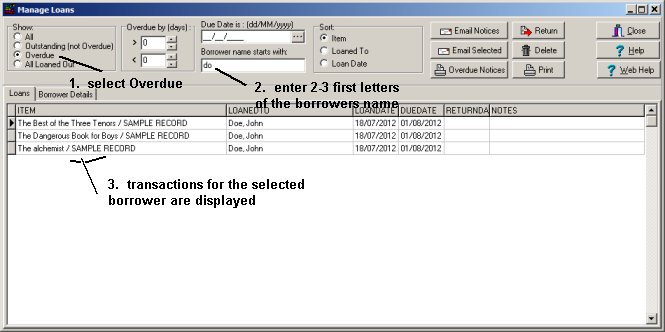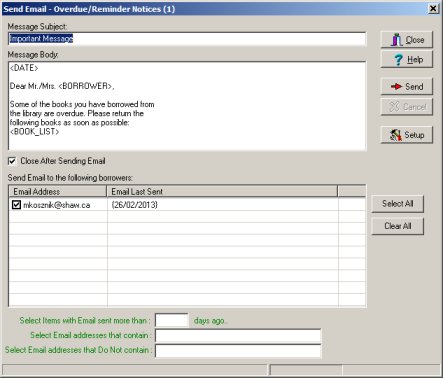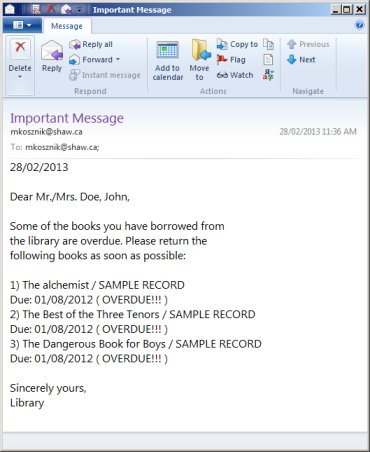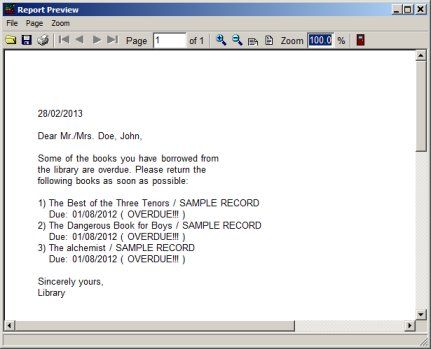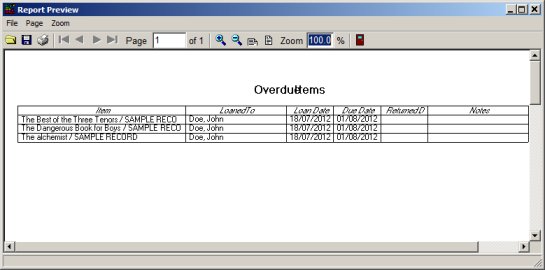Question/Topic: Manage Loans window.
Manage Loans feature is supported by all solutions that
have specialized Loan data field (all Library, Equipment/Tool, Check In/Out,
Asset Management database solutions).
Manage Loans window: explanation is based on the Small Library
database solution.
In this screen you can:
- view the history of all check-out and check-in transactions
- display only group of items (overdue items, outstanding items, overdue
and outstanding, all items, items that are due in the defined number of
days, items that are due in on the given day, items that are loaned out by a
borrower)
- send email notices to all or selected borrowers with overdue (or
outstanding) items
- print overdue notices to all or selected borrowers with overdue (or
outstanding) items
- print summary reports
- process return transactions for the selected items
- sort loan transactions by item name, borrower name, and loan date
- display borrower details for the selected transaction
to open
Manage Loans window,
1. on the
Loans/Returns menu click
Manage Loans
2. on the
Task Bar click
Manage Loans
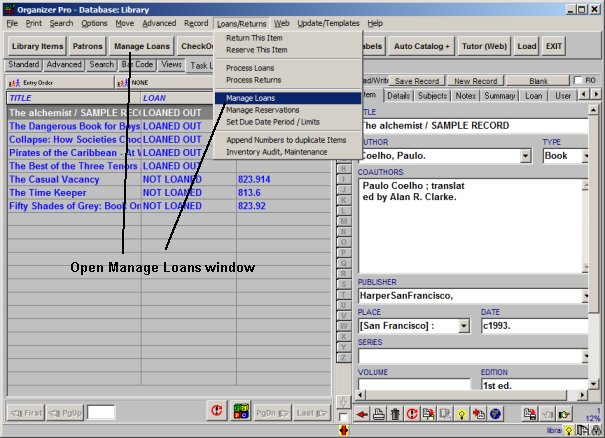
to open
Manage Loans window,
3.
click with the right mouse button on the
Loan data field
from the popup menu select
Manage Loans:
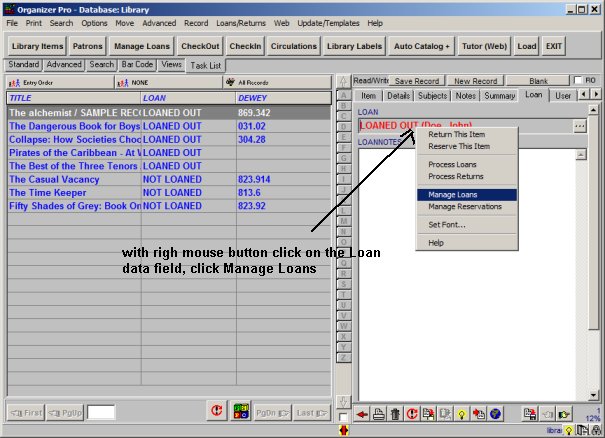 Manage Loans
Manage Loans window
- select the display option (overdue, outstanding, ...)
- define filter and order
- send email overdue notices
- print overdue notices
- process Return transactions:
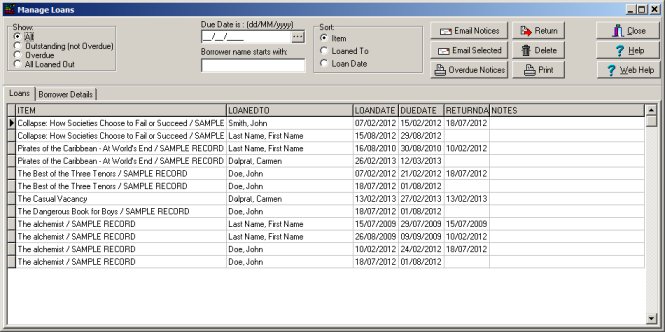
Manage Loans window
how to display transactions for the selected borrower:
- 1. select Overdue
- 2. enter 2-3 first letters of the borrower's name:
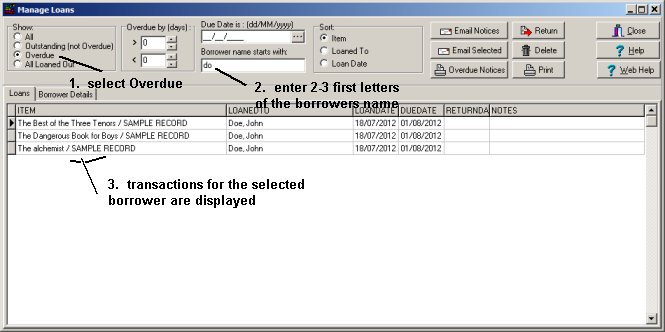
Manage Loans window, send overdue email notices:
- template file is stored in the lib.txt file (DATA folder):
- three keywords are supported: <DATE>, <BORROWER>, <BOOK_LIST>
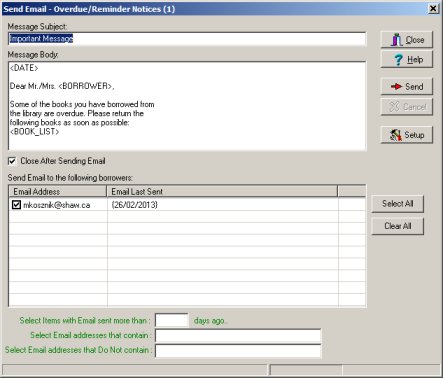
Send overdue email notice:
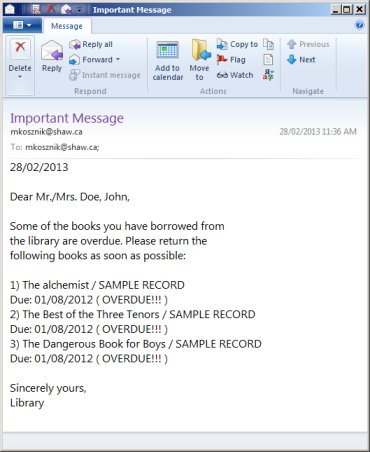
Preview/Print overdue notice:
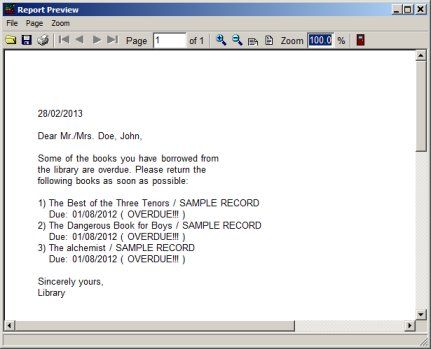
Preview/Print Overdue Items report: