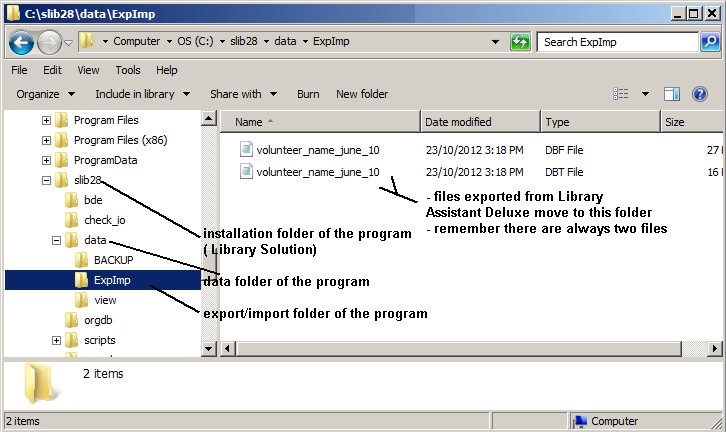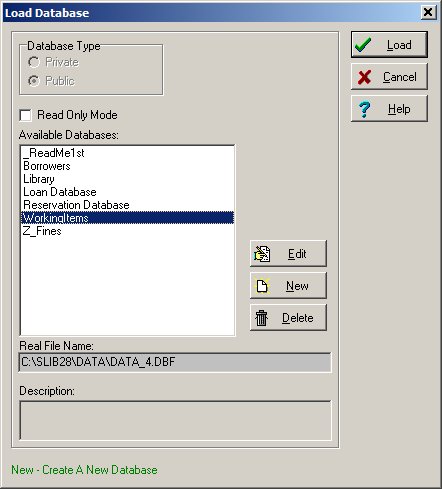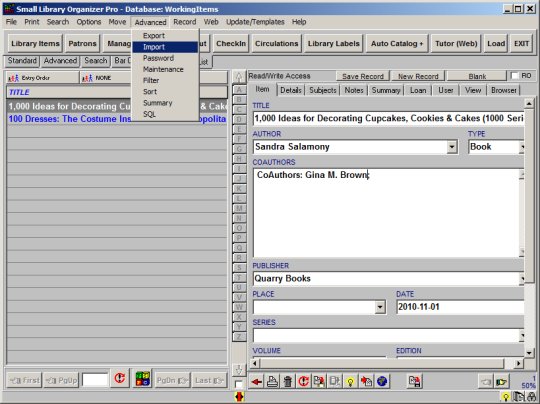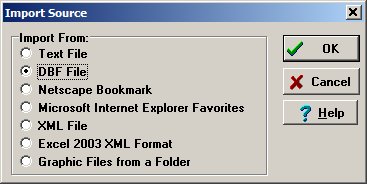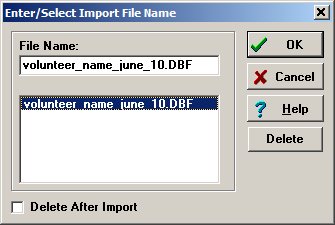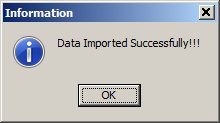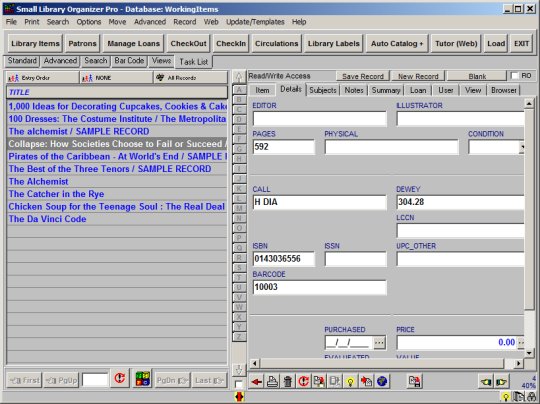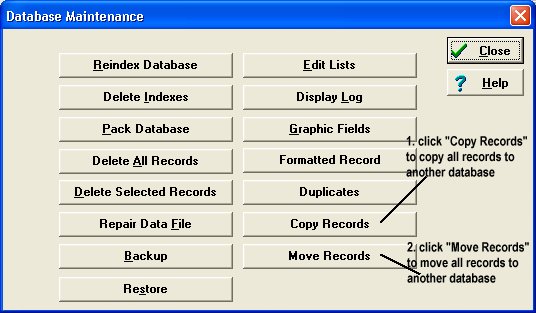Question/Topic: Move records to your Library Pro solution (import records).
Library Pro solution, how to import records:
-
Move Library Assistant files (created with the export procedure) to your Library
Solution Export/Import folder.
-
Start Windows Explorer and check if the files are there. Click on the
Library Pro solution installation folder, click on the Data
folder, click on the ExpImp folder, check the contents.
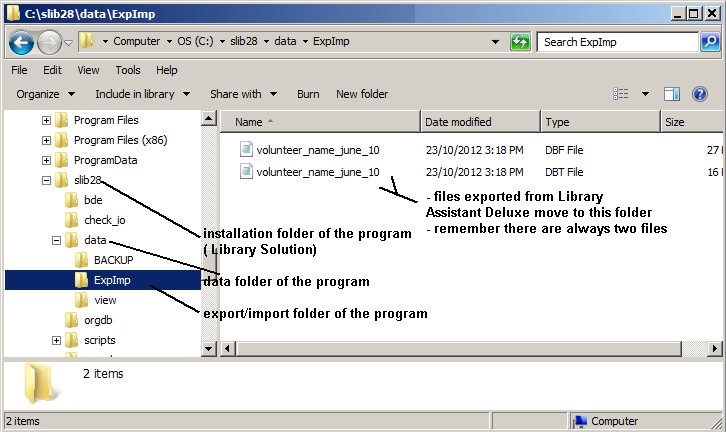
-
You can import records directly to your Library main database, but we do not recommend doing this.
As a library administrator you should verify the quality of data files created by volunteers.
If you import records into the WorkingItems database you will be able to verify records before
moving them to the Library main database.
-
Start your Library Pro solution. On the File menu, click Load Database, select WorkingItems
database, and click Load.
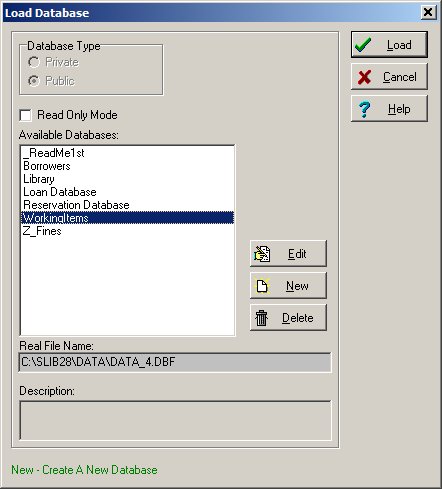
-
On the Advanced menu, click Import:
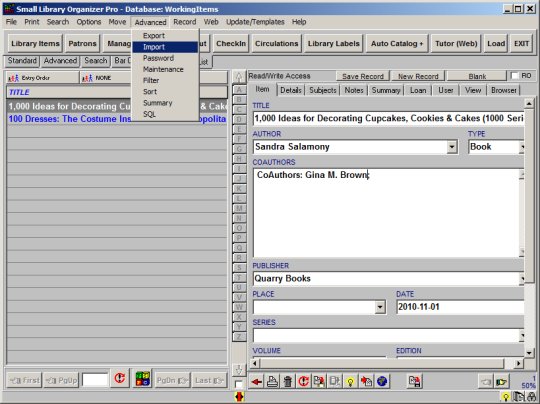
-
In the Import Source window select DBF File and click OK:
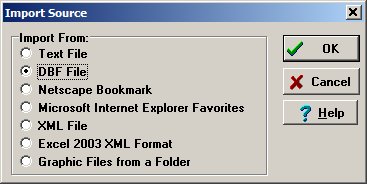
-
In the Enter/Select Import File Name select file from the box and click
OK:
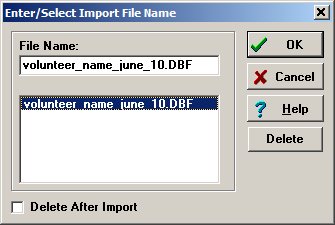
-
Review message:
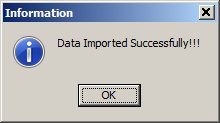
review and enter missing information:
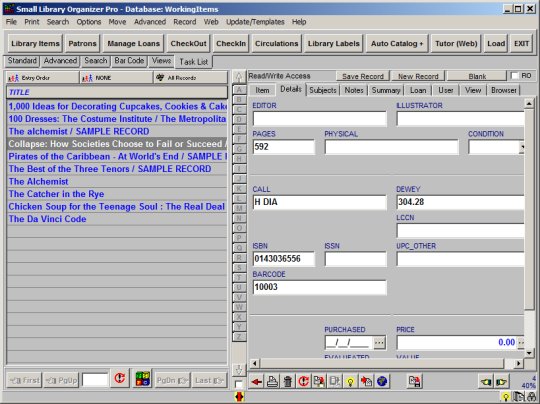
-
After reviewing records and adding missing information you can copy or move
data to your main library database:
-
On the Advanced menu, click Maintenance.
-
Click Copy Records to copy displayed records to main library database.
or
-
Click Move Records to move displayed records to main library database.
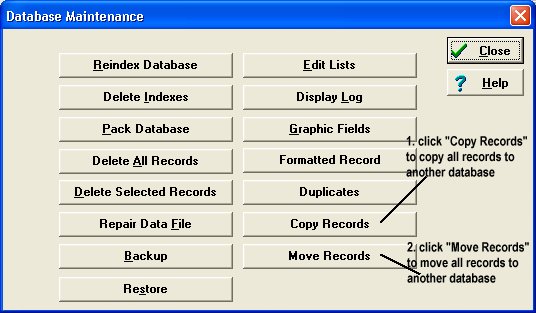
Important: if you are not sure about quality of the records
created by your library volunteers
DO NOT import data to your library
main database, use WorkingItems database instead:
1. import file(s) to the WorkingItems database
2. verify data
3. move all records from the
WorkingItems database to the
Library main database.
Read more:
WorkingItems