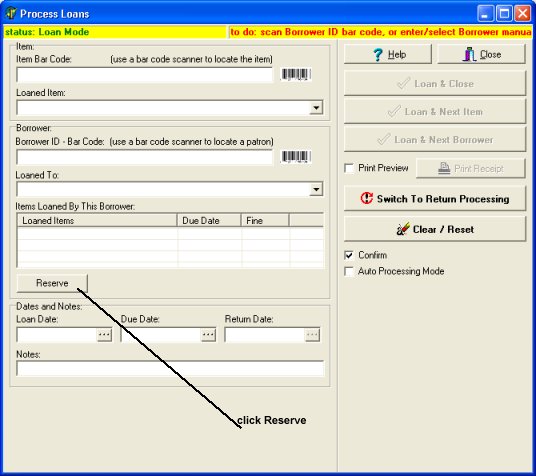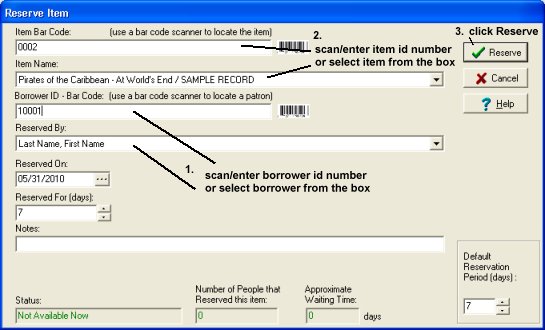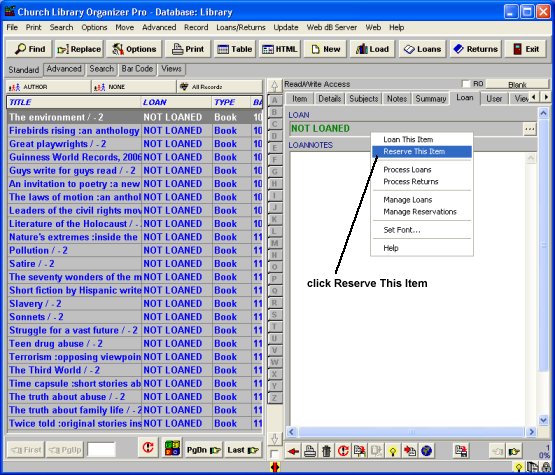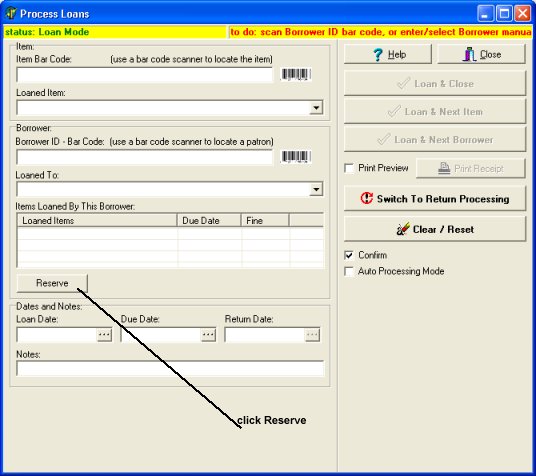Question/Topic: How to reserve an item?
This feature is available in all Library solutions and Inventory solutions that use Check-In and Check-Out feature (version 2.4 and up; release date: June, 2010). You can upgrade your program: Upgrade Software.
You can access the Reserve feature in 3 ways:
- in the Check In/Out transaction window click Reserve
- in the main program click with the right mouse button on the LOAN field and select Reserve This Item
- in the main program, on the Loans/Returns menu, click Reserve This Item
How to reserve an item?
Method 1:
- Open Process Loans window.
- In the Process Loans window click Reserve
- In the Reserve Item window select a patron:
-
a) scan or enter a borrower barcode number (id number)
or
b) select the borrower name in the Reserved By box.
- In the Reserve Item window select an item:
a) scan or enter manually an item barcode number
or
b) select the item in the Item Name box.
- Click Reserve
Method 2:
- In the main program find the item that you would like to reserve.
- For the selected item:
a) click with the right mouse button on the LOAN field and select Reserve This Item
or
b) on the Loans/Returns menu click Reserve This Item
- In the Reserve Item window select a borrower: scan or enter manually a borrower barcode number (id number) or select the borrower name in the Reserved By box
- Click Reserve
Reserve Item window:
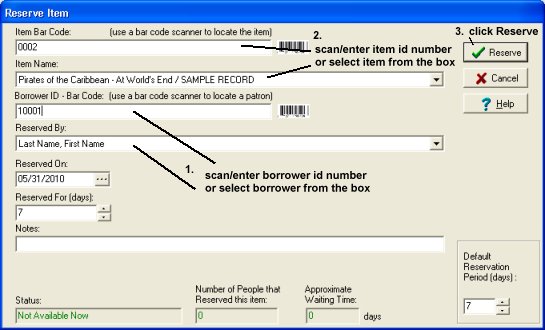
Access reservation feature from the LOAN field (find an item, clik on the loan field, select Reserve This Item):
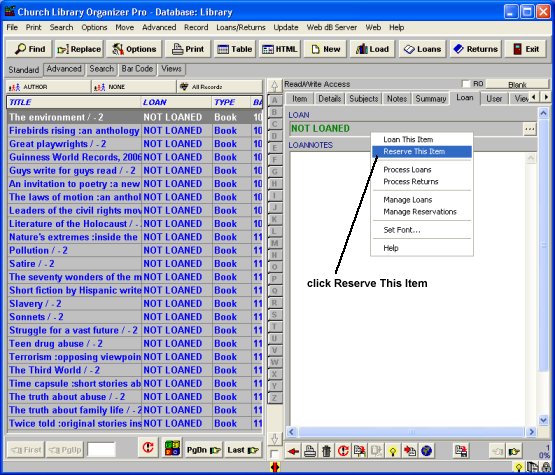
Access reservation feature from the Process Loans window (open Process Loans window, click Reserve):