Library Software FAQ> Library Search > library toolbar search (non stop mode search)
Question/Topic: Library toolbar search, non stop search?
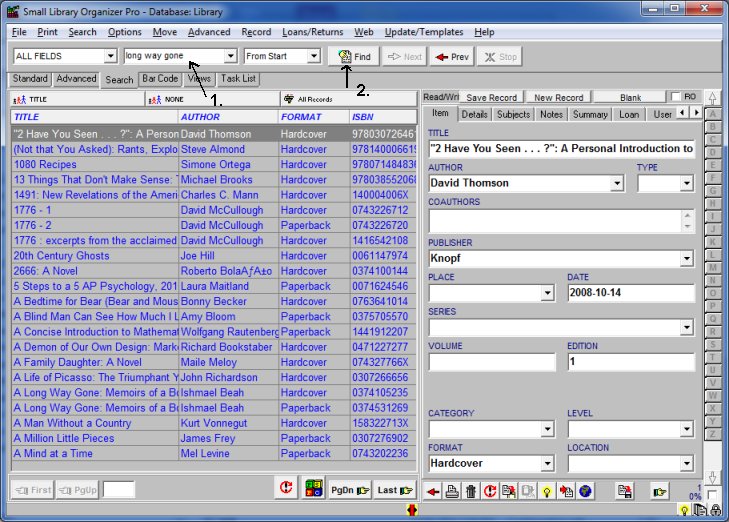
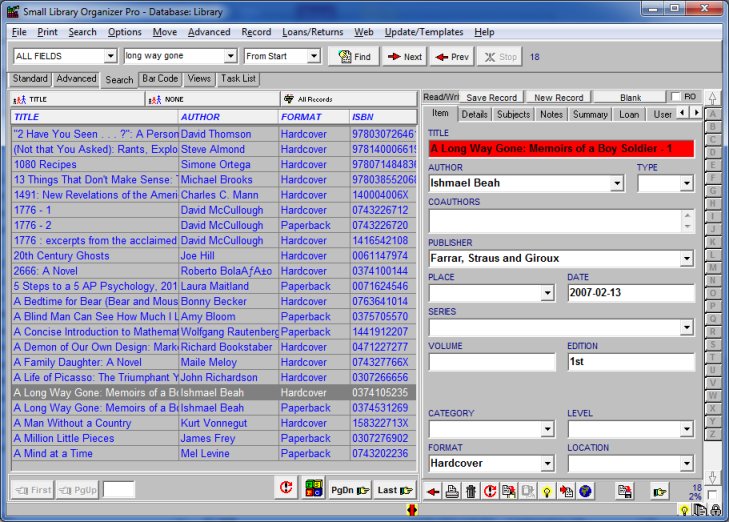
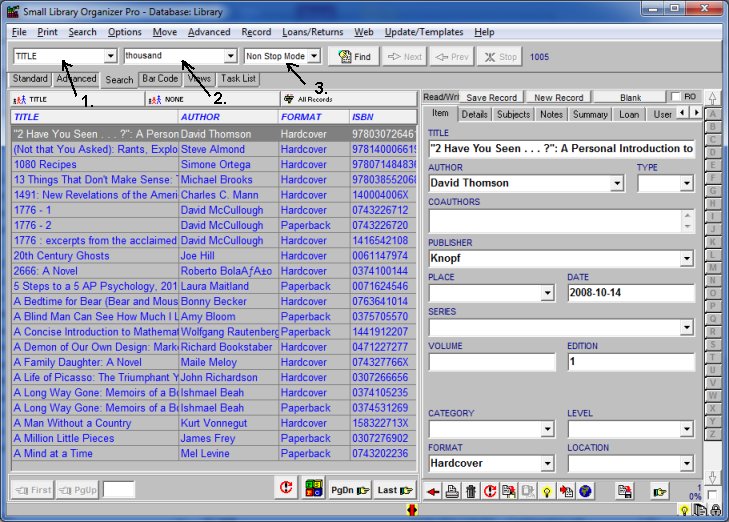
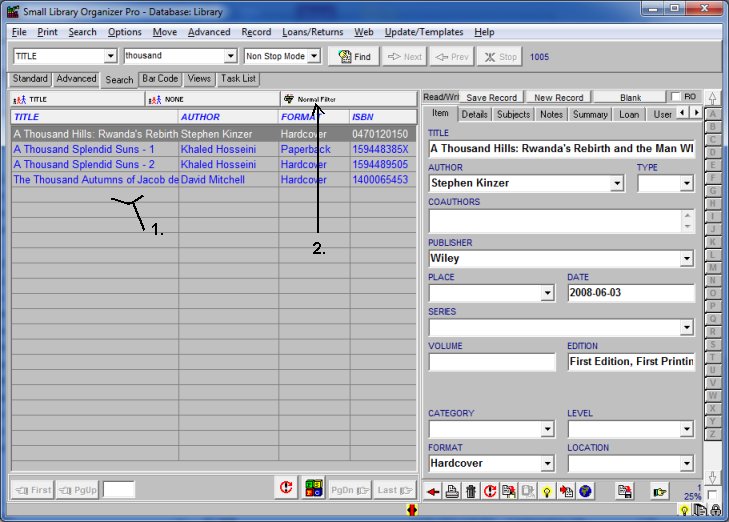
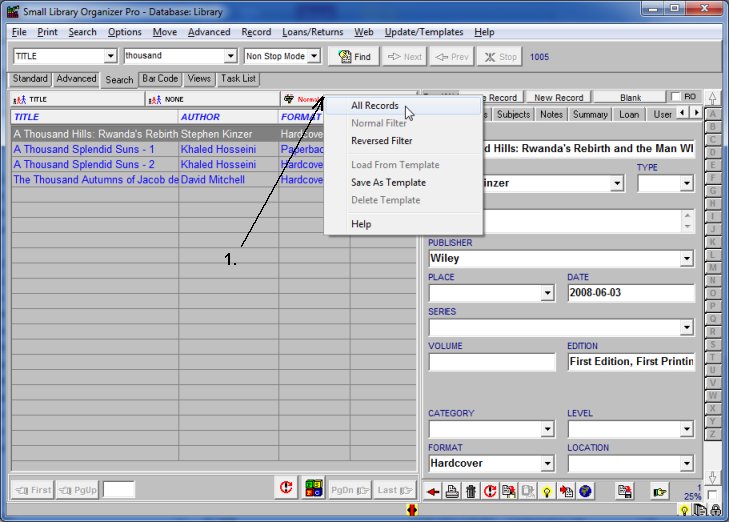
Related software (Read/Download) :
Small Library Organizer Pro
Simple Library Organizer Pro
Related Topics ...
Related software (Read/Download) :
Small Library Organizer Pro
Simple Library Organizer Pro
Church Library Organizer Pro
List of Small Library Software
Question: