.. > Backup, Restore, Maintenance. > How to restore data folder?
This topic explains:
- how to restore equipment setup, report, label, statistic files
- when to use restore equipment database folder feature
Backup Database procedure creates two files:
- FDB file: contains equipment data.
- ZIP file: is a compressed (zipped) file that includes all files and sub-folders from "C:/handy_et/data/" (report, label, configuration, customization, statistics, custom views, image files)(example: db_20180224.zip). You can restore application folder from this file.
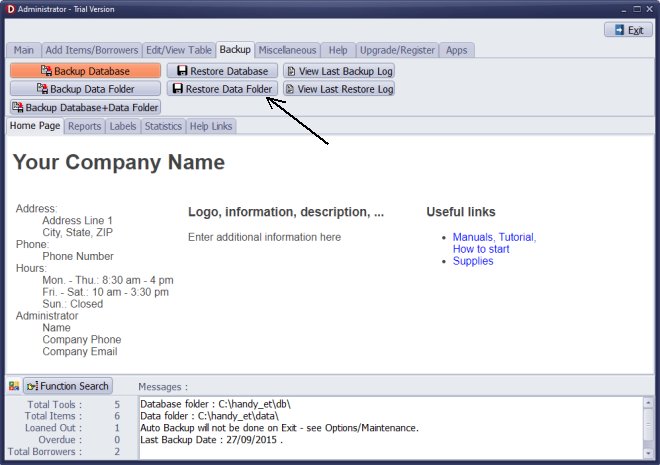
On the Backup tab, click Restore Data Folder. Select the file and click Open to finish.
Usually you will use this feature when moving the whole system to a new computer.
How to move equipment/tool tracking system to a new computer:
- Install Handy Equipment/Tool Tracking on the new computer.
- Move two files created by backup procedure to a corresponding backup folder on the new computer.
- Run Restore Database.
- Run Restore Data Folder.
Questions:
Latest equipment tracking how to articles:
How to email overdue notices to borrowers?
How to predefine email messages?
How to set automated emails with your Gmail account?
How to set automated emails with your Office365 account?
How to display checked out items in the equipment main inventory?
How to modify due dates for the checked out equipment?
Customized check-out receipt, include all items.
How to send email messages to all equipment users?
How to print group-by reports where each group starts on a new page?
How to export data from a custom view?
How to print, email check-out receipts?
How to modify the grid (number of columns, column size, column position)?
Handy Equipment Management with Check In/Out:
Handy Equipment-Tool Manager
tour
features
try now
cloud
Equpiment, tool tracking software solutions:
- office inventory tracking with check in/out
- equipment tracking, tool crib tracking with check in/out
- av, media equipment with check in/out
- police equipment
- prison, equipment tracking with check in/out
- athletic, sport equipment tracking review
- calibration management software
library software packages (included with handy e-t software):
school library
church library
non-profit org. library
business library
community library
small public library
Copyright © 2024 · All Rights Reserved · PrimaSoft PC