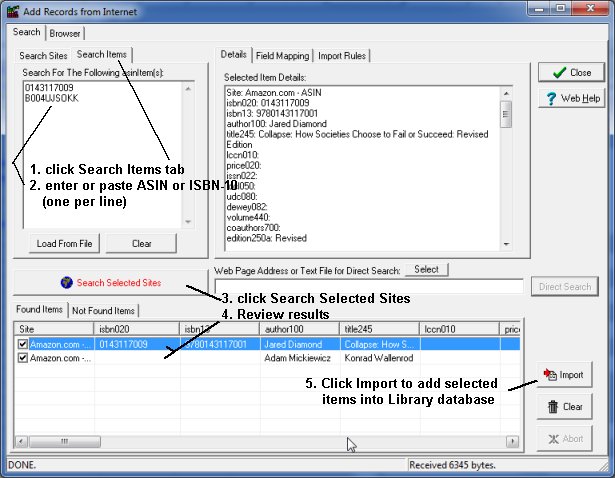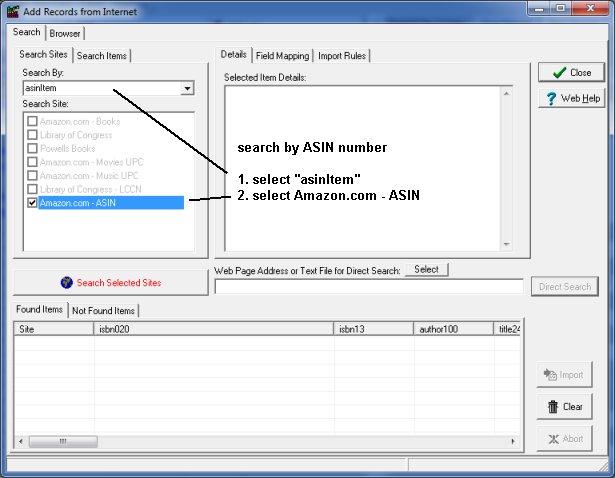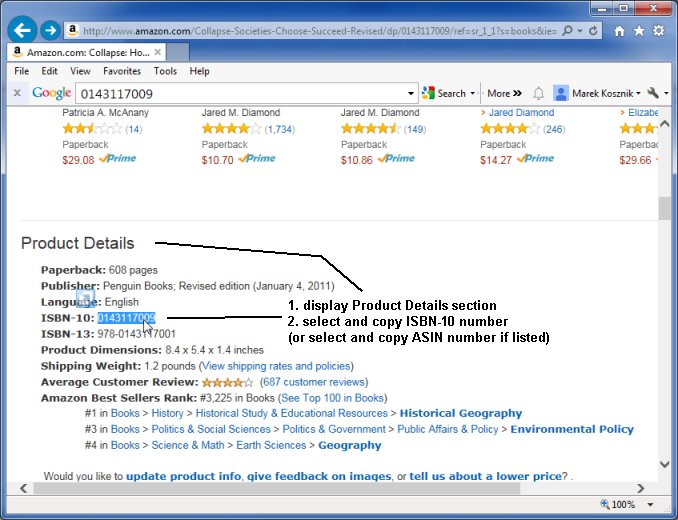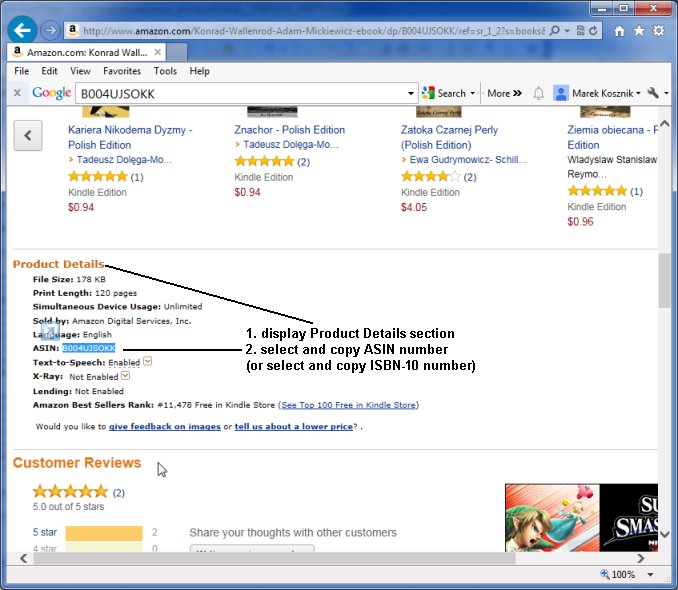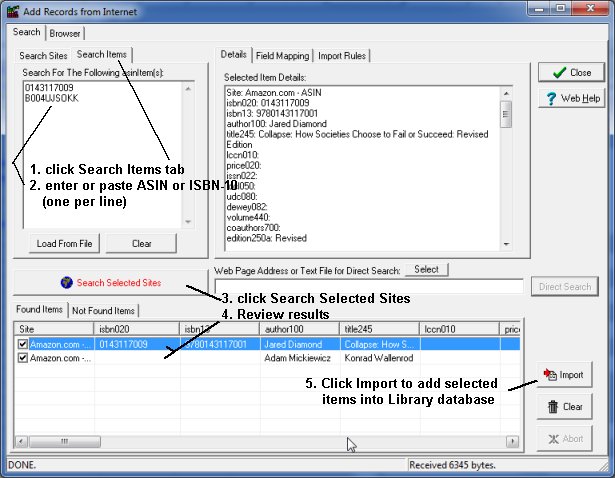Question/Topic: Amazon book search, how to retrieve information from the browser?
-
Use your Browser and Amazon.com (book) search page.
-
Display details of the item.
-
Find ASIN or ISBN-10 number on the item display page (product details sections).
-
Import item data into our Library system using ASIN or ISBN-10 number.
- On the Web menu click Add Records From the Internet.
- Select asinItem in the Search By box.
- Select Amazon.com - ASIN.
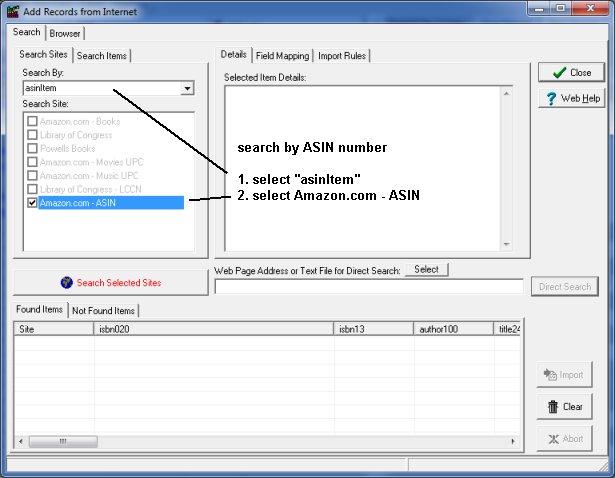
- Open browser and go the amazon.com search.
- Enter search text (book title and/or author).
- Review search results.
- Choose the item you are searching for from the list by clicking on it.
- Go the Product Details section.
- Find ISBN-10 or ASIN number.
- Select the number and copy it.
ISBN-10 number listed in the Product Details section:
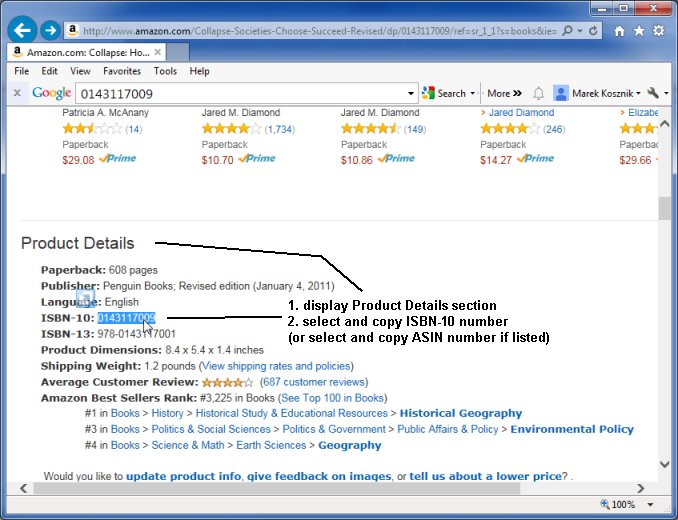 ASIN
ASIN number listed in the Product Details section:
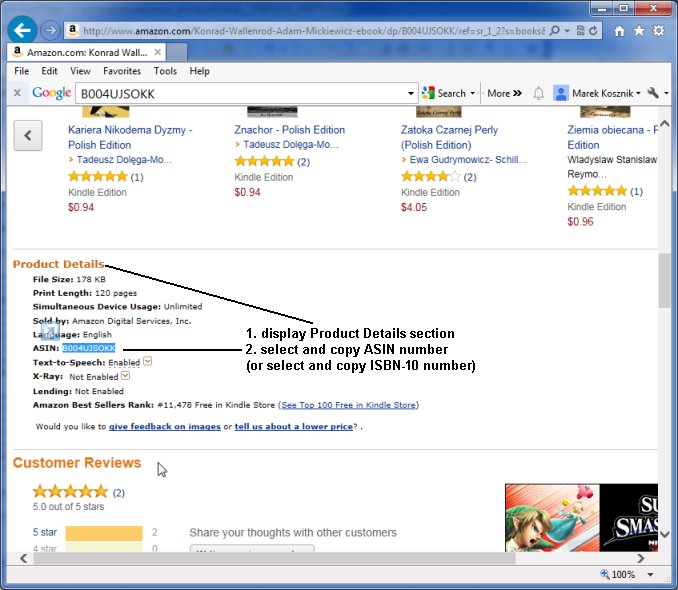
- Switch to Add Records from Internet window (Library software)..
- Click on Search Items tab.
- Paste ISBN-10 or ASIN number into Search For the Following asinItems(s)
box (one number per line).
- Click Search Selected Sites to display results.
- Review results.
- Click Import to add selected results into Library or
Working Items database.