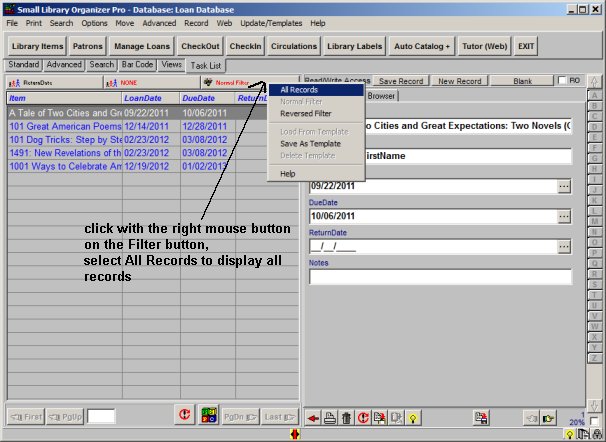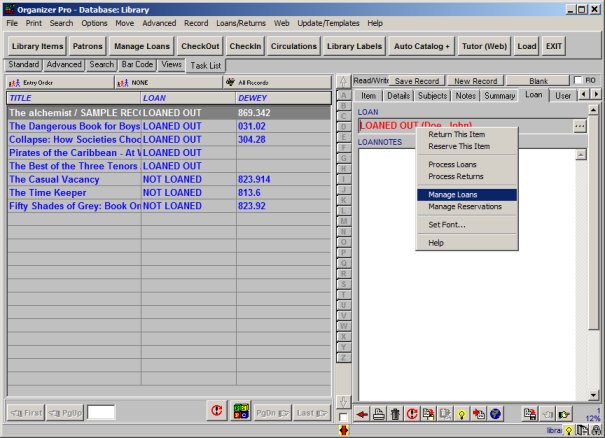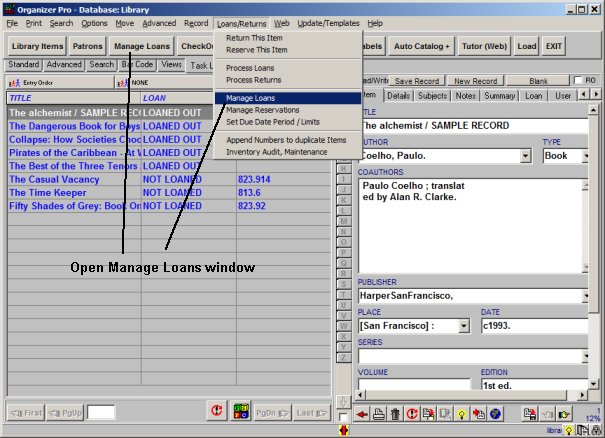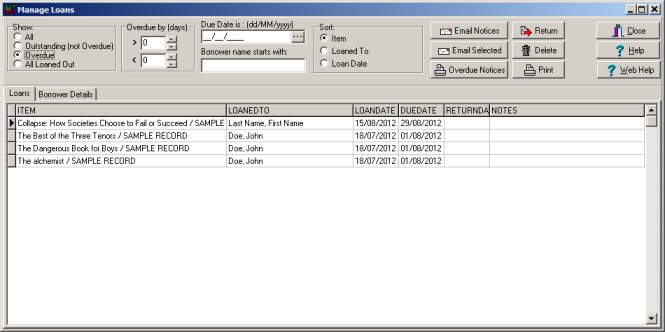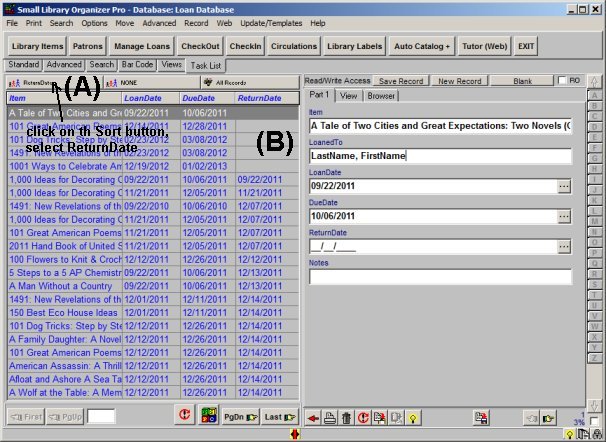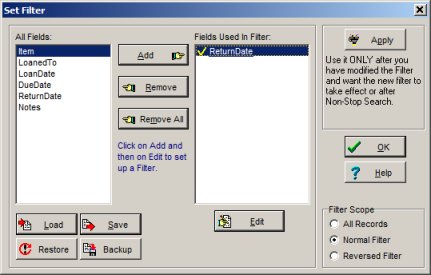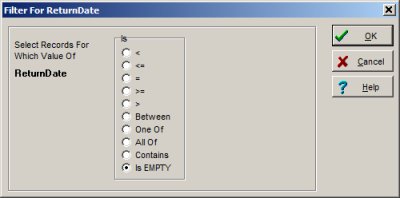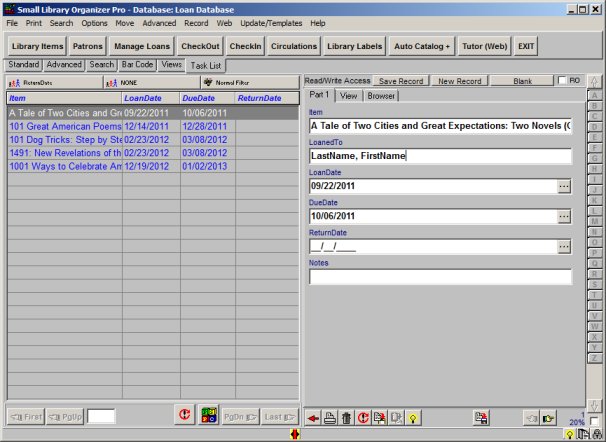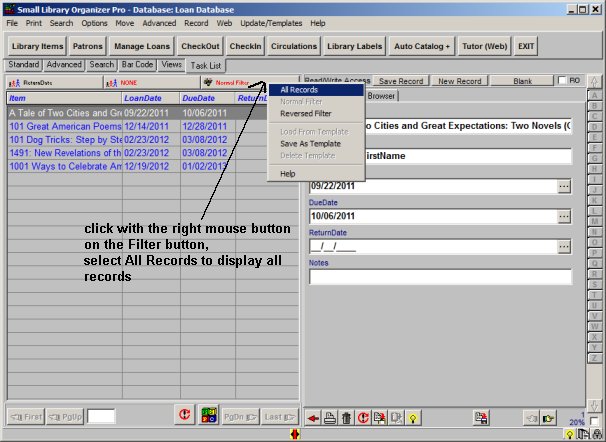Question/Topic: How to get a report on loaned out (not returned) item?
You can view, or print report on loaned out (not returned) items in two ways:
1. Print report in the Manage Loans window:
- Open Manage Loans window:
- popup menu command for the Loan data field (1)
- main menu command, or task bar command (2).
- In the Show section select All, Outstanding, or Overdue (3).
- The table will display items accordingly.
- To print a report click Print. Additional commands supported: send
email overdue notices, print overdue notices.
(1)Library Software, open Manage Loans window from popup command:
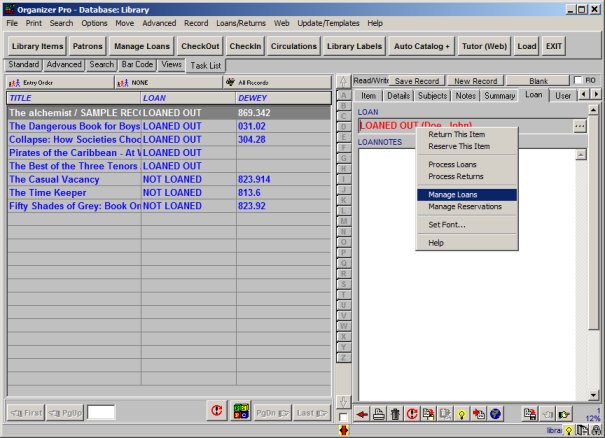
(2)Library Software, open Manage Loans window from task bar or main menu:
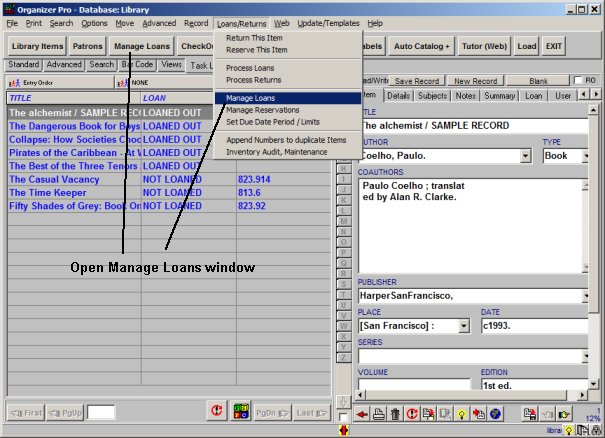
(3)Library Software, Manage Loans window (Show section: Overdue items selected):
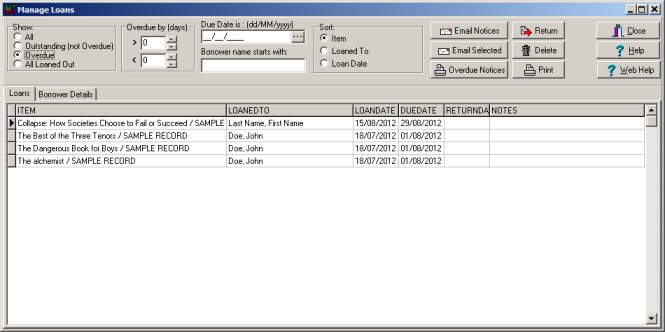
2. Print report from the Loans database:
- Use Sort (easily view loaned out items).
- On the File menu, click Load Database.
- In the Available Databases box click (select) Loans.
- Click Load.
- Loans database: all check in and check out transactions are
automatically created in this database.
- Select sort by ReturnDate (A).
- Not Returned books (library items) are listed at the beginning of the Loans database (ReturnDate field has no date value) (B).
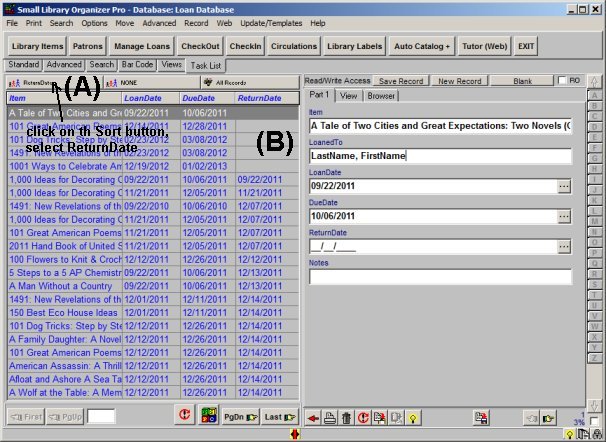
- Use Filter (easily view or print reports for not returned library items).
- Define filter in the Loans database.
- In the Filter window select ReturnDate.
- In the define Filter window select is EMPTY (means item is not returned).
- In this case all items that are loaned out will be displayed (overdue and outstanding).
- Use application Print feature to define and print reports.
select
ReturnDate in the
Filter window:
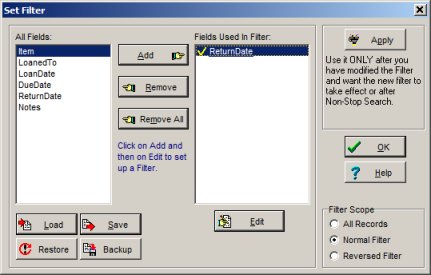
define
isEMPTY for the
ReturnDate:
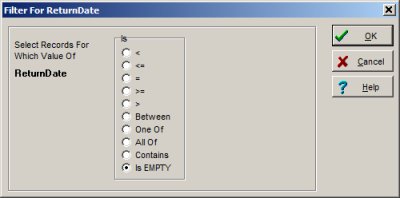
only loan transactions with the empty ReturnDate are displayed:
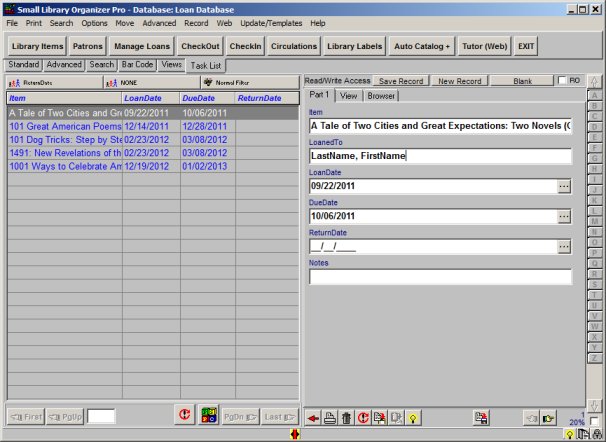
to return to all loan transactions: click with the right mouse button on the Filter button and select All Records: