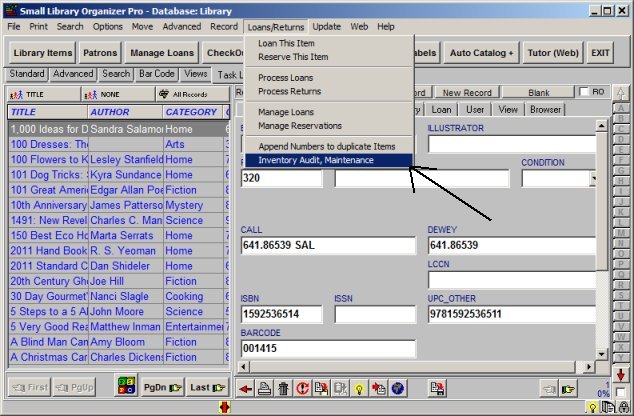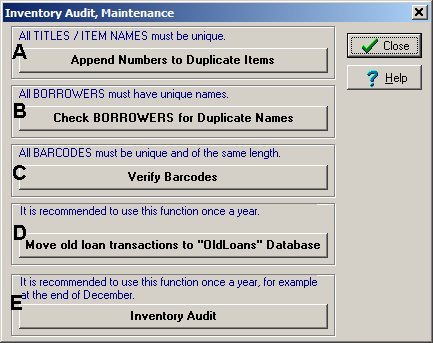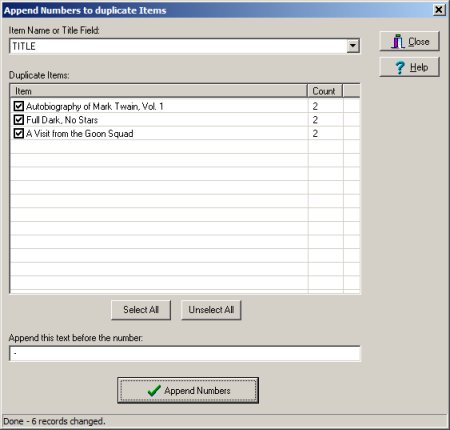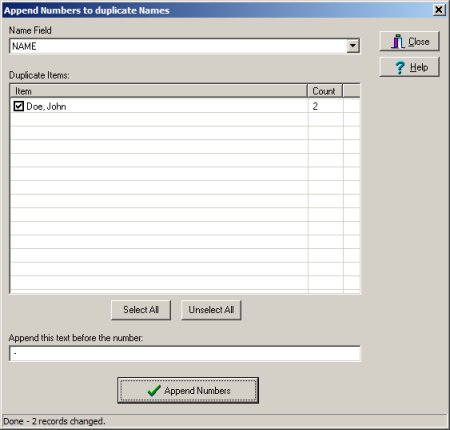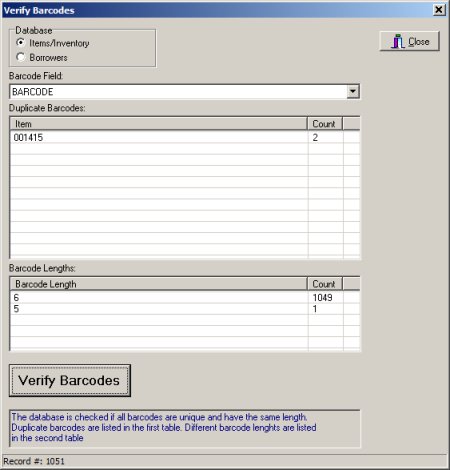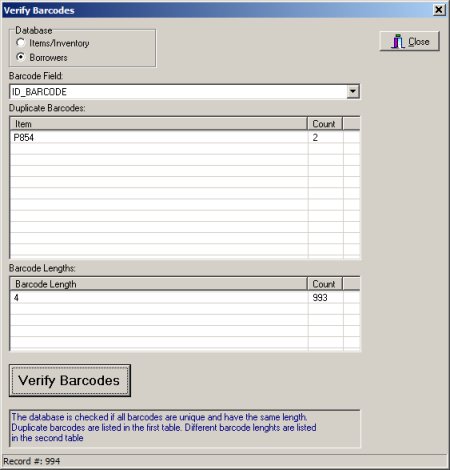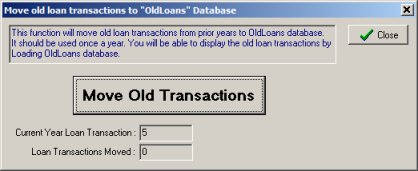Question/Topic: How to check the integrity of library databases (inventory audit, library maintenance)?
Library Inventory Audit, Library Maintenance commands allow you to check the
integrity of your library databases. If you process check out and check in transactions manually (items and borrowers are selected from the drop down list) then you do not have to run barcode maintenance commands.
- library items with duplicate names are not allowed
- borrowers with duplicate names are not allowed
- items/borrowers with duplicate barcode numbers are not allowed
- barcodes should have the same length
- archive old loan transaction
- check your inventory against what you have listed in the library
database
On the Loans/Returns menu, click Inventory Audit, Maintenance
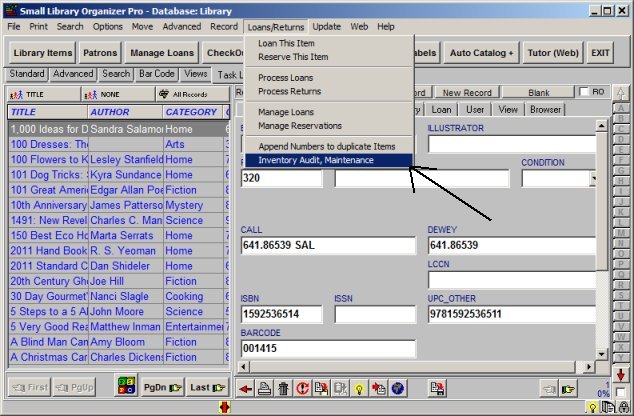
Inventory Audit, Maintenance
- A) Append Numbers to Duplicate Items: To process check in/out
transaction you are not allowed to have two items with the same title. Use
this command to find and modify all duplicate items.
- B) Check Borrowers for Duplicate Names: To process check in/out
transaction you are not allowed to have two borrowers with the same name.
Use this command to find and modify all duplicate names.
- C) Verify Barcodes: To process check in/out transaction with a
barcode scanner you are not allowed to have duplicate barcode values (also
your barcodes should have the same length, for example 00123, 0123 are
unique values but 0123 is included in the 00123). Use this command to
analyze all your barcodes.
- D) Move old loan transaction to "OldLoans" Database: Check
in/out transactions are automatically stored in the Loan database. Once a
year move old loan/return transaction to another database.
- E) Library Inventory Audit:
Inventory Audit allows you to check
your physical inventory. Once a year you can use
Inventory Audit feature to
physically check your inventory against what you have listed in the
software.
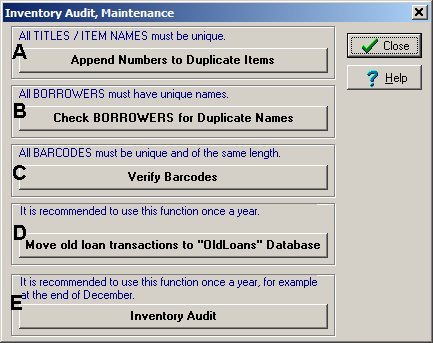
A. Library Maintenance / Append Numbers to Duplicate Items
- Select Title field in the Item Name or Title Field box.
- Duplicate items are listed in the Duplicate Items table.
- Verify the text that will be inserted before the number (default text: "
- ").
- Click Append Numbers button to modify all duplicate items.
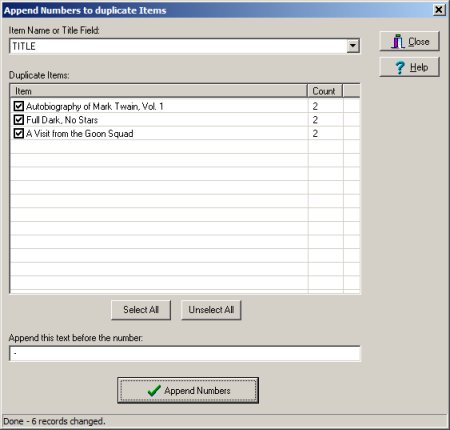
B. Library Maintenance / Check Borrowers for Duplicate Names
- Select Borrower Name field in the Name Field box.
- Duplicate borrowers are listed in the Duplicate Items table.
- Verify the text that will be inserted before the number (default text: "
- ").
- Click Append Numbers button to modify all duplicate borrower
names.
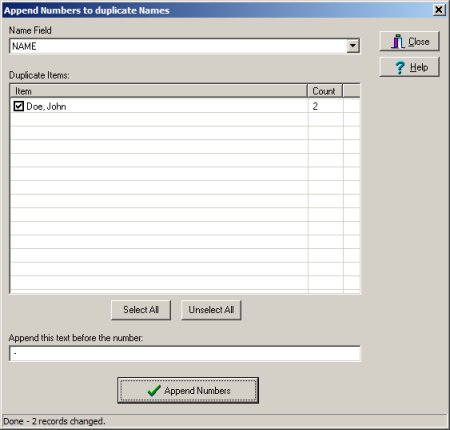
C. Library Maintenance / Verify Barcodes
- Select Items/Inventory or Borrowers database.
- Click Verify Barcodes to verify.
- Duplicate barcode values are listed in the Duplicate Barcodes
table.
- Barcode Lengths are listed in the Barcode Lengths table.
Verify Barcodes, Library database:
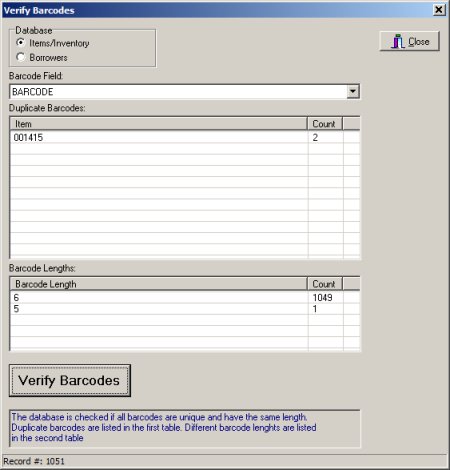
Verify Barcodes, Borrowers database:
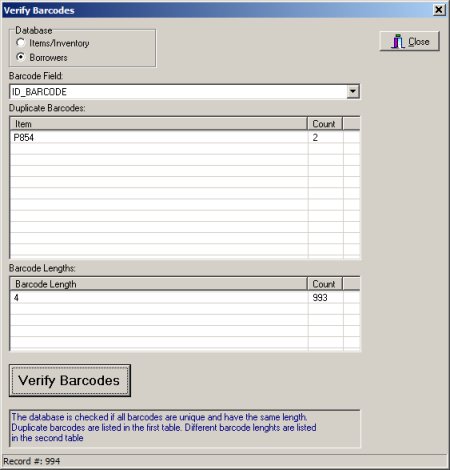
D. Library Maintenance / Move old loan transactions to "OldLoans"
Database
- Click Move Old Transactions button.
- The program will move all check in/out transaction from prior years to
OldLoans database.
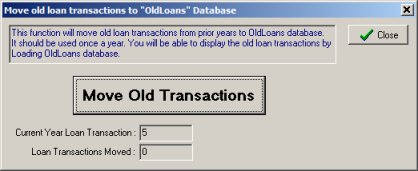
C. Library Maintenance /
Library Inventory