- Administrator
- Add data
- Add data, import
-
Inventory
- Inventory main catalog
- View data
- Inventory new
- Inventory lost - Maintenance
- Calibration
- Circulations
- Manage circulations
- Print labels
- Print reports
- Borrowers
- Fines
- Reservations
- Installation
- Options
- Databases
- Backup, Miscellaneous
- Supplies
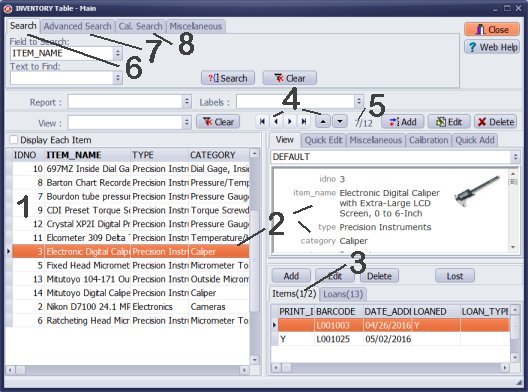
- The Inventory window opens with the complete list of all gage, device, tool, equipment entries.
- There is always one item selected in the table. The item's details are displayed in the View panel.
- Copies are listed in the Items panel. Each gage, tool, equipment, device has at least one item (copy).
- Navigation buttons allow you to move from one record to another record.
- The Number indicator tells you what record is selected out of the total number of displayed records.
- Click the Search tab to execute simple search.
- Click the Advanced Search tab to execute advanced search or define a View.
- Click the Calibration Search tab to review scheduled calibrations (missed calibration, gages with scheduler or without, gages scheduled for the next week calibration, ...
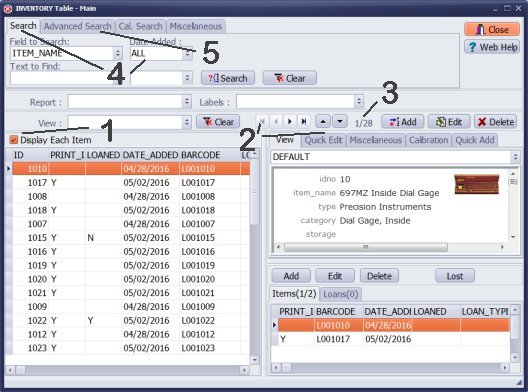
- To list all items (copies) click the Display Each Tool check box.
- Navigation buttons allow you to move from item to item (copy to copy).
- The Number indicator tells you what item is selected out of the total number of displayed items.
- Click the Search tab to execute simple search (item/copy fields are included in the Field to Search box, Date Added search is activated).
- Click the Advanced Search tab to execute advanced search.
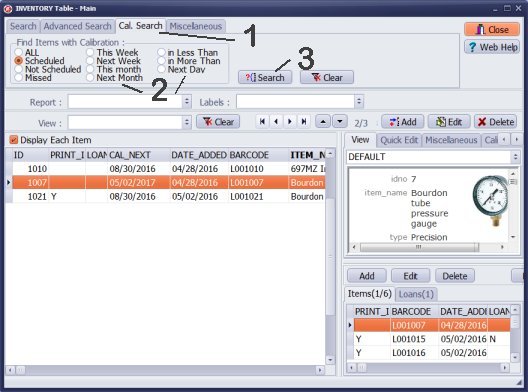
- Click the Calibration Search tab to review scheduled calibrations (missed calibration, gages with scheduler or without, gages scheduled for the next week calibration, ...
- There are several ready-to-use views: display only gages with the defined scheduler, without scheduler, overdue, scheduled for this week, the next week, this month, the next month, in less than, in more than, and next day.
- Select the predefined calibration view and click Search.
Home /
Gage, Equipment, Tool Tracking Software /
Handy Calibration Manager /
handy links, inventory table window
Latest calibration management articles:
Handy Calibration Manager for Windows:
Handy Calibration Manager
software tour
software features
download, try now
buy now
upgrade software
upgrade license
Equpiment, tool tracking software solutions:
- office inventory tracking with check in/out
- equipment tracking, tool crib tracking with check in/out
- av, media equipment with check in/out
- police equipment
- prison, equipment tracking with check in/out
- athletic, sport equipment tracking review
- calibration management software
library software packages:
school library
church library
non-profit org. library
business library
community library
small public library
small prison library
Copyright © 2023 · All Rights Reserved · PrimaSoft PC