Organizer Advantage is powerful yet easy to use database manager for Windows.
Advantage Designer lets you modify our solutions or easily create new databases.
Take control of your data with our simple or buinsess database software solutions.
| Organizer Advantage HowTo/Help | Designer HowTo/Help |
Advantage Help > Reports > How To > How to create a simple report?
How to create a simple book list report ?
In this report sample we will show how to create a simple book list report (items in a table form and grouped by category). The report will include: book title, author, book category, number of page, CALL number, and ISBN number.
Open Organizer Advantage with the BOOKSCATALOG table. Select New Report in the Reports list box.
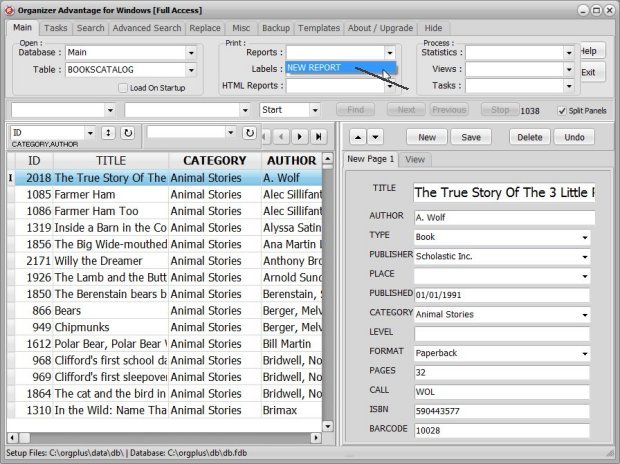
In the Print Report window click on the Data Fields tab (1). The new report always opens with 3 preselected data fields (2); click the double Red Arrow icon (3) to remove them.
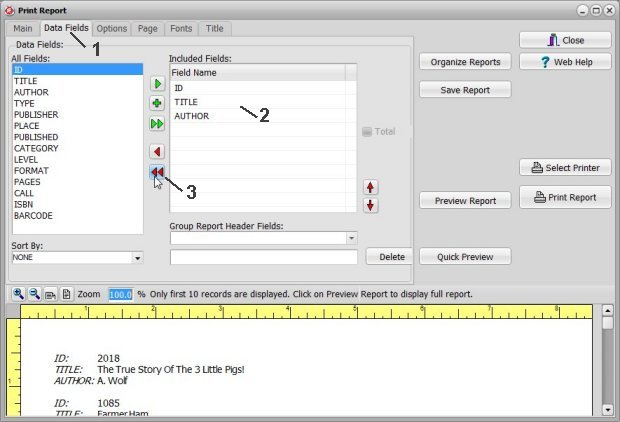
Scroll down and up in the All Fields (1) box and select the following data fields: TITLE, AUTHOR, CATEGORY, PAGES, CALL, ISBN. Select the data field name in the All Fields box (1) click the Green Arrow icon (2) to include the field in the Included Fields (3) box. Click the Quick Preview button (4) to review changes.
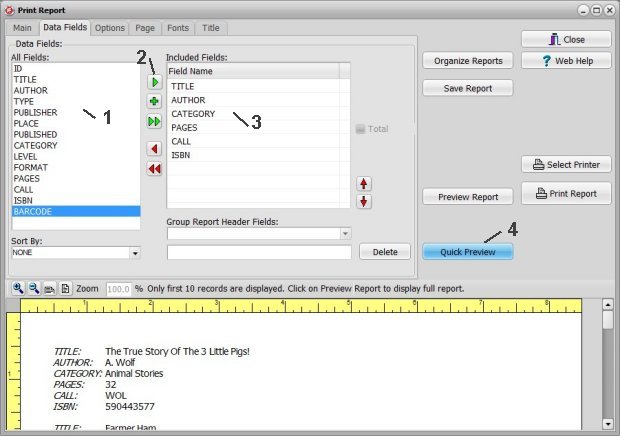
On the Options page (1) select Fields In Column (2) and Print Grid (3). Click the Quick Preview button (4) to review changes.
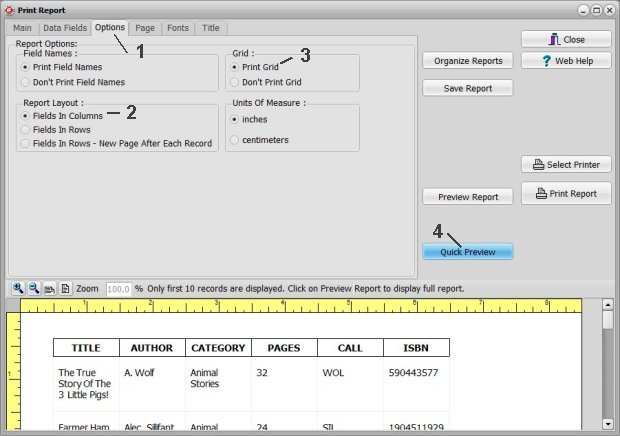
Go back to the Data Fields page. Select the field in the Included Field box (1), enter the column width into the Width box (2), and click Set Width (3) to save it. Click the Quick Preview button (4) to review changes.
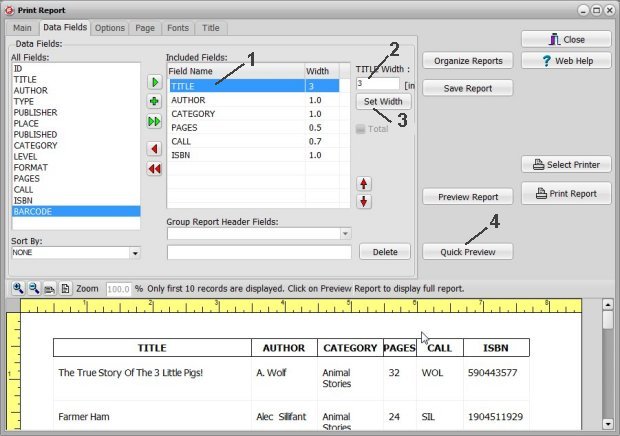
To group items in the report by the CATEGORY we have to do the following: define the sort by this field in the Sort By box (1), select Group Report by Sort By field option (2), and define the header by selecting CATEGORY in the Group Report Header Field box (3). Click the Quick Preview button (4) to review changes. Click the Save Report button (5) to save the report layout.
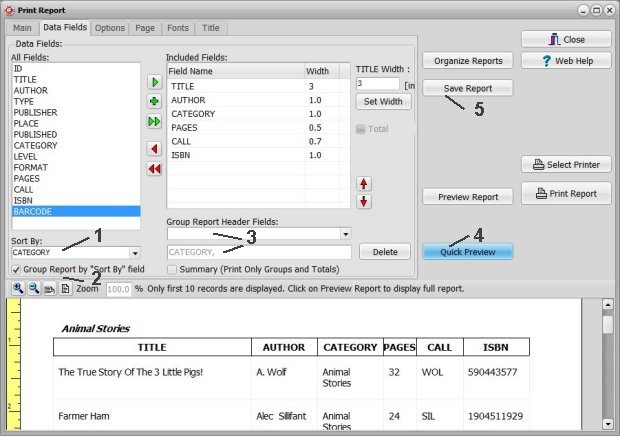
Click the Preview Report button to review the whole report.
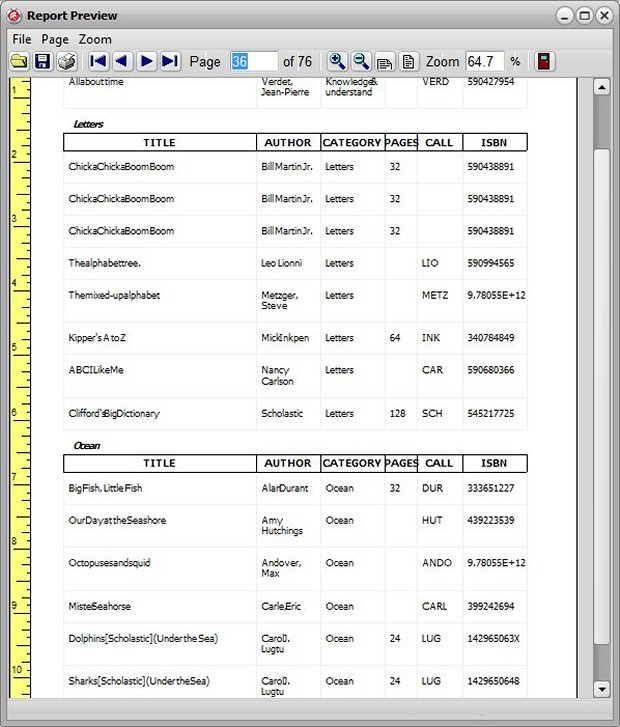
You can save the report design for future use.
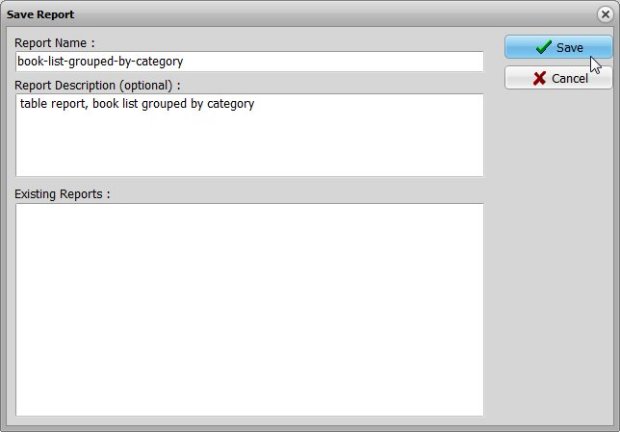
You can access the new report from the Report list box. It will open the Print Report window with all predefined report settings.
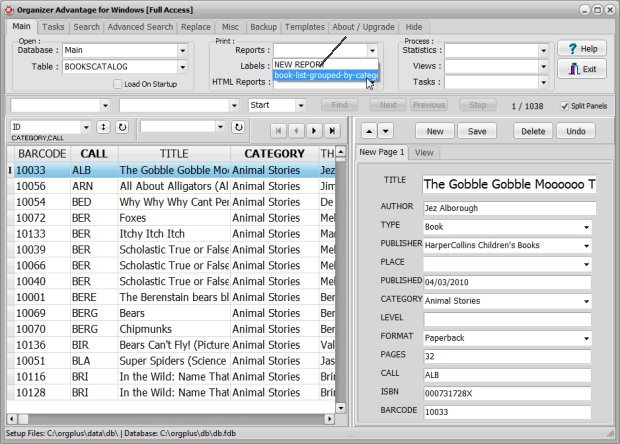
Copyright © 2025 · All Rights Reserved · PrimaSoft PC