Organizer Advantage is powerful yet easy to use database manager for Windows.
Advantage Designer lets you modify our solutions or easily create new databases.
Take control of your data with our simple or buinsess database software solutions.
| Organizer Advantage HowTo/Help | Designer HowTo/Help |
Advantage Help > Reports > How To > How to create a simple address list report ?
How to create a simple address list report ?
The report will show how to use a table layout, A4 page size, Landscape orientation, and centimeters as units of measure. In addition, the report will include the following columns: FIRSTNAME, LASTNAME, COMPANY, ADDRESS, PHONE1, PHONE2, EMAIL, and NOTES.
The column widths in centimeters are:
LASTNAME 2.5
FIRSTNAME 3
COMPANY 4.5
ADDRESS 4.5
PHONE1 4
PHONE2 3
EMAIL 4
NOTES 2.5
The total report width is 28 cm, and the page length is 29.7 cm. Therefore, we will use landscape orientation.
The report wizard uses Letter page size, Portrait orientation, and Inches as units of measure (default settings). The report sample will show how to change the default settings to A4, Landscape, and cm settings.
Organizer Advantage with the ADDRESS1 table. Select New Report in the Reports list box.
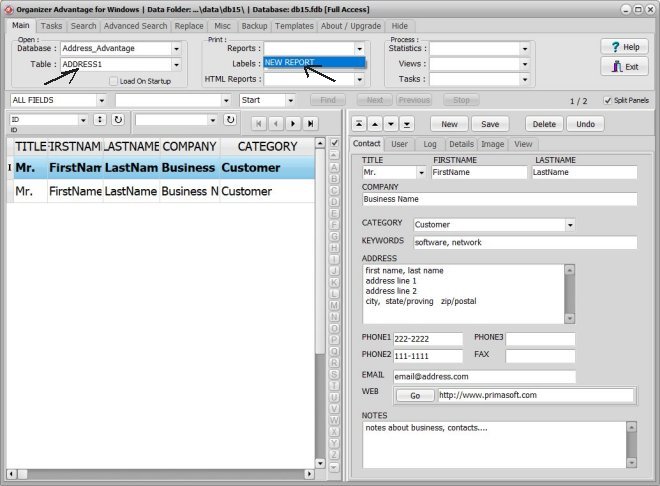
In the Print Report window, click on the Data Fields tab (1). The new report always opens with 3 preselected data fields (2); click the double Red Arrow icon (3) to remove them.
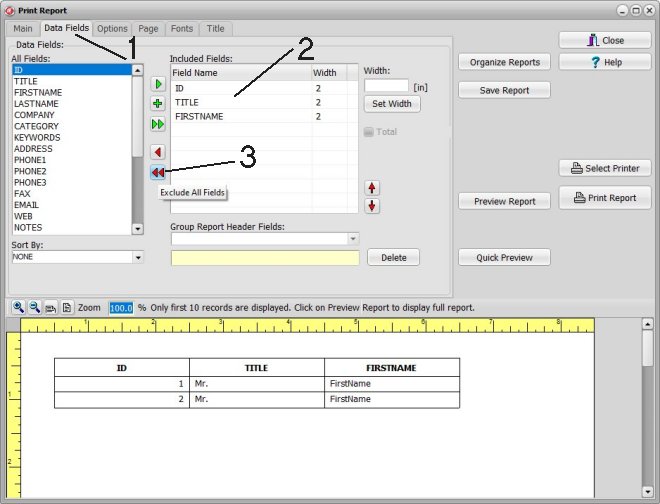
Select the data field name in the All Fields box (1) and click the Green Arrow icon (2) to include the field in the Included Fields (3) box.
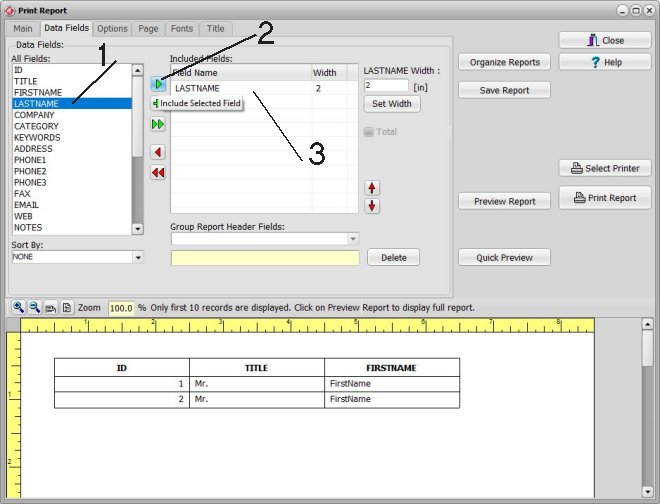
Scroll down and up in the All Fields (1) box and select the following data fields: TITLE, AUTHOR, CATEGORY, PAGES, CALL, ISBN. Next, select the data field name in the All Fields box (1) and click the Green Arrow icon (2) to include the field in the Included Fields (3) box. Finally, click the Quick Preview button (4) to review changes.
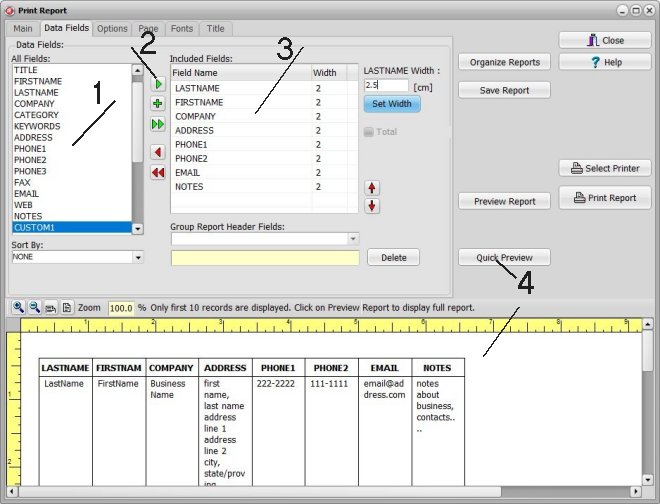
On the Options page (1), select centimeters (2) in the Units of Measure section.
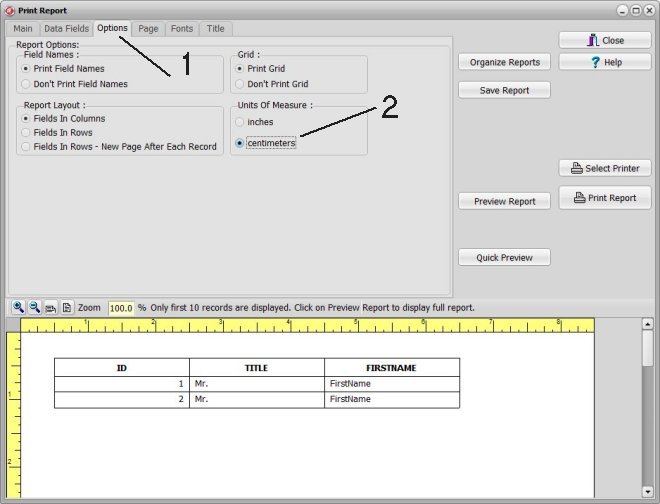
On the Page page (1), select A4 as page size (2) and Landscape in the Page Orientation section (3).
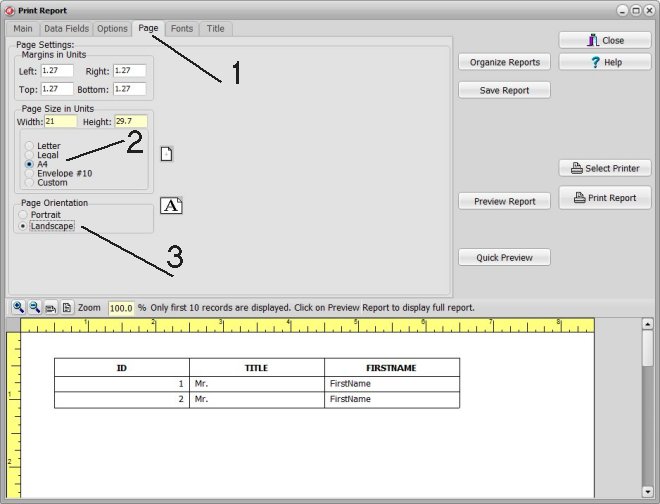
Enter new left and right margin values. The report table width has to be smaller than the printing area. (table width LESS THAN page width - margins)
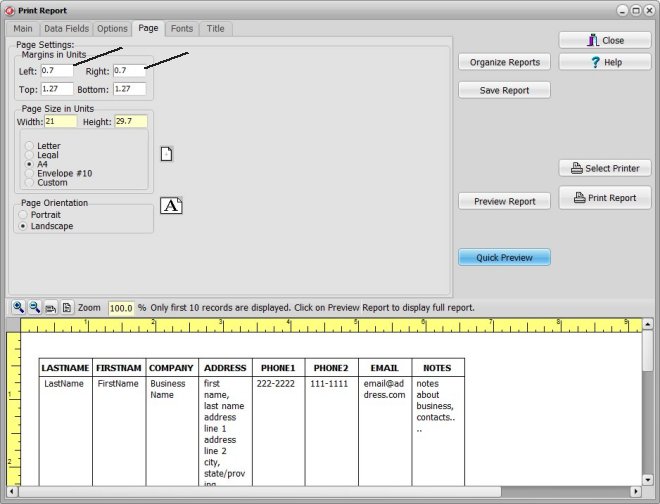
Define column widths in centimeters. Select the first field on the Data Fields page (1), enter a new width value (2), and click Set Width (3).
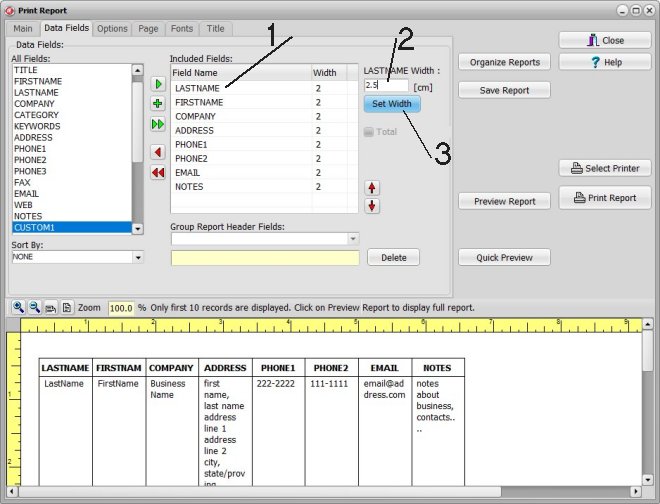
Define column widths for all selected data fields (1). Next, click the Quick Preview button (2) to review changes. Finally, click the Save Report button (3) to save the report layout.
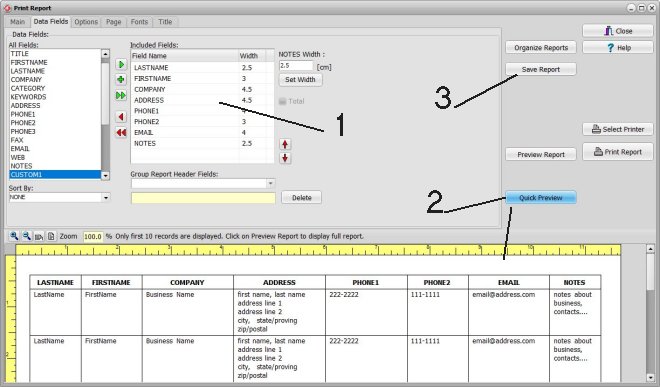
Enter the report name into the Report Name (1) box. Click Save (2) to save the report.
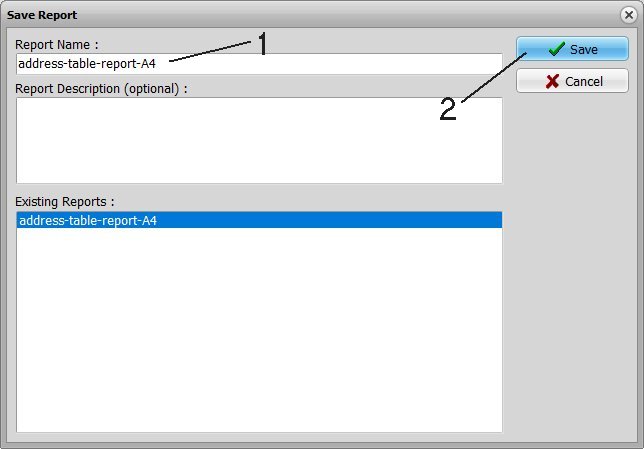
You can access the address list report from the Report list box. It will open the Print Report window with all predefined report settings (address fields selection and widths, A4 page size, landscape orientation, centimeters as unit of measure).
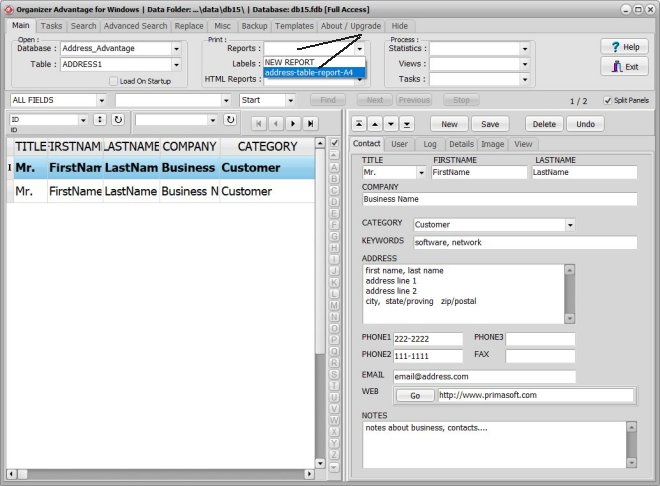
A4 Paper measures 21 x 29.7 centimeters or 8.27 x 11.69 inches. A4 paper is an International (European) paper size.
Copyright © 2025 · All Rights Reserved · PrimaSoft PC