- Administrator
- Add data
-
Add data, import
- Import data
- Move to main inventory
- Move status window - Calibration
- Maintenance
- Calibration
- Circulations
- Manage circulations
- Print labels
- Print reports
- Borrowers
- Fines
- Reservations
- Installation
- Options
- Databases
- Backup, Miscellaneous
- Supplies
You can import your inventory records from a text file where fields are delimited/separated by special characters (tab, comma, or another character). This topic explains how to import data from an excel table.
Importing from an excel table:
- Add a new row at the top of your table and enter field names that are used in Handy Calibration Manager. The row with field names will simplify the importing procedure. You will not have to define the import mapping.
- Save your excel table as a text tab delimited file (using tab as a delimiter is safe option, you don't have tab characters in the table content).
- In Handy Calibration Manager open Add Inventory Items window.
- Start import from text file procedure.
- Select the text tab delimited file (created in 2.)
- Select import options.
- Start import.
- Verify new records.
- Move imported records to the inventory main catalog.
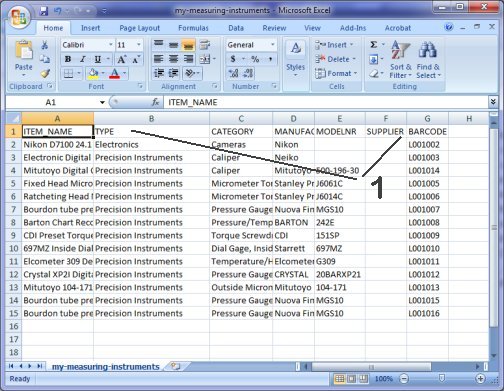
- On the top of your excel table add one row and enter data field names that are used by Handy Calibration Manager.
- In this case the following names were entered into the corresponding columns: ITEM_NAME, TYPE, CATEGORY, MANUFACTURER, MODELNR, SUPLIER, BARCODE
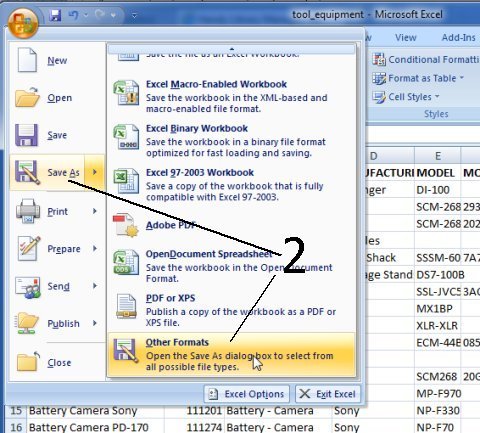
- Save your excel table as a text tab delimited file.
- Click Save As, select Other Formats.
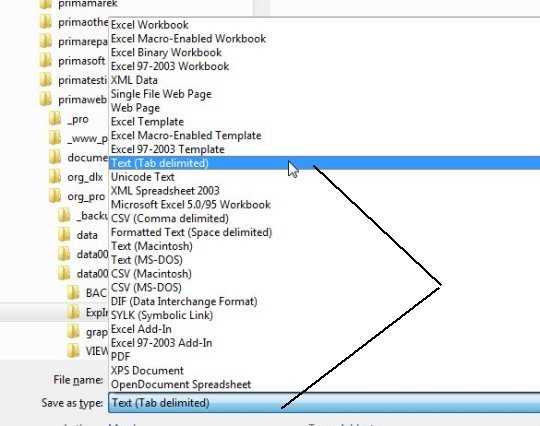
- In the Save As type box select Text (Tab delimited). Your file will be saved as a text file and data will be delimited by tab character.
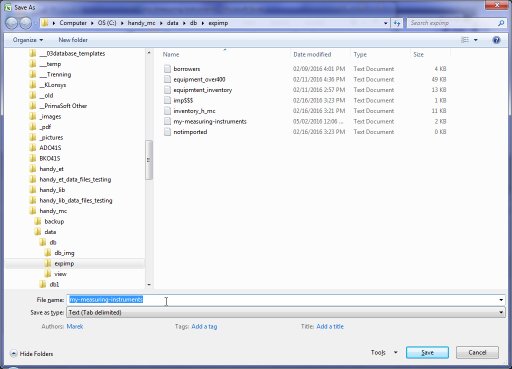
- Enter your name into the File Name box. Click Save.
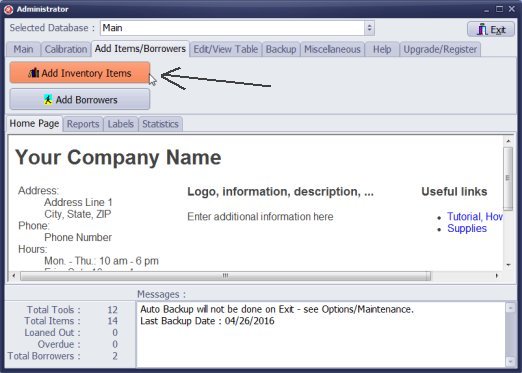
- Start Handy Calibration Manager, on the Add Items/Borrowers tab click Add Inventory Items.
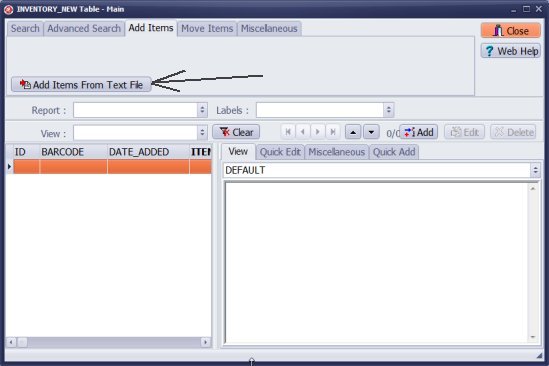
- On the Add Items tab click Add Items From Text File.
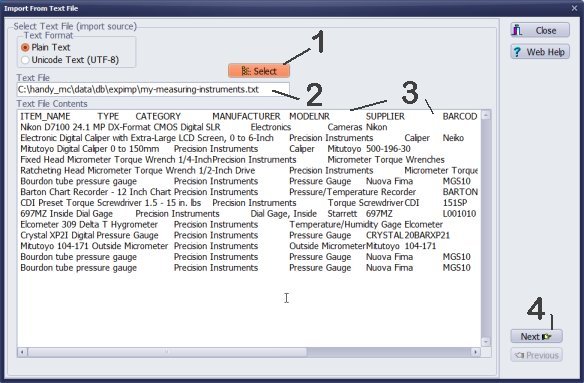
- Click Select.
- Select the text file that you created in Excel.
- Content of the selected file is displayed in the Text File Contents box.
- Click Next.
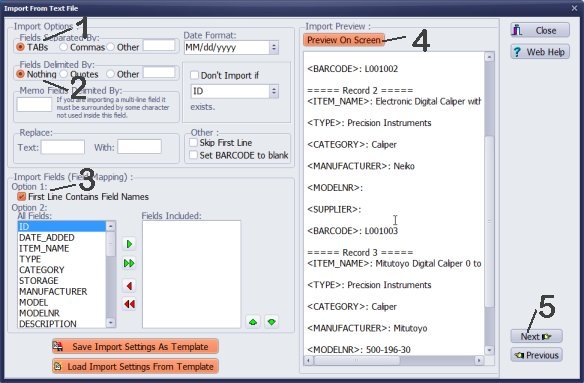
- Under Fields Separated By select TABs.
- Under Fields Delimited By select Nothing.
- In the Import Fields section check First Line Contains Field Names.
- Click Preview On Screen, verify 3 imported records.
- Click Next.
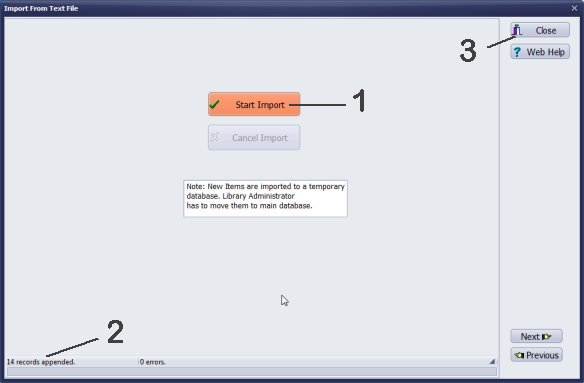
- Click Start Import.
- Verify the number of records.
- Click Close.
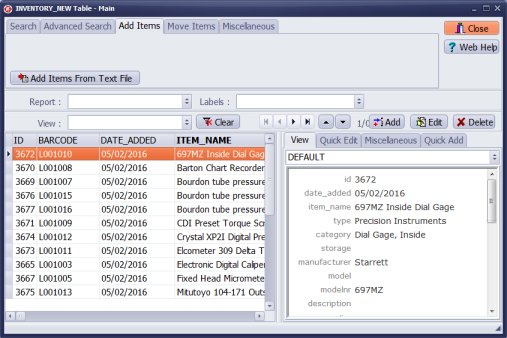
- New records are added into the Inventory New table.
- Verify inventory data, add missing information.
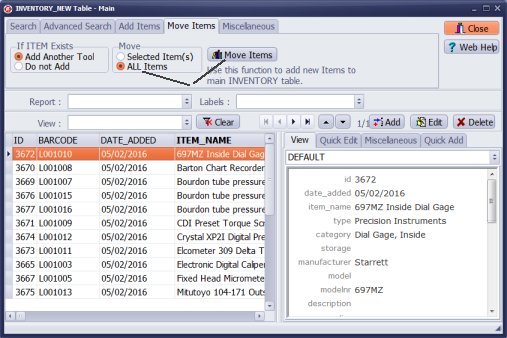
When your items are ready for circulations or calibration procedures move them to your main inventory catalog.
If you want the program to generate unique barcode numbers for you, do not enter barcode values into the barcode field.
Latest calibration management articles:
Handy Calibration Manager for Windows:
Handy Calibration Manager
software tour
software features
download, try now
buy now
upgrade software
upgrade license
Equpiment, tool tracking software solutions:
- office inventory tracking with check in/out
- equipment tracking, tool crib tracking with check in/out
- av, media equipment with check in/out
- police equipment
- prison, equipment tracking with check in/out
- athletic, sport equipment tracking review
- calibration management software
Copyright © 2024 · All Rights Reserved · PrimaSoft PC