Help, how to topics > Track Consumable/Inventory Items > How to enter consumable item?
This topic explains:
- how to enter consumable item
- how to define initial quantity
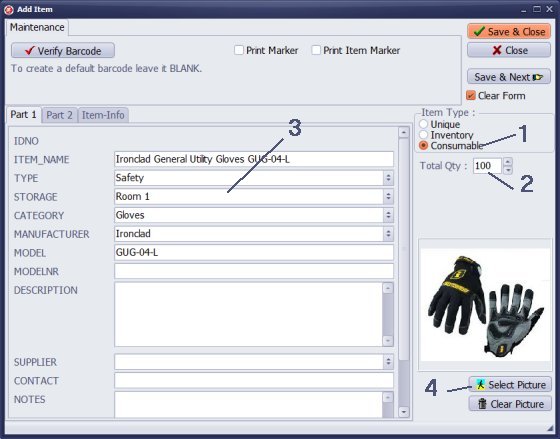
Click the Add button in the Main Inventory window.
Select Consumable (1) in the item type section. Enter initial quantity (2) of the item.
Enter item general information (3): item name, type, storage, category, and more.
If you have image of the item on your computer click the Select Picture (4) button and select the image file.
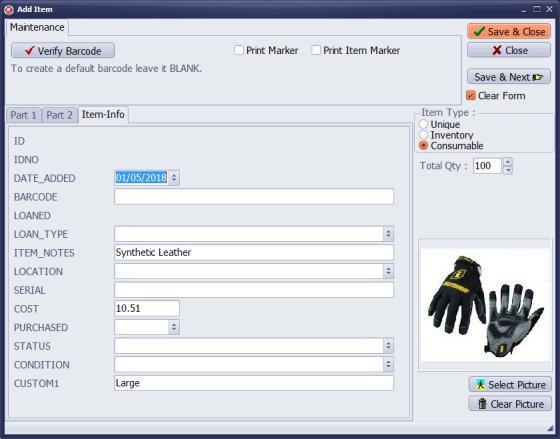
Click on the Item-Info tab and enter additional data about the consumable item (price, location, item notes, size, and condition).
Click the Save button to save the entry.
If this item has already a barcode, enter or scan it into the BARCODE field. If you leave it empty the program will generate a unique number. All copies of the same consumable item will have the same number. You can print label and use it on a storage box, container, or catalog identification card.
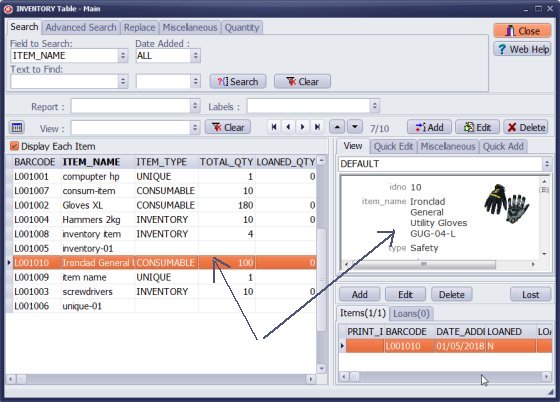
New item is listed in the main inventory window.
Questions:
Latest equipment tracking how to articles:
How to email overdue notices to borrowers?
How to predefine email messages?
How to set automated emails with your Gmail account?
How to set automated emails with your Office365 account?
How to display checked out items in the equipment main inventory?
How to modify due dates for the checked out equipment?
Customized check-out receipt, include all items.
How to send email messages to all equipment users?
How to print group-by reports where each group starts on a new page?
How to export data from a custom view?
How to print, email check-out receipts?
How to modify the grid (number of columns, column size, column position)?
Handy Equipment Management with Check In/Out:
Handy Equipment-Tool Manager
tour
features
try now
cloud
Equpiment, tool tracking software solutions:
- office inventory tracking with check in/out
- equipment tracking, tool crib tracking with check in/out
- av, media equipment with check in/out
- police equipment
- prison, equipment tracking with check in/out
- athletic, sport equipment tracking review
- calibration management software
library software packages (included with handy e-t software):
school library
church library
non-profit org. library
business library
community library
small public library
Copyright © 2024 · All Rights Reserved · PrimaSoft PC