| Organizer Advantage HowTo/Help | Designer HowTo/Help |
Designer Help > Database, Table Panel > Delete Database
Delete Database
Click Delete Database (1) on the Database toolbar. In the Delete Database (2) window, select the database in the Database list box and click Delete. You cannot delete the Main database.
Be careful when you delete the database, once the database is deleted, all the information stored in the database and the corresponding database folder is lost!
What happens when you delete a database?
- all tables that belong to the database will be deleted
- the corresponding database file will be deleted
- the corresponding database folder with all setup files, and all subfolders will be deleted
- the image folder with the content will be deleted
- the deleted database is removed from the database list box
Select and delete database:
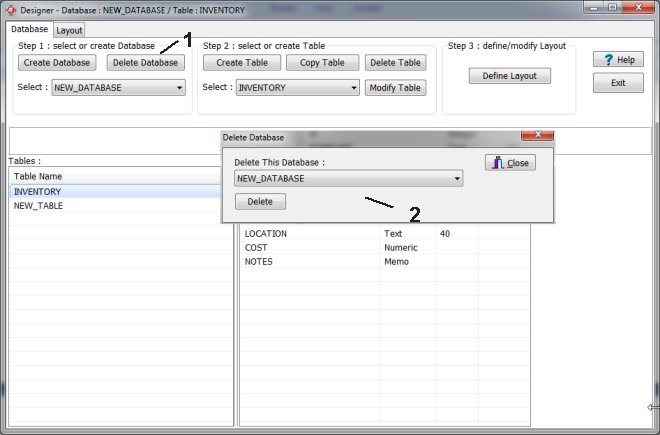
Deleted database is not listed:
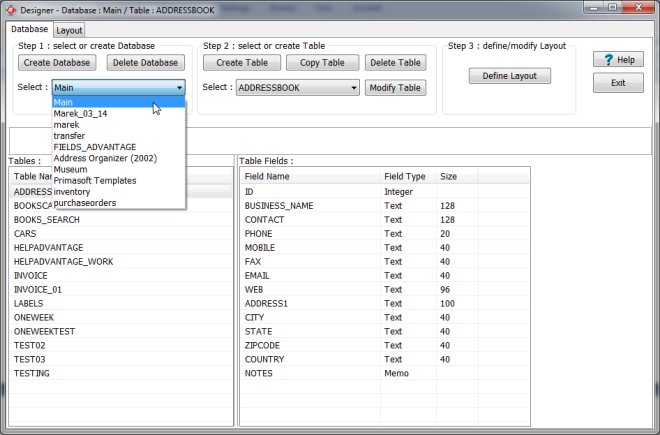
Database file deleted from the database folder (../db/db#.fdb):
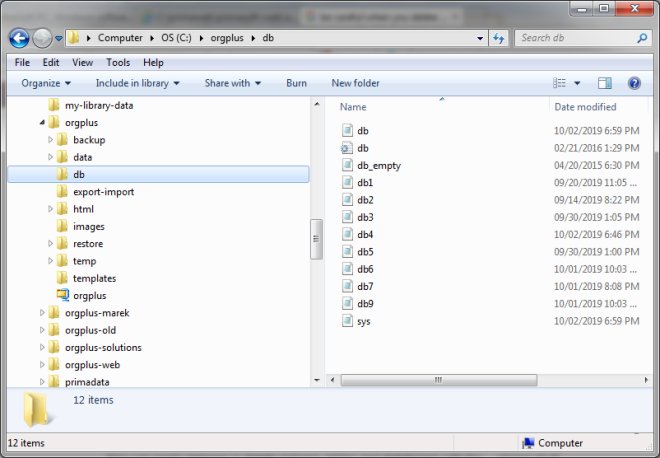
Setup files deleted from the corresponding folder (../data/db#/):

Organizer Advantage, Simple Database Solutions for Windows PC
Organizer Advantage, Business Database Solutions for Windows PC
Copyright © 2025 · All Rights Reserved · PrimaSoft PC