| Organizer Advantage HowTo/Help | Designer HowTo/Help |
Designer Help > Database, Table Panel > Modify Table
Modify Table
Select the table (1) that you would like to modify. On the database toolbar click Modify Table (2). Verify the table in the Modify Table window. Define all your modifications. The modification definitions are listed in the corresponding List boxes. To process and save all modifications, click on the Modify Table button. Click Cancel to abort changes.
Designer lets you implement the following modifications:
- add new data fields
- rename the selected field name
- increase the size of the selected text field
- delete the selected field from the table
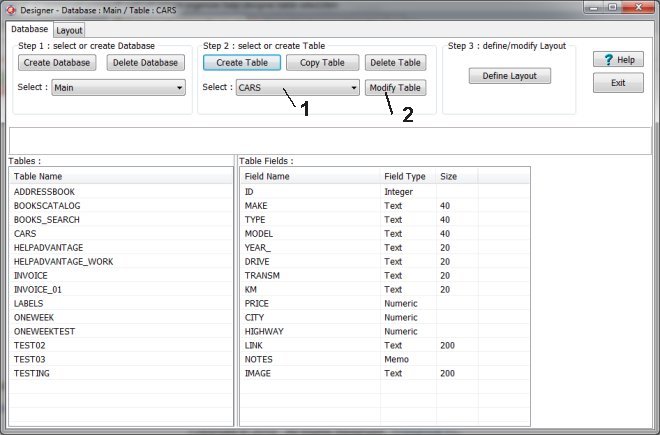
Add New Data Fields
In the Add Fields section, enter a new field name into the Field Name box. In the case of the Text fields, enter size into the Field Size box. Click Add Field to add the new field to the Added Fields box.
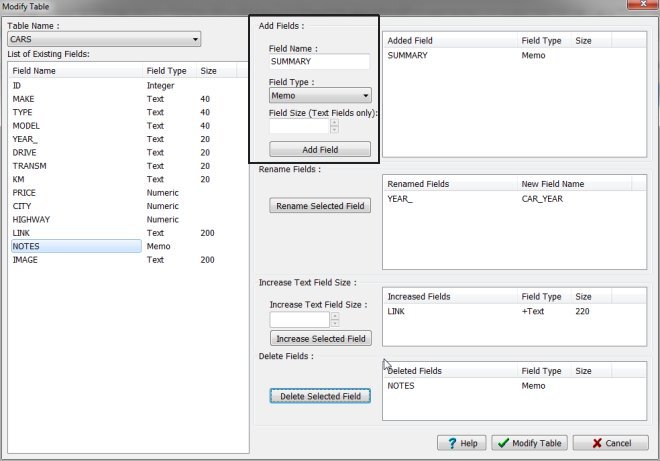
Rename Selected Field
Select the field in the List of Existing Fields box. Click on Rename Selected Field. Enter a new field name. Click OK to list the renamed transaction in the Renamed Field box.
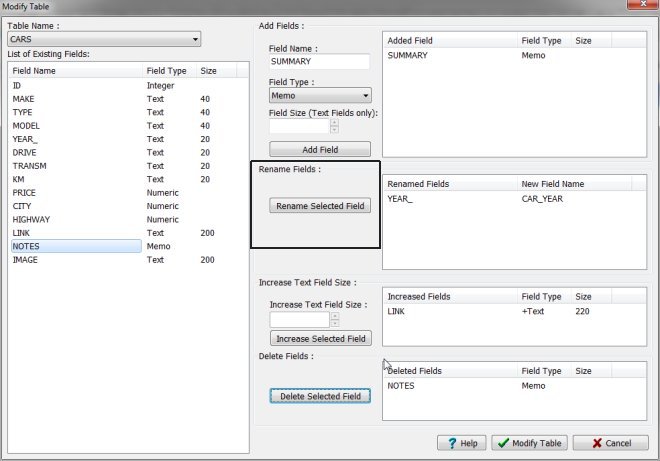
Increase Text Field Size
Select the text field in the List of Existing Fields box. Enter a new size in the Increase Text Size box. Click the Increase button to list the resize transaction in the Increased Fields box.
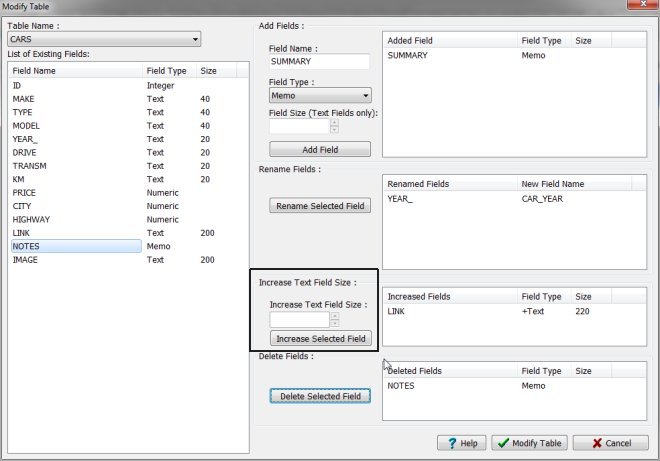
Delete Fields
Select the field in the List of Existing Fields box. Click the Delete Selected Field button to list the delete transaction in the Deleted Fields box.
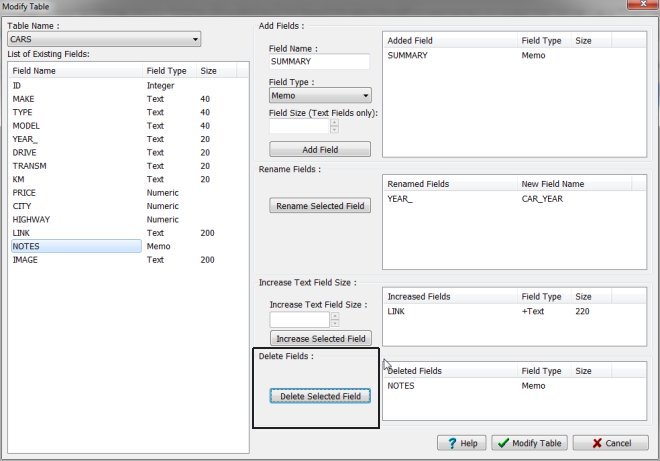
Organizer Advantage, Simple Database Solutions for Windows PC
Organizer Advantage, Business Database Solutions for Windows PC
Copyright © 2025 · All Rights Reserved · PrimaSoft PC