Help, how to topics > Manage fines.
Define fine options. Manage fines.
Handy Library Manager installs with fine options disabled. You can enable fines in the Options window. In the Options, you set different parameters that define fine processing methods and fees.
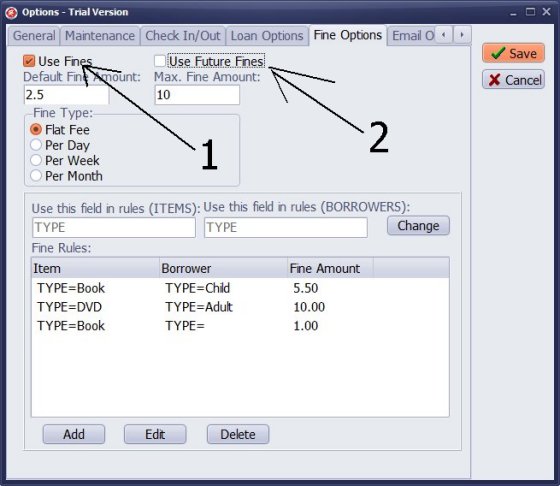
- To enable Fine Options, open the Options menu and click on the Fine Options tab.
- Check the box for "Use Fines" (1).
- Check the box for "Use Future Fines" (this will display fines for overdue items that have not been returned) (2).
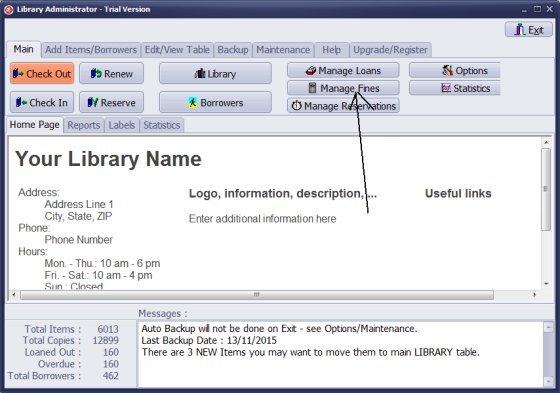
In the Library Administration section, click the "Manage Fines" button.
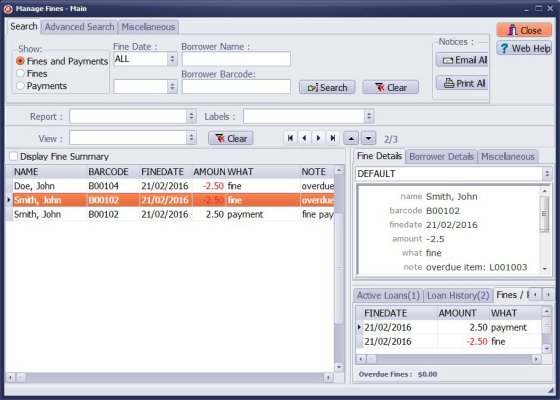
All fine transactions, including fines and payments, will be displayed.
Click "Show/Fines" to display only fine transactions.
Click "Show/Payments" to display only payment transactions.
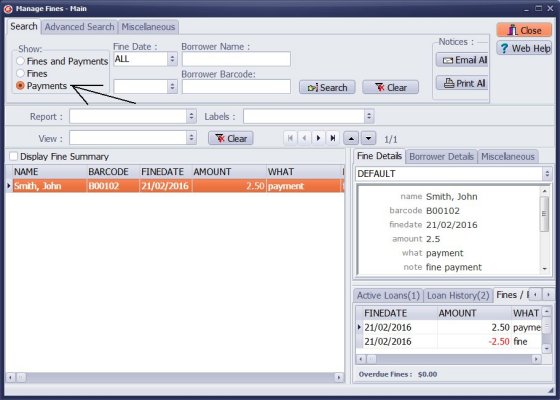
Click "Show/Payments" to display only payment transactions.
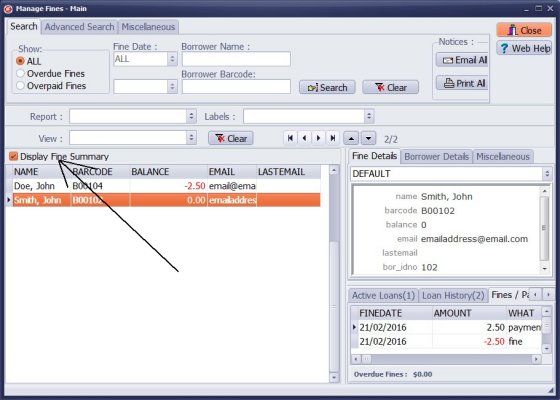
Click "Display Fine Summary". When this option is selected, the "Show" section will provide new options: All, Overdue, and Overpaid.
The program automatically totals all fines and payments for each borrower and displays these totals.
Click "Show/Overdue Fines" to display borrowers with overdue payments.
Click "Show/Overpaid Fines" to display borrowers with overpaid balances.
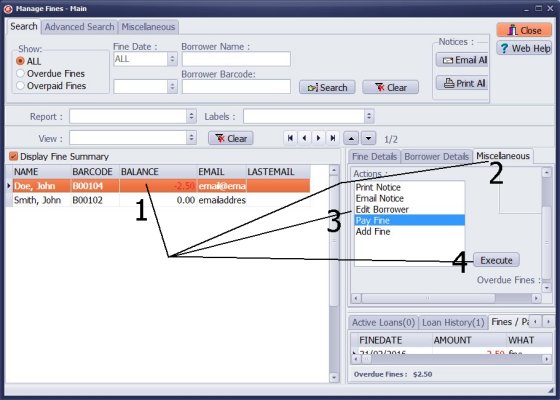
Select the library patron.
Click the "Miscellaneous" tab.
Select a command (such as print overdue notice, email overdue notice, pay fine, add fine, or edit borrower).
Click "Execute".
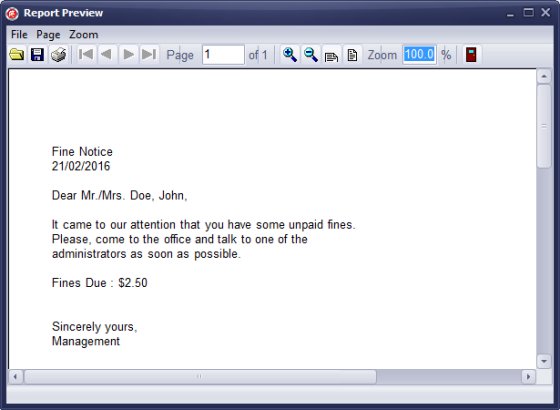
A sample of the print overdue notice will be generated.
You can customize print and email notices as needed.
Handy Library Manager 4.4, review new features
Inquiries from Librarians and Libraries
Library Web Search, review new web search
Library Search 4.0, review new desktop search
Getting started library video lessons
How to include library name on labels
Library, Data Entry Form Designer
Edit item or borrower data in the check-in/check-out window?
Link item lost fine with the PRICE data field?
Handy v3.2 supports letter tabs?
How to predefine library email messages?
How to update library data from the web with ISBN?
How to predefine library email messages?
Compilation of questions and answers from library requests will help you to make purchase decision.
How to verify if the item is checked out in the library main catalog window?
How to create a new record using Copy Selected Item?
Special Library, how to manage digital and paper document library?
What is the maximum number of library items?
Library Software for Small Libraries, Windows application
Handy Library Manager
small library software
library tour
library features
try now, download
cloud
library software reviews
Copyright © 2025 · All Rights Reserved · PrimaSoft PC