Help, how to topics > Options > Define library fine, future fine options ?
-
Options, Customize
- general options
- maintenance
- check in/out options
- loan rules
> fine, future fines
- email server options
- users
- color styles
- additional modules
- cover image
- change field names
- listboxes, dropdown lists
- edit category list
- predefined lists
- rule, checkout not allowed
- set user id and password
- barcode length
- data entry form designer
- define add/edit forms
- data view page designer
- databases, field names/positions
Define library fine, future fine options.
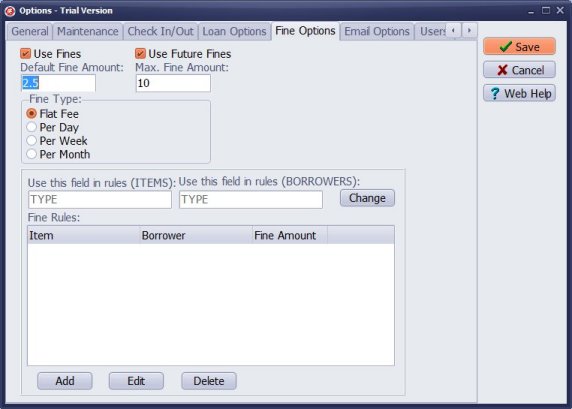
Use Fines: This option enables fines in the library manager. The library administrator can access the options to manage fines and view fines tables. The program calculates fines based on the default settings and any specific fine rule configurations.
Use Future Fines: This feature activates the functionality for future fines. If an item is overdue and has not been returned, the program will display the current fine amount.
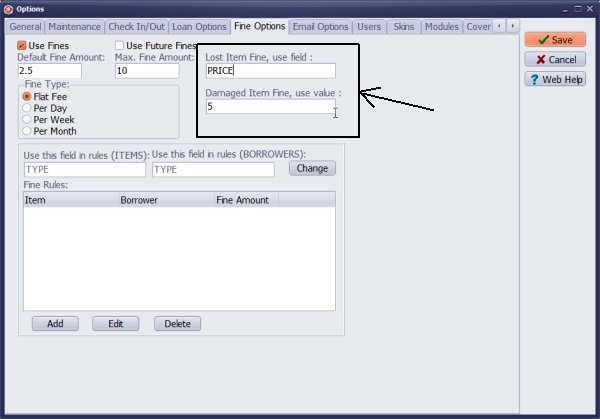
New Fine Options (Version 3.3)
You can now link the "lost item fine" to a specific data field and use it with the Item Lost Fine feature. To do this, enter the exact name of the data field in the provided box (for example, PRICE). You can choose any data field, such as REPLACE_COST, VALUE, or any other option you prefer.
Additionally, you can predefine the "damaged item fine" and utilize it with the Item Damaged Fine feature. Simply enter the fine amount into the designated box.
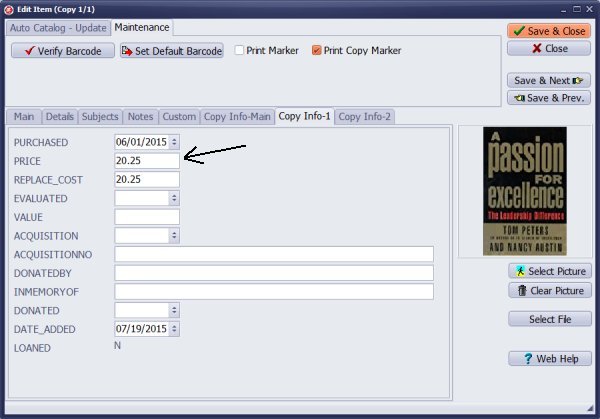
Enter book prices into the PRICE data field.
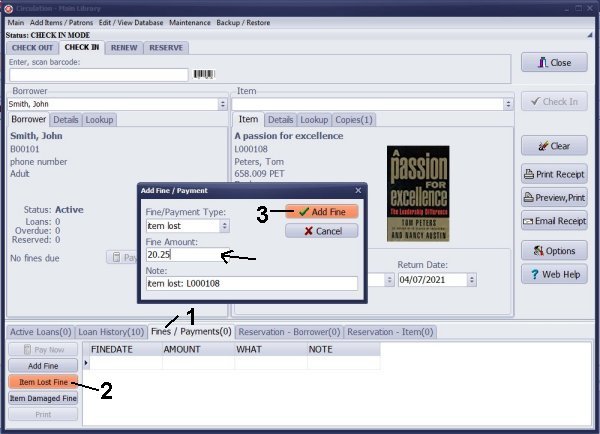
Add Item Lost Fine:
Even if an item is lost, we recommend processing the check-in transaction. Please mark the book as "temporarily lost" .
To add a fine for the lost item, follow these steps:
Select **Item Lost Fine** (2).
Review the fine transaction and click **Add Fine** (3).
Question:
I would like to learn how to set fines for lost books as the price of the book, for damaged
items, as a set price.
I would like to learn how to set the price of each item to show up in the library item list on
the main screen as one of the columns.
Answer:
Answer:
You can enable fines in the Options window. For instance, if you want to use the book's price
as the fine for a lost book, enter the name of the field that contains the book price value.
Additionally, you can refer to the guide on managing the library's catalog grid to define which columns are displayed.
define the displayed columns
Handy Library Manager 4.45, review new features
Inquiries from Librarians and Libraries
ISBN Book Finder And Cataloging Tool
Library Web Search, review new web search
Library Search 4.0, review new desktop search
Getting started library video lessons
How to include library name on labels
Library, Data Entry Form Designer
Edit item or borrower data in the check-in/check-out window?
Link item lost fine with the PRICE data field?
Handy v3.2 supports letter tabs?
How to predefine library email messages?
How to update library data from the web with ISBN?
How to predefine library email messages?
Compilation of questions and answers from library requests will help you to make purchase decision.
How to verify if the item is checked out in the library main catalog window?
How to create a new record using Copy Selected Item?
Special Library, how to manage digital and paper document library?
What is the maximum number of library items?
Library Software for Small Libraries, Windows application
Handy Library Manager
small library software
library tour
library features
try now, download
cloud
library software reviews
Copyright © 2025 · All Rights Reserved · PrimaSoft PC