| Organizer Advantage HowTo/Help | Designer HowTo/Help |
Designer Help > Layout Panel > Layout Toolbar > Field, Controls
- Designer Advantage
- Database, Table Panel
-
Layout Panel
> Layout Toolbar
- Design Mode
> Field, Controls
- Grid, Align
- Move Fields
- Page Section
- Table/Fields Section
- Data Entry Pages
- How To ..
- Data Fields, Controls
- Database Templates (Free)
- Build Database, Samples
- Build Database Advanced
- How To, More
Field, Control Commands
Modify Control Type
Turn on the Design Mode (1). Select the field in the field section or click on field control in the layout form. Click Modify Control Type, and select the new control type in the Select Field Control Type window. Click Save Layout to save changes.
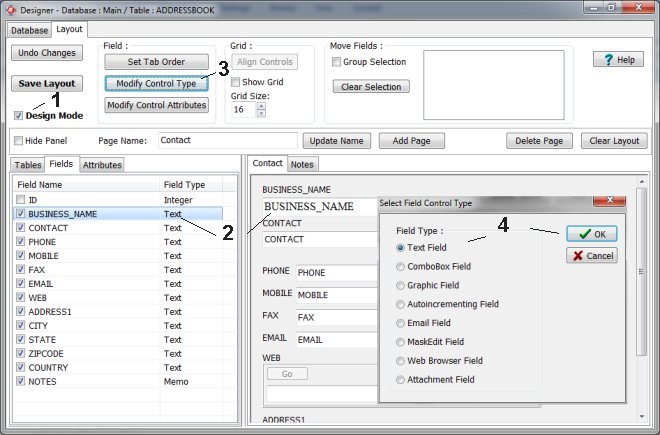
Modify Control Attributes
For the selected control on the layout form you can define various control attributes. Select the field in the field section or click on the field control in the layout form. Click Modify Control Attributes, and define or modify the control’s attributes. Click Save Layout to save changes.
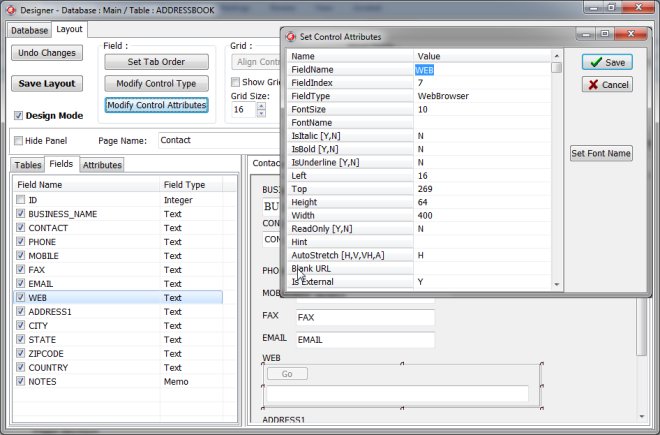
Set Tab Order
Click Set Tab Order to open the Set Tab Order windows. It displays all controls in the insertion order (it defines the initial Tab order). Use the Move Up or Move Down buttons to change the selection order on the form in the Advantage Organizer when the TAB key is pressed.
The Tab Order is the order in which the focus is moved from one control to another by pressing the Tab key.
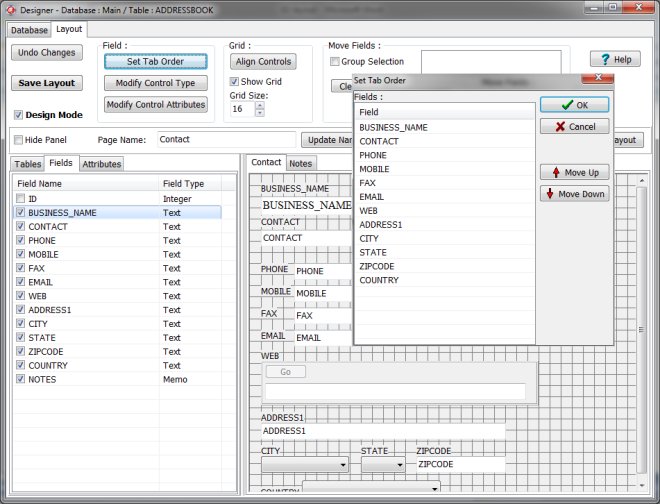
Organizer Advantage, Simple Database Solutions for Windows PC
Organizer Advantage, Business Database Solutions for Windows PC
Copyright © 2025 · All Rights Reserved · PrimaSoft PC