| Organizer Advantage HowTo/Help | Designer HowTo/Help |
Designer Help > Layout Panel > Layout Toolbar > Grid, Align
- Designer Advantage
- Database, Table Panel
-
Layout Panel
> Layout Toolbar
- Design Mode
- Field, Controls
> Grid, Align
- Move Fields
- Page Section
- Table/Fields Section
- Data Entry Pages
- How To ..
- Data Fields, Controls
- Database Templates (Free)
- Build Database, Samples
- Build Database Advanced
- How To, More
Grid
You can design the layout page in two modes: with or without the grid.
Things to know:
- In the grid mode turned ON, the selected control will align its position to the closest lines.
- When you select and move the data control, it will always move with the label.
- To move the label box, click on the label to select it, don’t release the button, and move the mouse to reposition the label.
- Warning: when you change the grid size and try to move a control it will align to the new grid lines.
- In both modes you can use CTRL-Arrow keys to move the control or label by one pixel (it will overwrite the auto alignment in the grid mode).
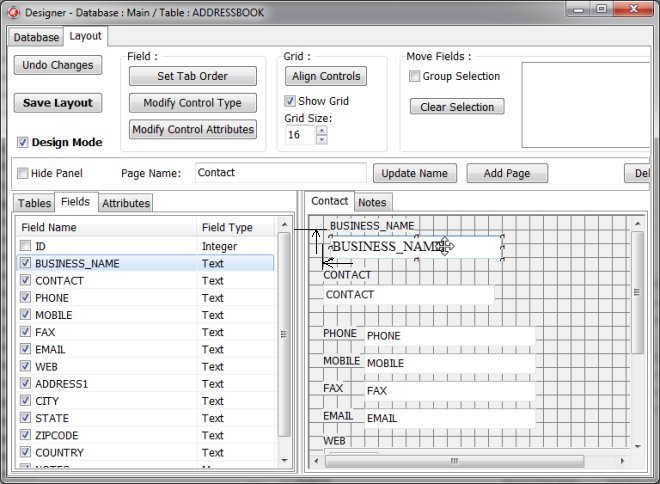
Moving Controls
Use the mouse (drag and release)
- Click on the control to select it (the small squares appear on the control edges and the field is highlighted in the Fields box.
- Place the mouse cursor over the selected control and press and hold down the left mouse button.
- Move the mouse still holding down the left mouse button.
- Verify the new position of the control.
- When you have moved the control to the new location release the mouse button.
Use the CTRL key and Arrow Keys
- Click on the control to select it (the small squares appear on the control edges and the field is highlighted in the Fields box.
- Press and hold CTRL key and then use arrow keys.
Grid Size
In our templates that we offer in Organizer Advantage solutions we used 13 for the Grid Size. To check the Grid Size used in the add/edit form:
- Select Show Grid
- Set the grid size to 13 or another number.
- Review if controls are aligned with the grid lines.
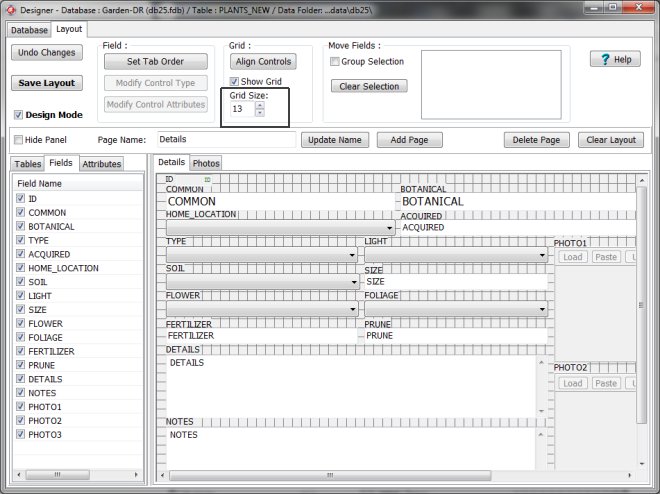
The Grid Size is 20. Moving a control box by dragging it with the mouse will try to align the control to a new line.
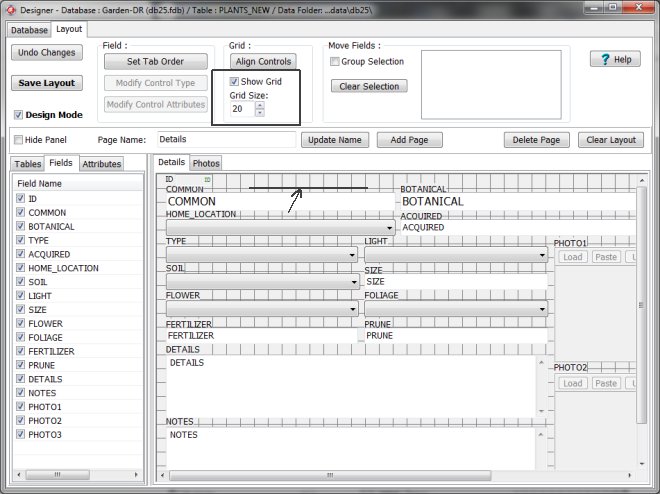
The Show Grid is not selected. Moving a control box by dragging it with the mouse let you change the position to the new location when you release the mouse.
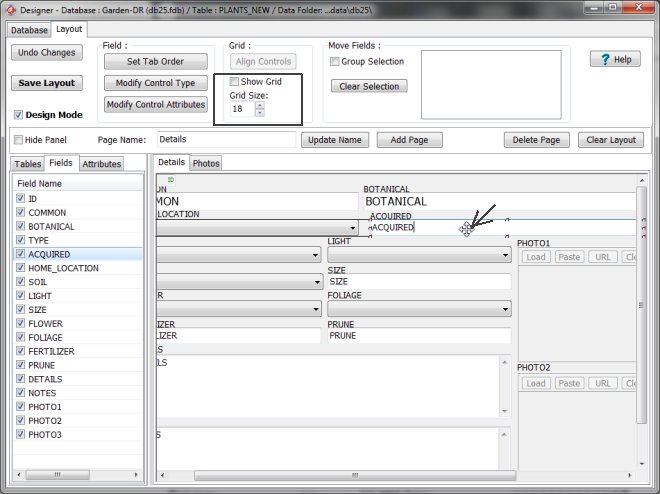
Align Controls
You defined the layout with the Show Grid option turned off. There are small misalignments (1-3 pixels). Select the Show Grid option. Click the Align Controls button to correct it.
Warning: Be careful with this function. It tries to align all elements on the current layout page. If Align Control did not work correctly click the Undo Changes button to return to the previous layout.
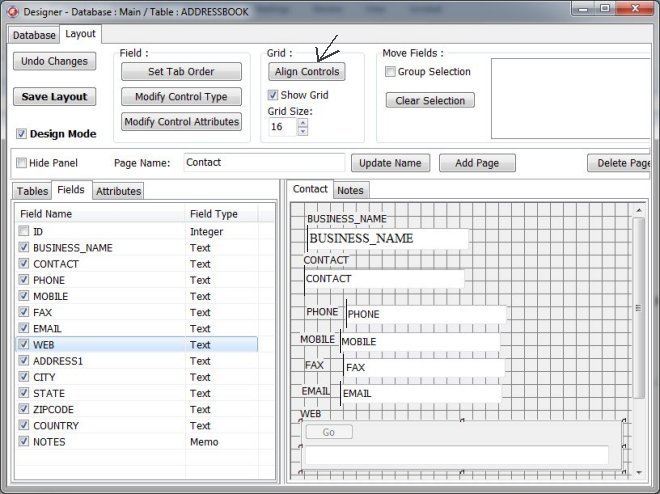
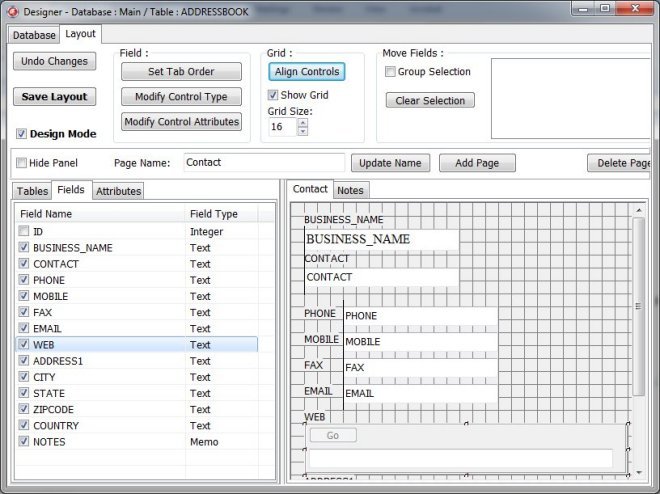
Organizer Advantage, Simple Database Solutions for Windows PC
Organizer Advantage, Business Database Solutions for Windows PC
Copyright © 2025 · All Rights Reserved · PrimaSoft PC