- Administrator
- Add data
- Add data, import
- Inventory
- Maintenance
- Calibration
- Circulations
- Manage circulations
- Print labels
- Print reports
-
Borrowers
- Borrowers
- Borrowers new
- Borrowers old - Fines
- Reservations
- Installation
- Options
- Databases
- Backup, Miscellaneous
- Supplies
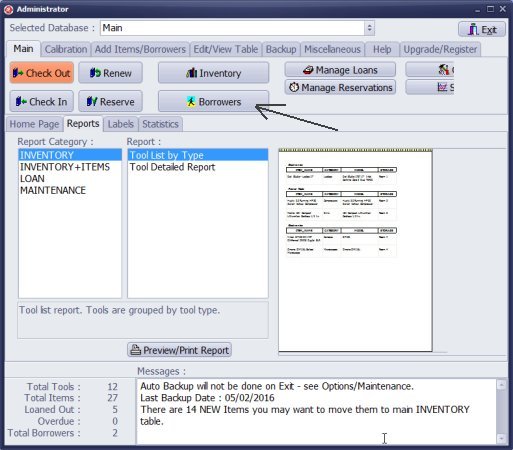
- Click Borrowers.
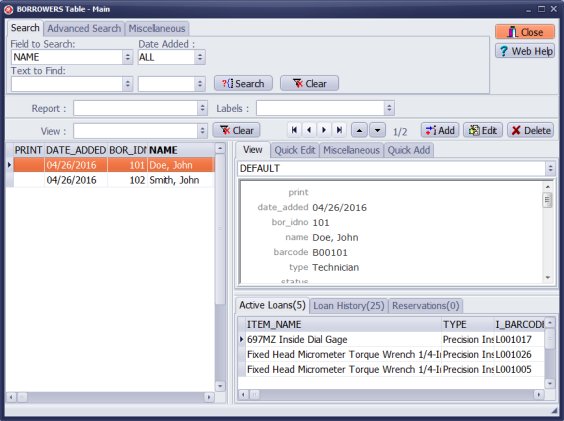
- The Borrowers window opens with the complete list of all borrowers (projects, jobs, ...).
- There is always one record selected in the table. The borrower details are displayed in the View panel.
- Navigation buttons allow you to move from one record to another record.
- The Number indicator tells you what record is selected out of the total number.
- Click the Search tab to execute simple search.
- Click the Advanced Search tab to execute advanced search or define a View.
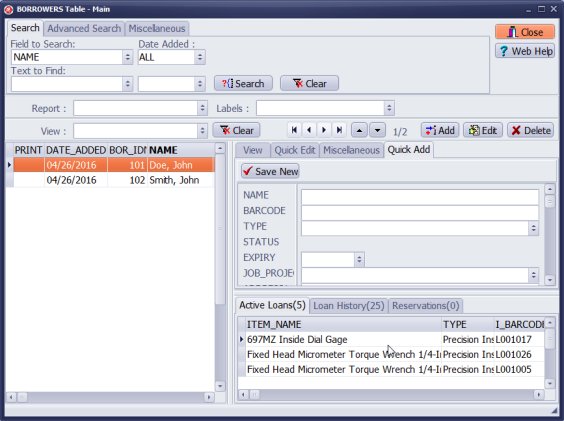
- Click Quick Add.
- Enter borrower/job data.
- Click Save New.
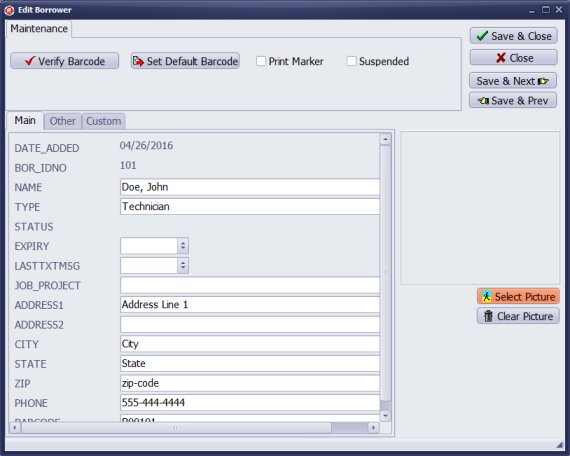
- Click Add in the Borrowers main window.
- Enter borrower/job data.
- Click Save & Close or Save & Next.
Notes: if the borrower has an ID card with a barcode, enter or scan it into the BARCODE field. If you leave it empty the program will create a unique barcode value.
Latest calibration management articles:
Handy Calibration Manager for Windows:
Handy Calibration Manager
software tour
software features
download, try now
buy now
upgrade software
upgrade license
Equpiment, tool tracking software solutions:
- office inventory tracking with check in/out
- equipment tracking, tool crib tracking with check in/out
- av, media equipment with check in/out
- police equipment
- prison, equipment tracking with check in/out
- athletic, sport equipment tracking review
- calibration management software
Copyright © 2024 · All Rights Reserved · PrimaSoft PC