-
Administrator
- Home Page
- Help Links - Add data
- Add data, import
- Inventory
- Maintenance
- Calibration
- Circulations
- Manage circulations
- Print labels
- Print reports
- Borrowers
- Fines
- Reservations
- Installation
- Options
- Databases
- Maintenance
- Custom Views
- Supplies
Handy Calibration Management is easy to learn and can be implemented in one day. Quickly access all features from the administrator panel.
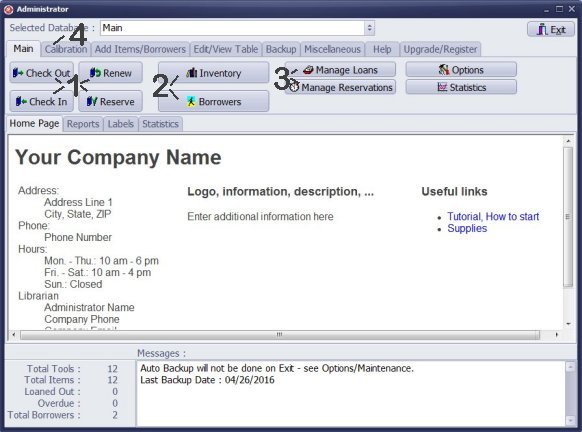
Gage, Tool, Equipment Circulations (1)
- Click Check Out to check out measuring tools, specialized devices, and regular equipment, track device usage history.
- Click Check In to process returns.
- Click Renew to process renewals.
- Click Reserve to process Reservations.
- Click Inventory to open the device inventory management main catalog. Enter gage, equipment, tool records. Define calibration schedule. Print reports and labels.
- Click Borrowers to open the borrowers table. Enter technicians, employees, contract companies, tool users and calibration contractors.
- Click Manage Loans to review check in/out transactions, summaries, gage/tool/equipment usage history, print reports and overdue notices, email overdue notices, ...
- Click Manage Reservations to review reservation transactions, summaries, print reports, ...
- Click Reserve to process reservations.
- Click Calibration to access calibration features.
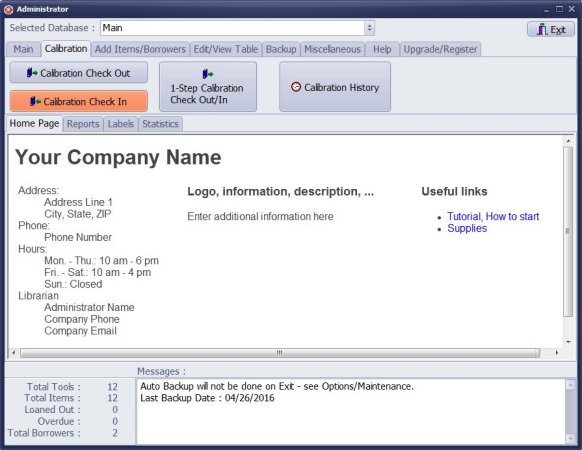
- Check out gages that will be calibrated by company or are sent to calibration department.
- Check in gages that are coming back from the calibration service company or from the calibration department. Enter calibration transaction details.
- Process calibration transaction in one step. Use this feature if you process calibration in your gage rental facility.
- Review history of all calibration transactions.
We offer Handy Equipment-Tool Manager Windows application for tool/equipment rental facility that provides the same functionality. In addition, you can find more how-to and sample topics in the Handy Equipment/Tool Manager- Main Window help section.
Latest calibration management articles:
Handy Calibration Manager for Windows:
Handy Calibration Manager
software tour
software features
download, try now
buy now
upgrade software
upgrade license
Equpiment, tool tracking software solutions:
- office inventory tracking with check in/out
- equipment tracking, tool crib tracking with check in/out
- av, media equipment with check in/out
- police equipment
- prison, equipment tracking with check in/out
- athletic, sport equipment tracking review
- calibration management software
Copyright © 2024 · All Rights Reserved · PrimaSoft PC