- Administrator
-
Add data
- Add gage, device
- Add duplicate items - Add data, import
- Inventory
- Maintenance
- Calibration
- Circulations
- Manage circulations
- Print labels
- Print reports
- Borrowers
- Fines
- Reservations
- Installation
- Options
- Databases
- Backup, Miscellaneous
- Supplies
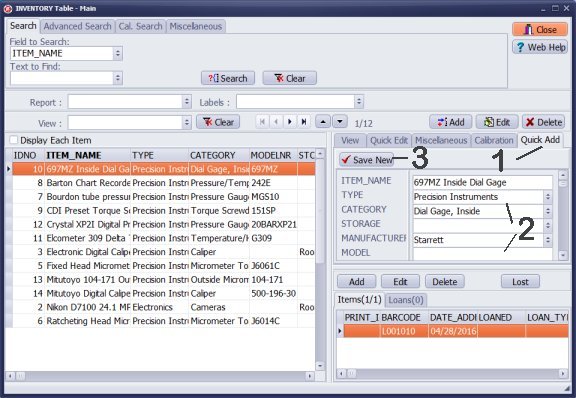
- Click Quick Add.
- Enter Gage, Tool, Equipment data.
- Click Save New.
Notes: if your inventory item already has a barcode, enter or scan it into the BARCODE field. If you leave it empty the program will create a unique barcode value automatically.
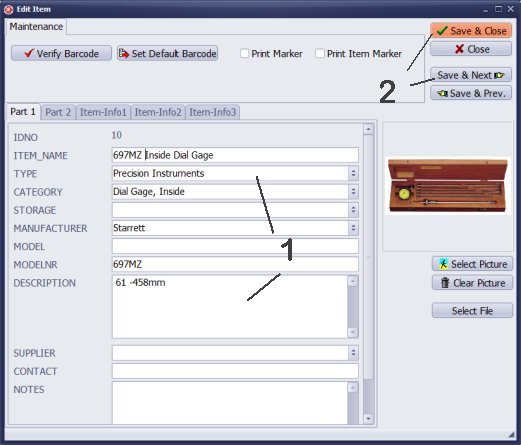
Click Add in the main Inventory window.
- Enter Gage, Tool, Equipment data.
- Click Save-Close or Save-Next.
Notes: if your item already has a barcode label, enter or scan it into the BARCODE field. If you leave it empty the program will create a unique barcode value. Use barcode numbers and labels when you process check in-out transactions.
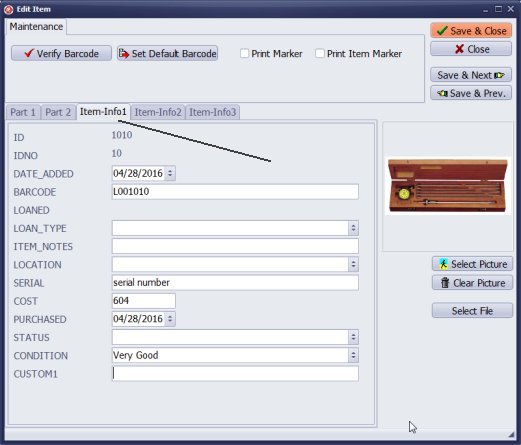
- Click Item Info tab.
- Enter information that is unique for this item (barcode number, serial number, storage location, cost, ...).
- Inventory record has main item data and copy data. If you have multiple copies of the same tool you just enter the main item data once and then copy specific data for every copy.
Latest calibration management articles:
Handy Calibration Manager for Windows:
Handy Calibration Manager
software tour
software features
download, try now
buy now
upgrade software
upgrade license
Equpiment, tool tracking software solutions:
- office inventory tracking with check in/out
- equipment tracking, tool crib tracking with check in/out
- av, media equipment with check in/out
- police equipment
- prison, equipment tracking with check in/out
- athletic, sport equipment tracking review
- calibration management software
Copyright © 2024 · All Rights Reserved · PrimaSoft PC