- Administrator
- Add data
- Add data, import
- Inventory
- Maintenance
- Calibration
- Circulations
- Manage circulations
- Print labels
- Print reports
- Borrowers
-
Fines
- Fines management
- Fines - Reservations
- Installation
- Options
- Databases
- Backup, Miscellaneous
- Supplies
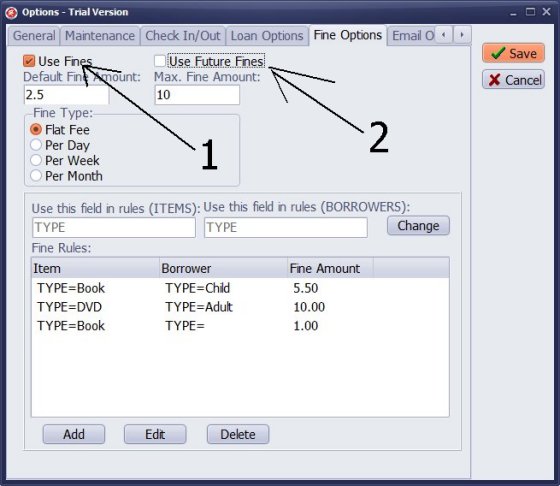
- Program installs with Fine options disabled.
- Open Options, click Fine Options tab.
- Check Use Fines option(1).
- Check Use Future Fines option (it will display fines for overdue items that are not returned).
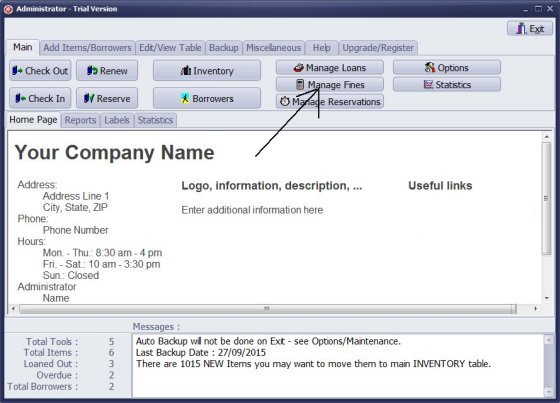
- Click Manage Fines.
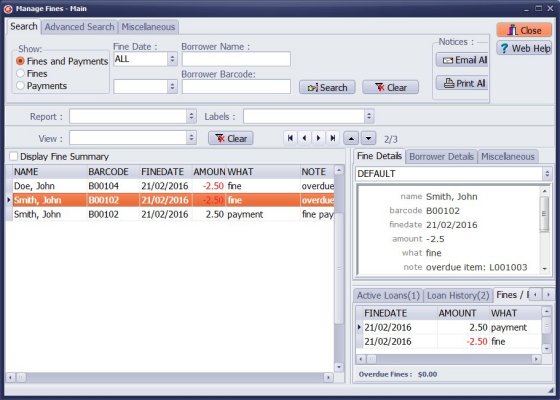
- All fine transactions are displayed: fines and payments.
- Click Show/Fines to display only fine transactions.
- Click Show/Payments to display only payment transactions.
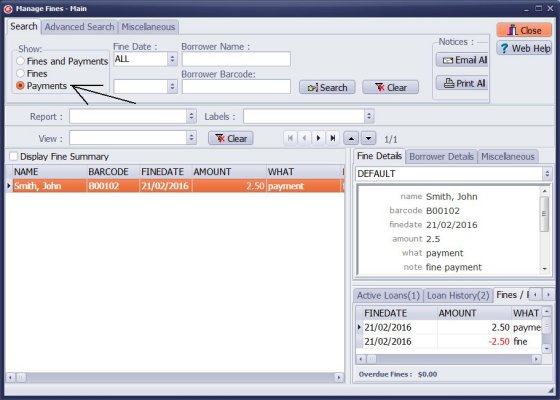
- Click Show/Payments to display payment transactions.
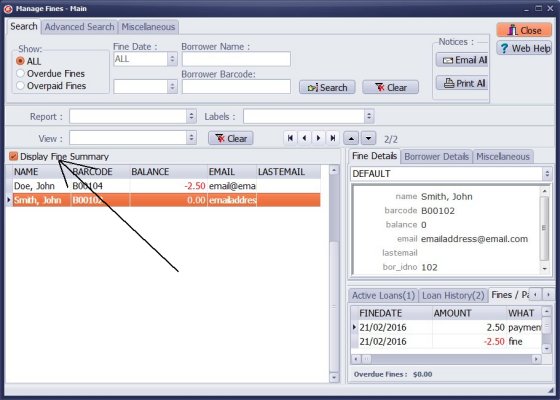
- Click Display Fine Summary.
- Program automatically totals all fines and payments for each borrower and displays summary transactions.
- Click Show/Overdue Fines to display borrowers with overdue payments.
- Click Show/Overpaid Fines to display borrowers with overpaid balances.
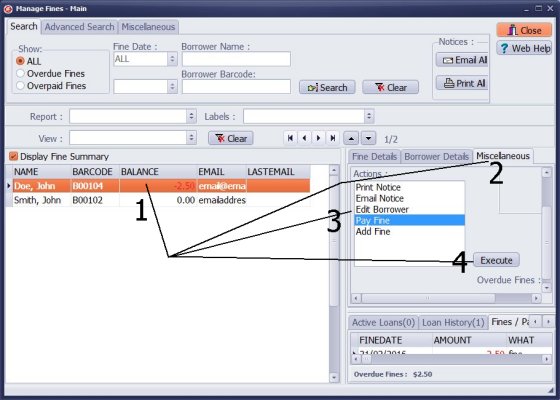
- Select borrower.
- Click Miscellaneous tab.
- Select command (print overdue notice, email overdue notice, pay fine, add fine, edit borrower).
- Click Execute.
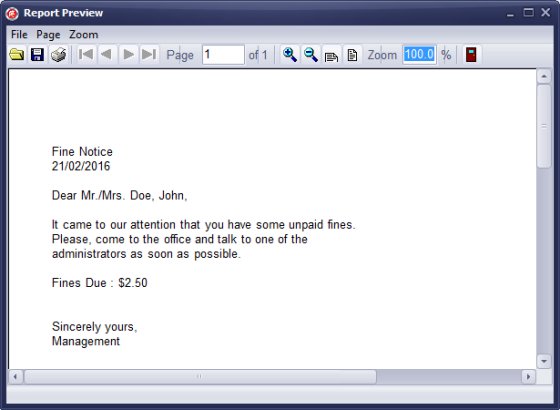
- Sample of the Print Overdue notice.
- You can customize notices.
Home /
Gage, Equipment, Tool Tracking Software /
Handy Calibration Manager /
handy links, from manage fines window
Latest calibration management articles:
Handy Calibration Manager for Windows:
Handy Calibration Manager
software tour
software features
download, try now
buy now
upgrade software
upgrade license
Equpiment, tool tracking software solutions:
- office inventory tracking with check in/out
- equipment tracking, tool crib tracking with check in/out
- av, media equipment with check in/out
- police equipment
- prison, equipment tracking with check in/out
- athletic, sport equipment tracking review
- calibration management software
Copyright © 2024 · All Rights Reserved · PrimaSoft PC